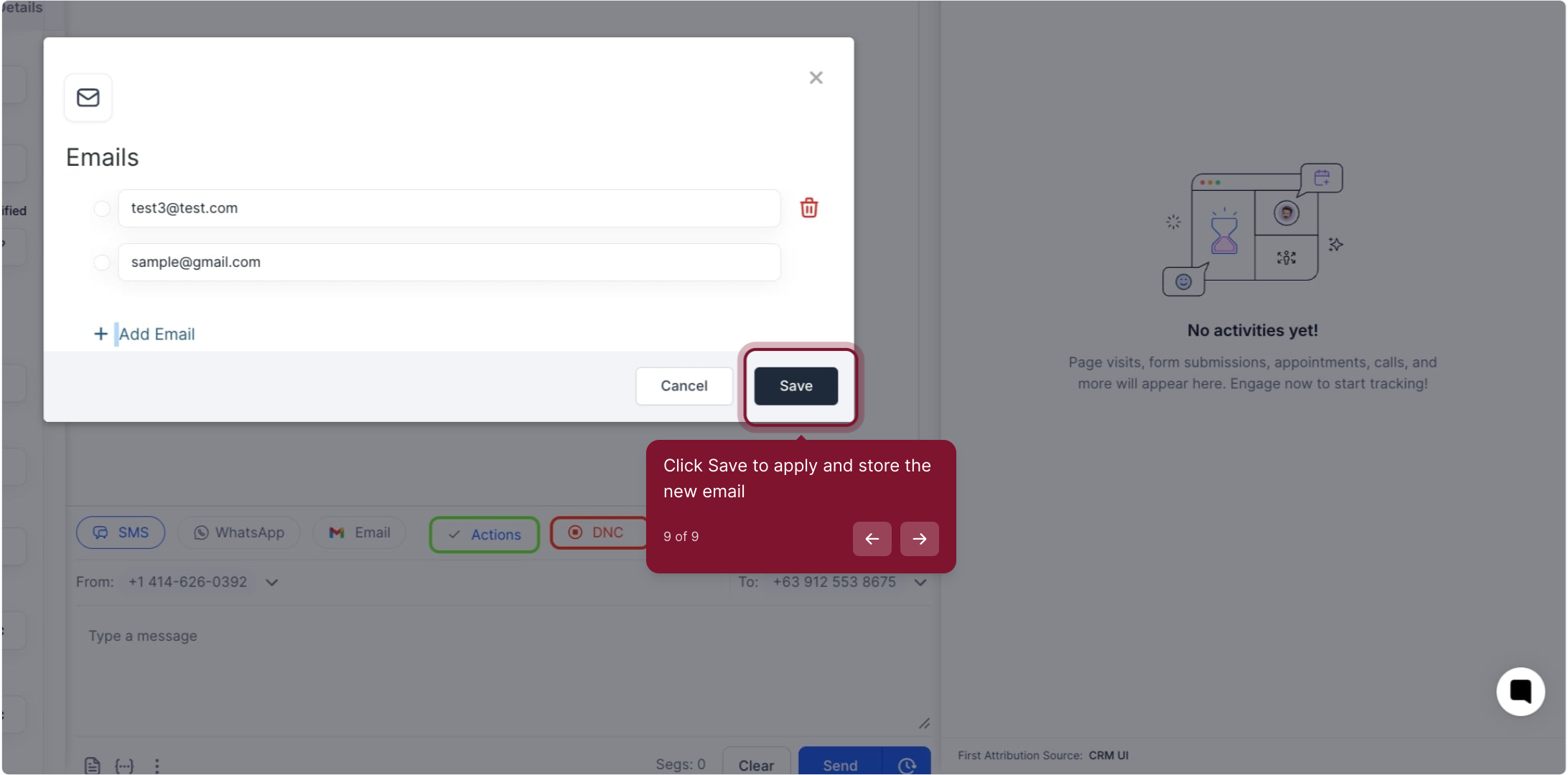The "Multiple Emails for a Contact" feature allows you to add more than one email address to a contact's details. With this feature, users can easily manage and edit multiple email addresses for a contact, and choose a primary email that will be used for all actions and interactions.
This feature is particularly useful when a contact has multiple email addresses for different purposes, such as work and personal emails.
2. To Begin, Click "Prospects"
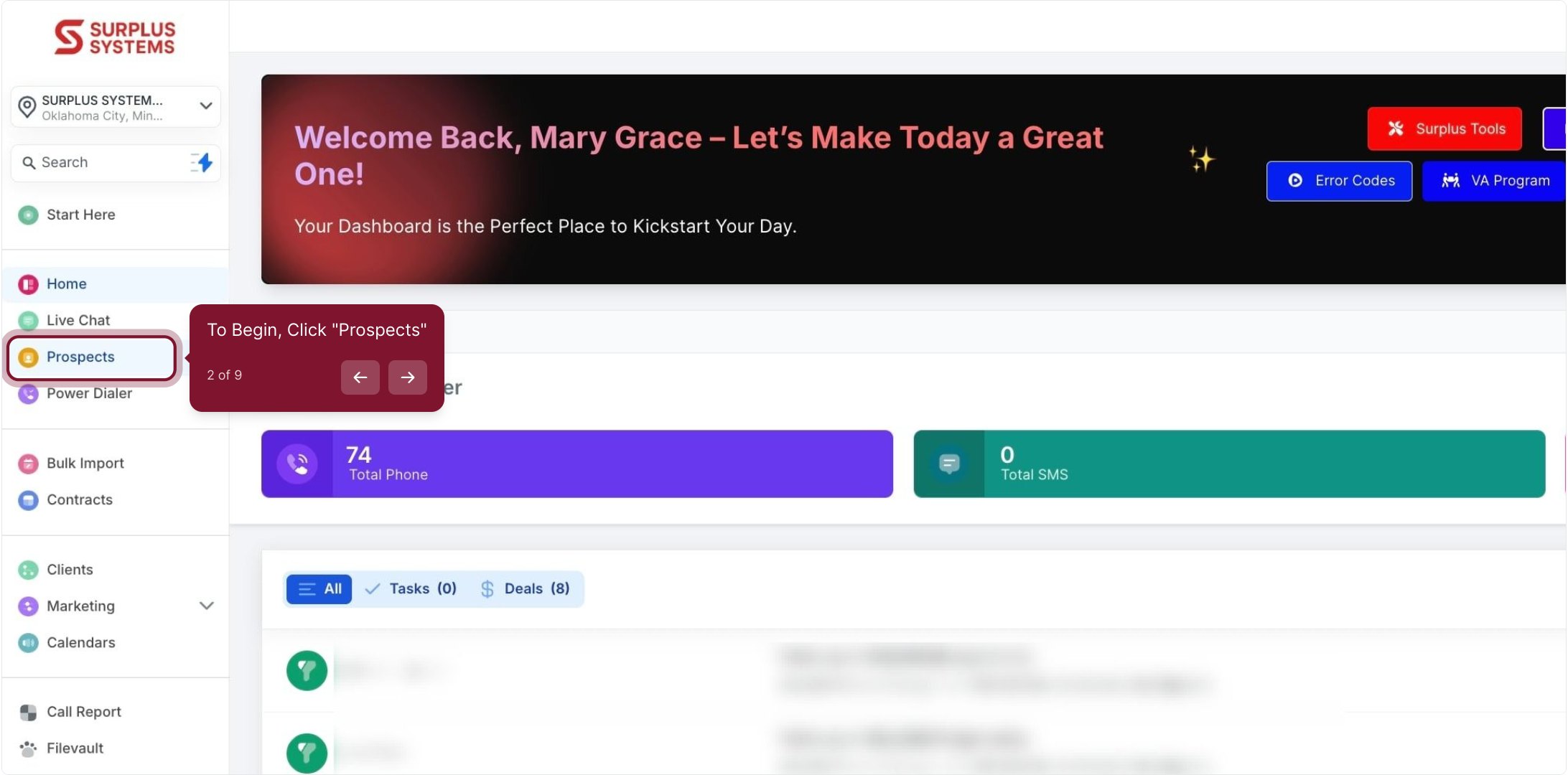
3. select a contact from the list
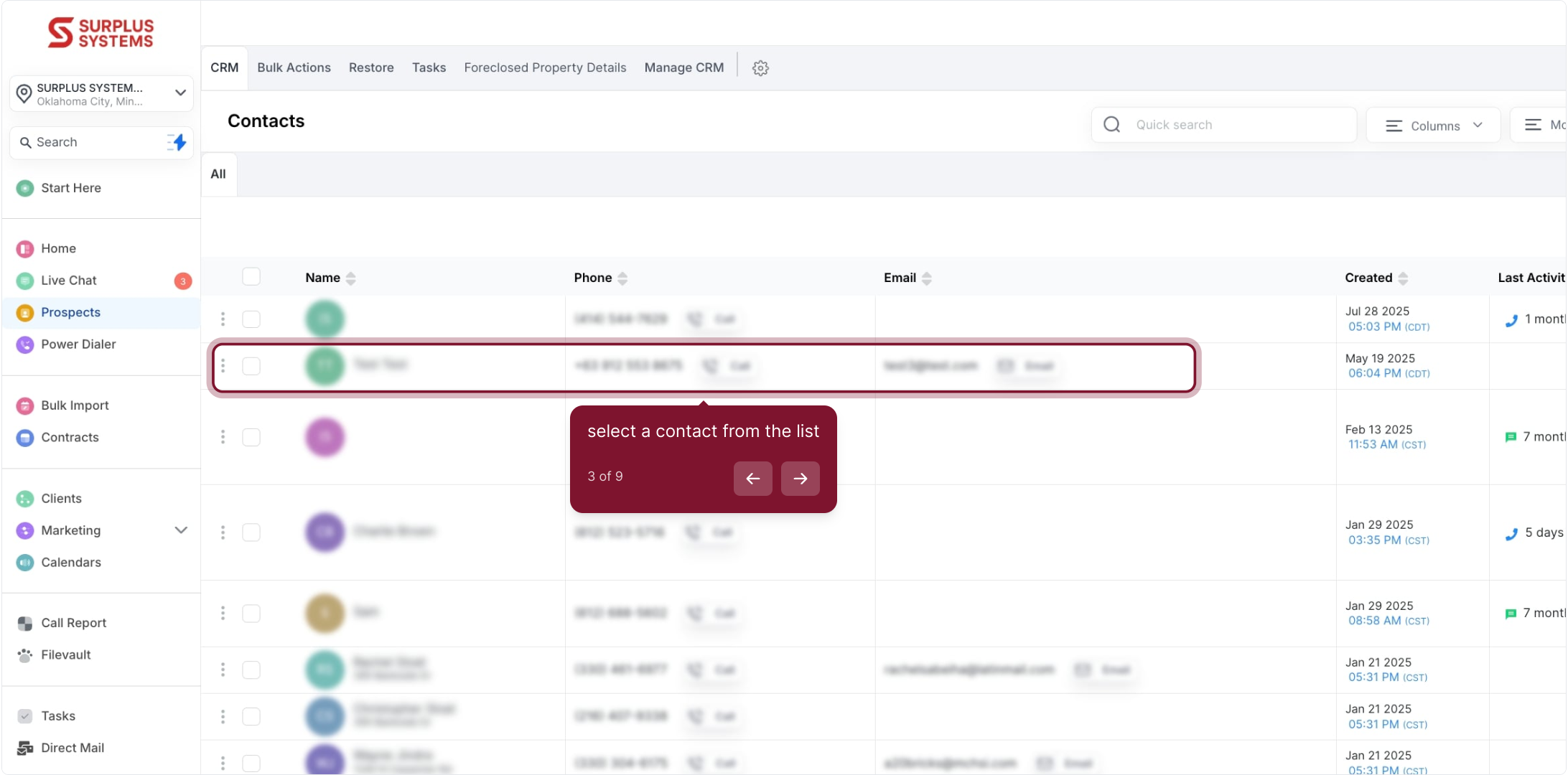
4. click here to open contact details
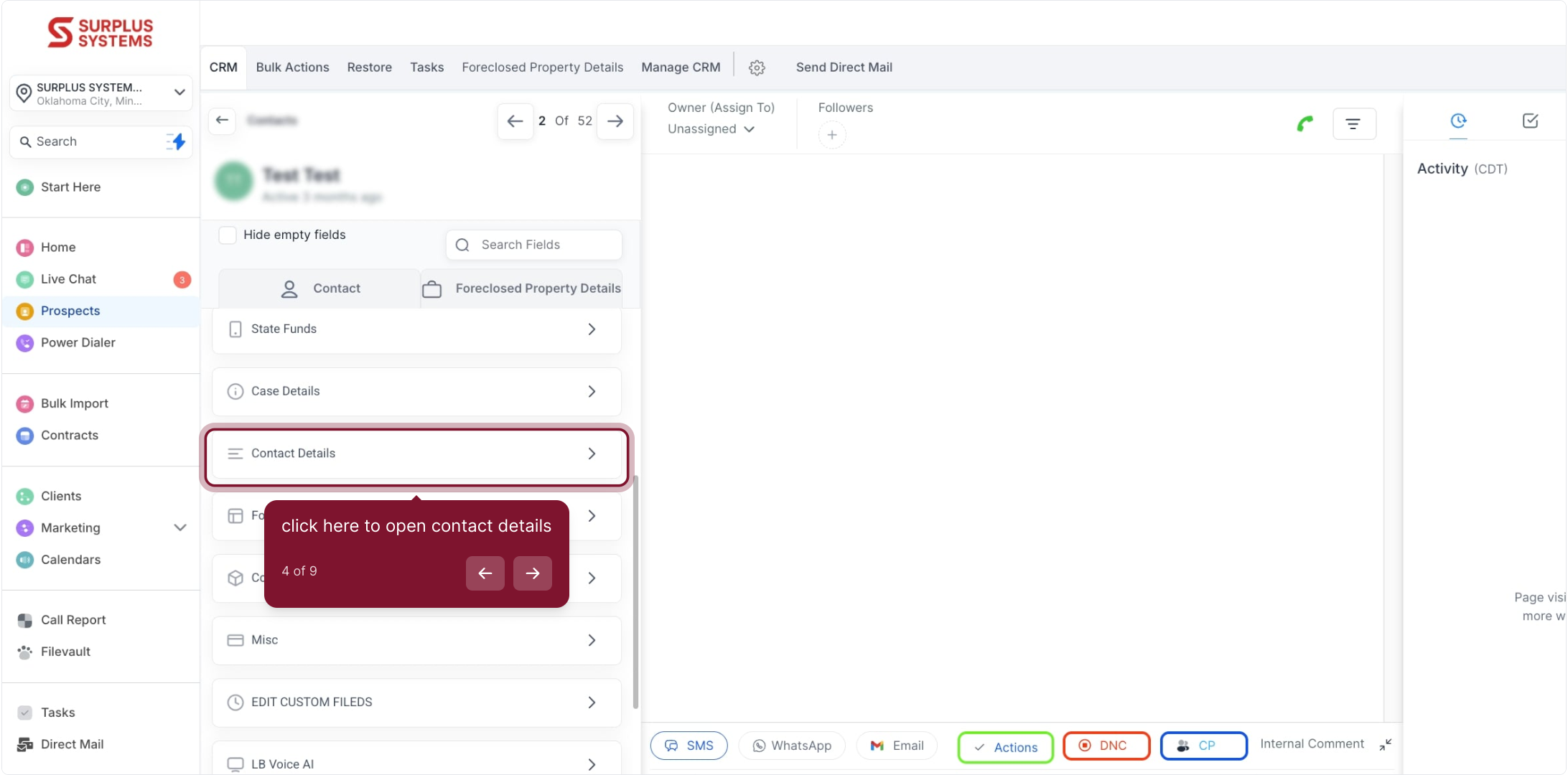
5. Click the Email pencil to edit the contact's email
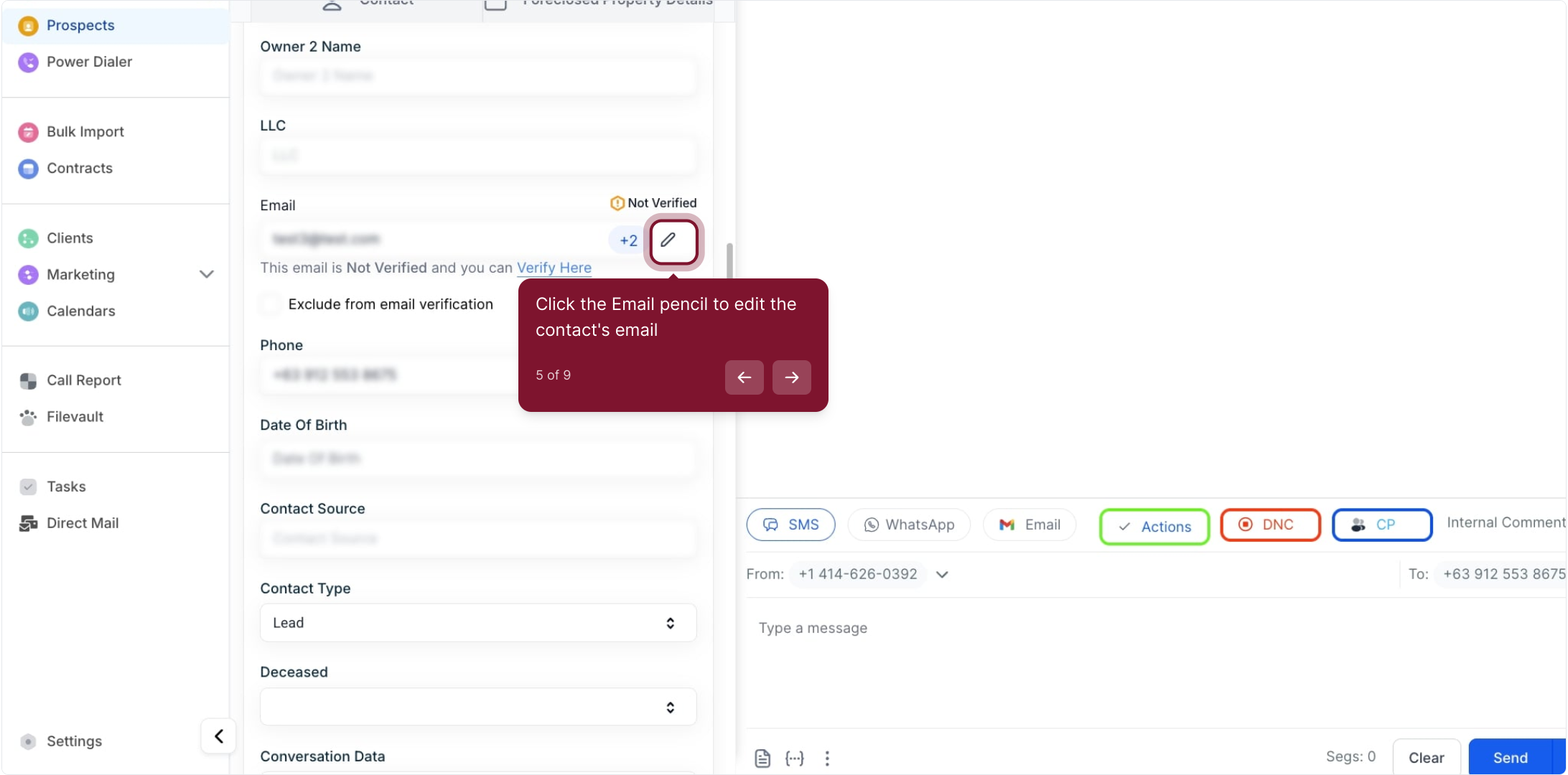
6. Click Add Email to open the new email entry form
You can continue adding email addresses until you have a maximum of eleven email fields for a contact.
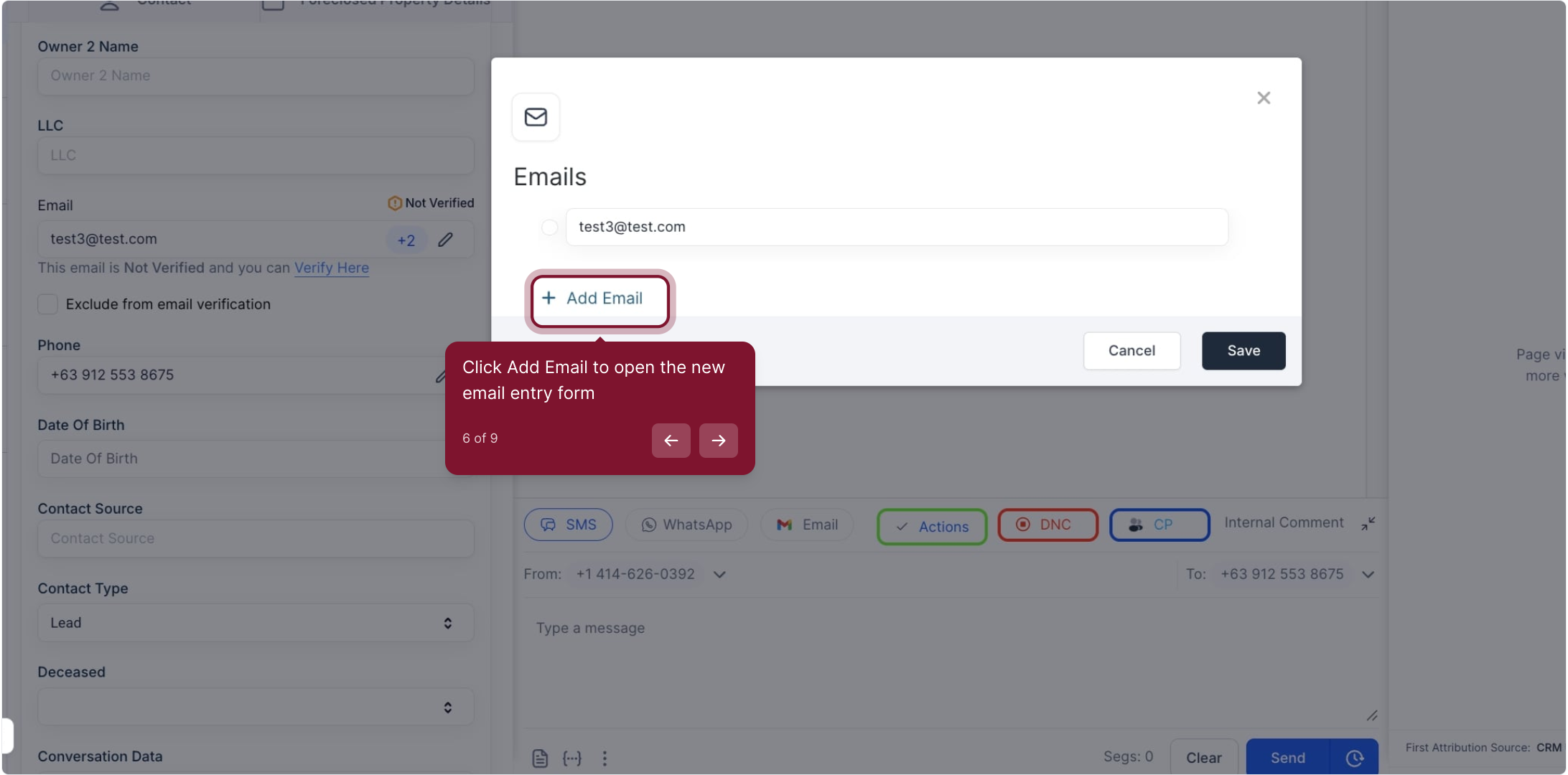
7. Type the new email address into the field
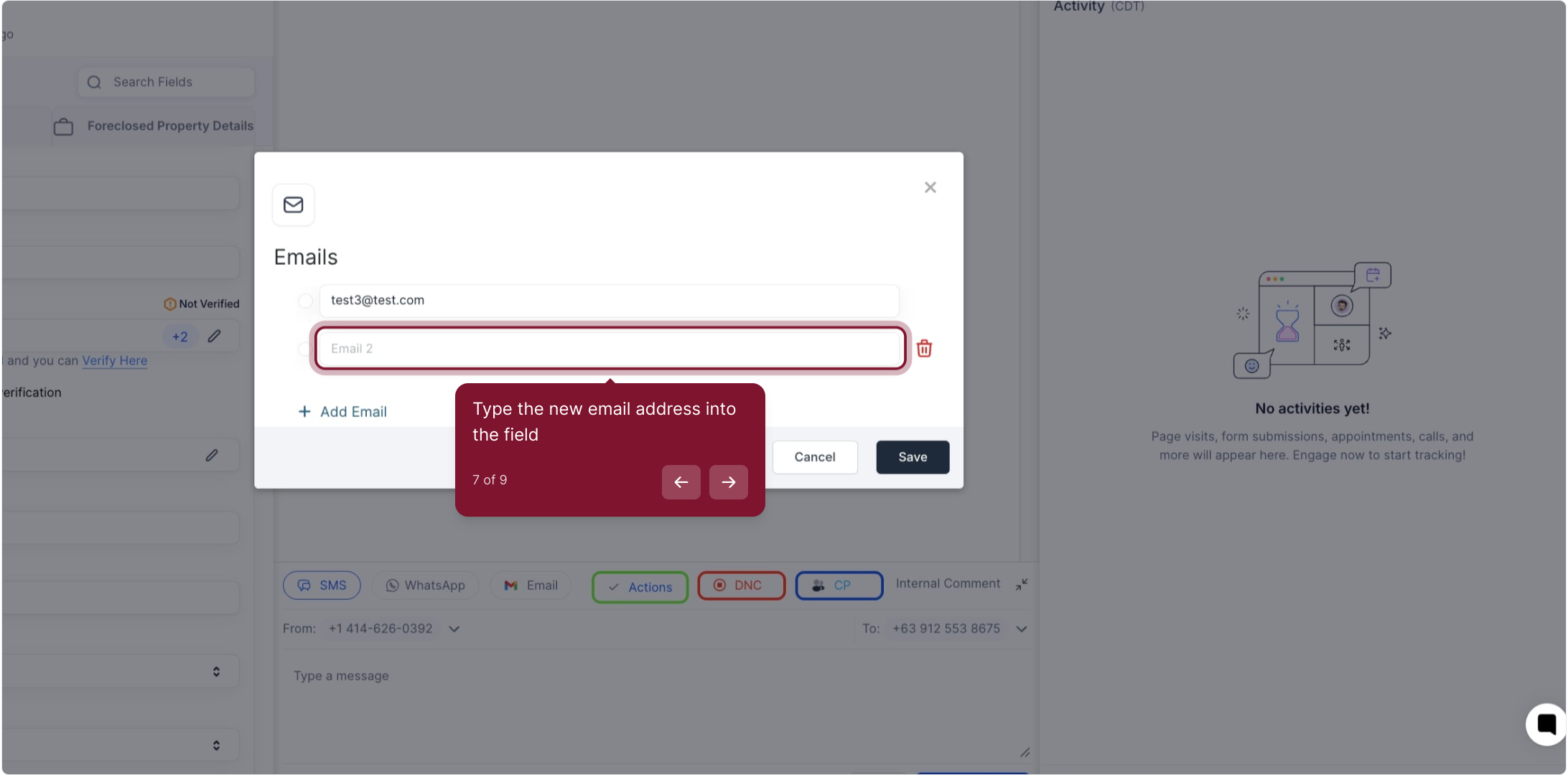
8. Mark the radio button to set this address as primary
To choose the primary email address, simply click on the circle next to the desired email. This will make the selected email the primary one for all communications and interactions with that contact
Please note that you can have one primary email address and up to ten additional email addresses per contact.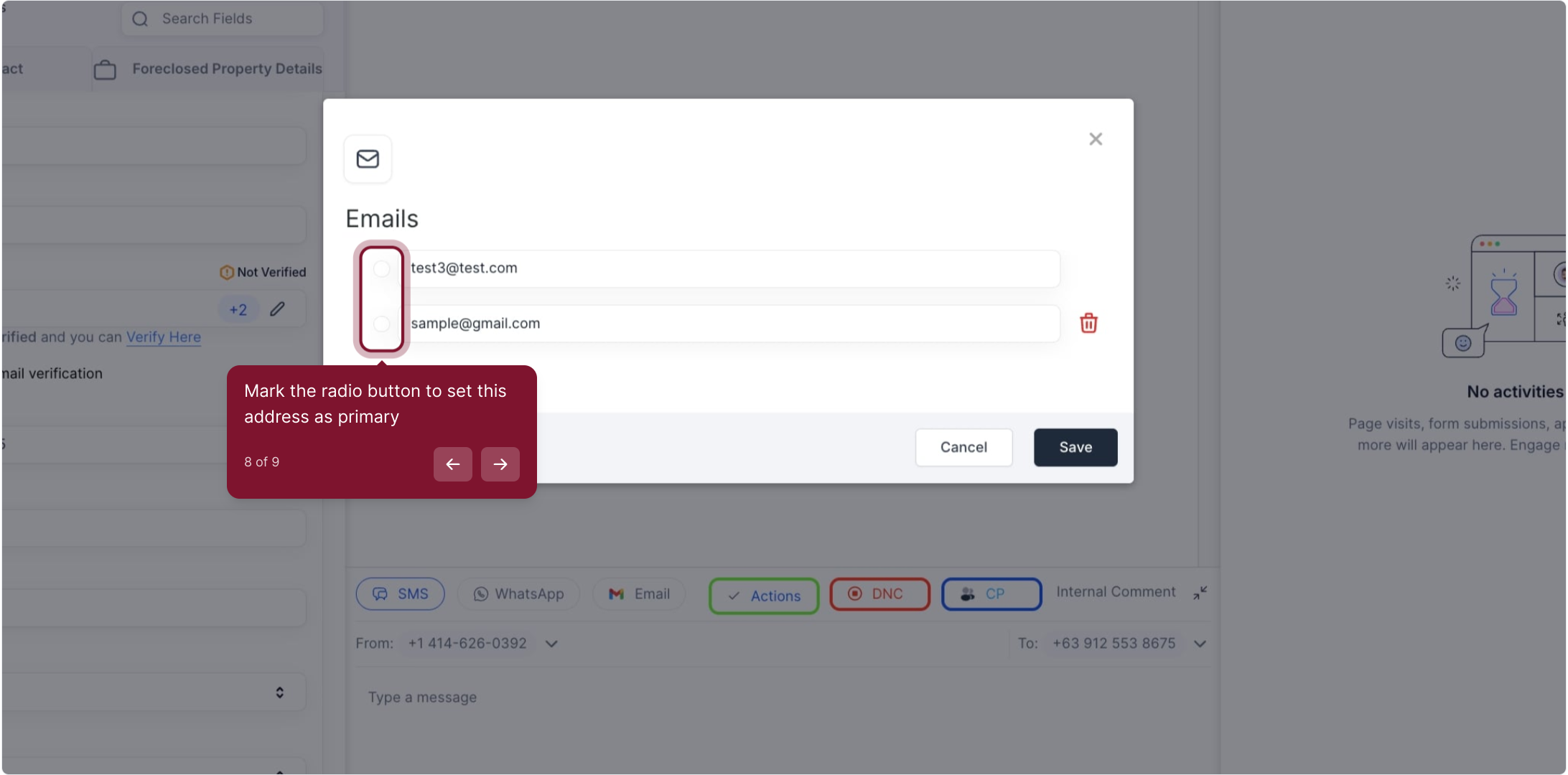
9. Click Save to apply and store the new email