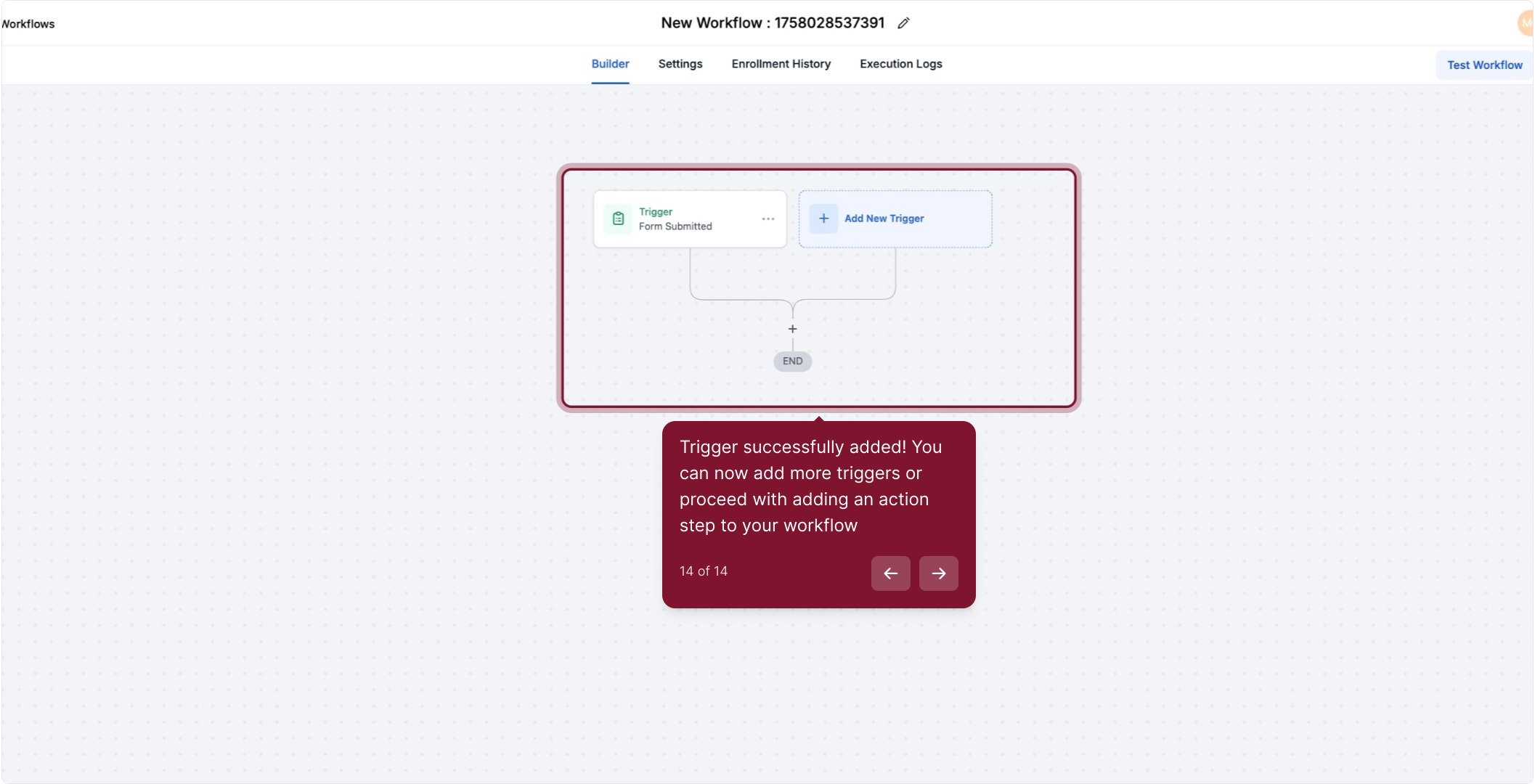2. To begin, Click Marketing
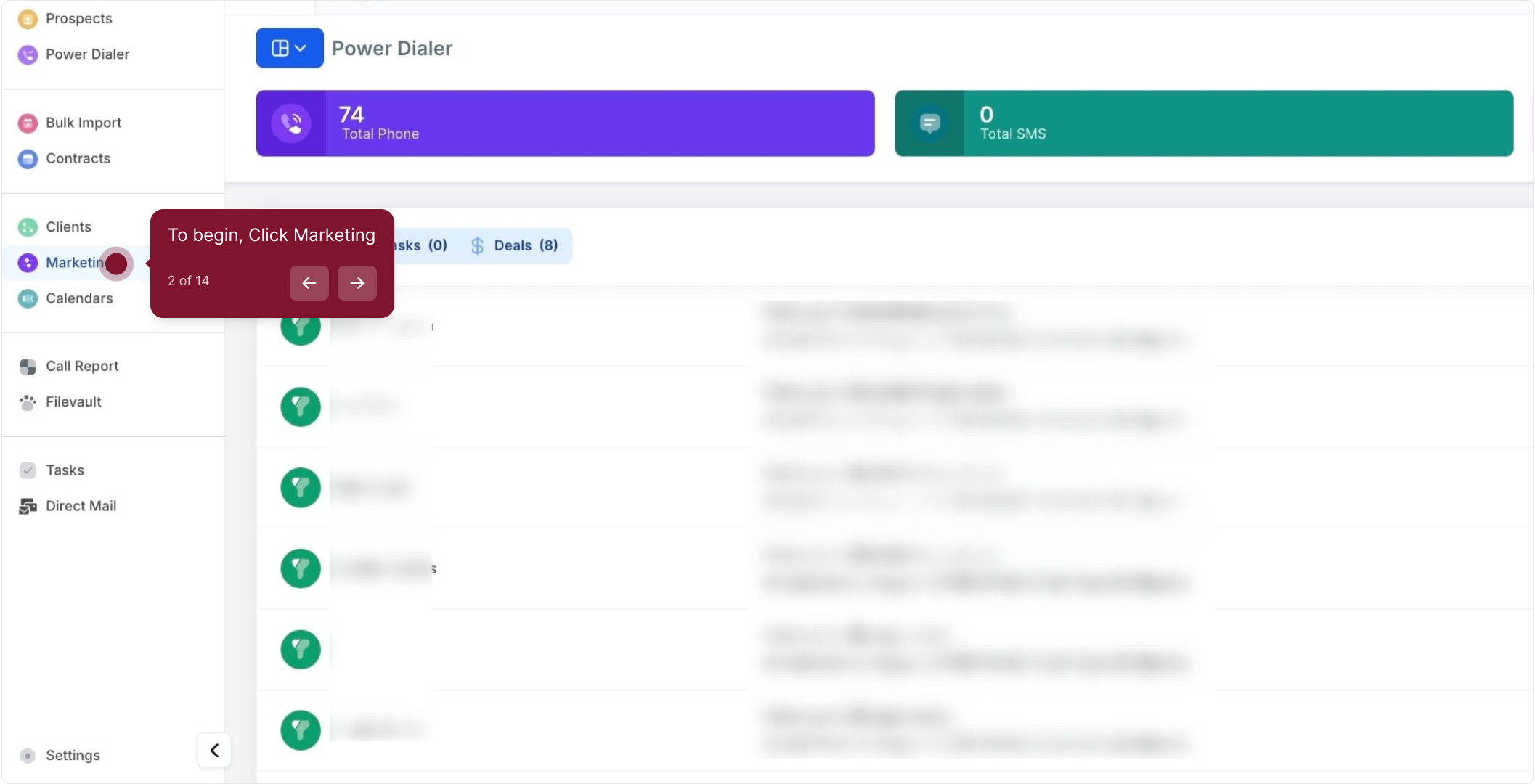
3. Then Click 'Automation' in the menu
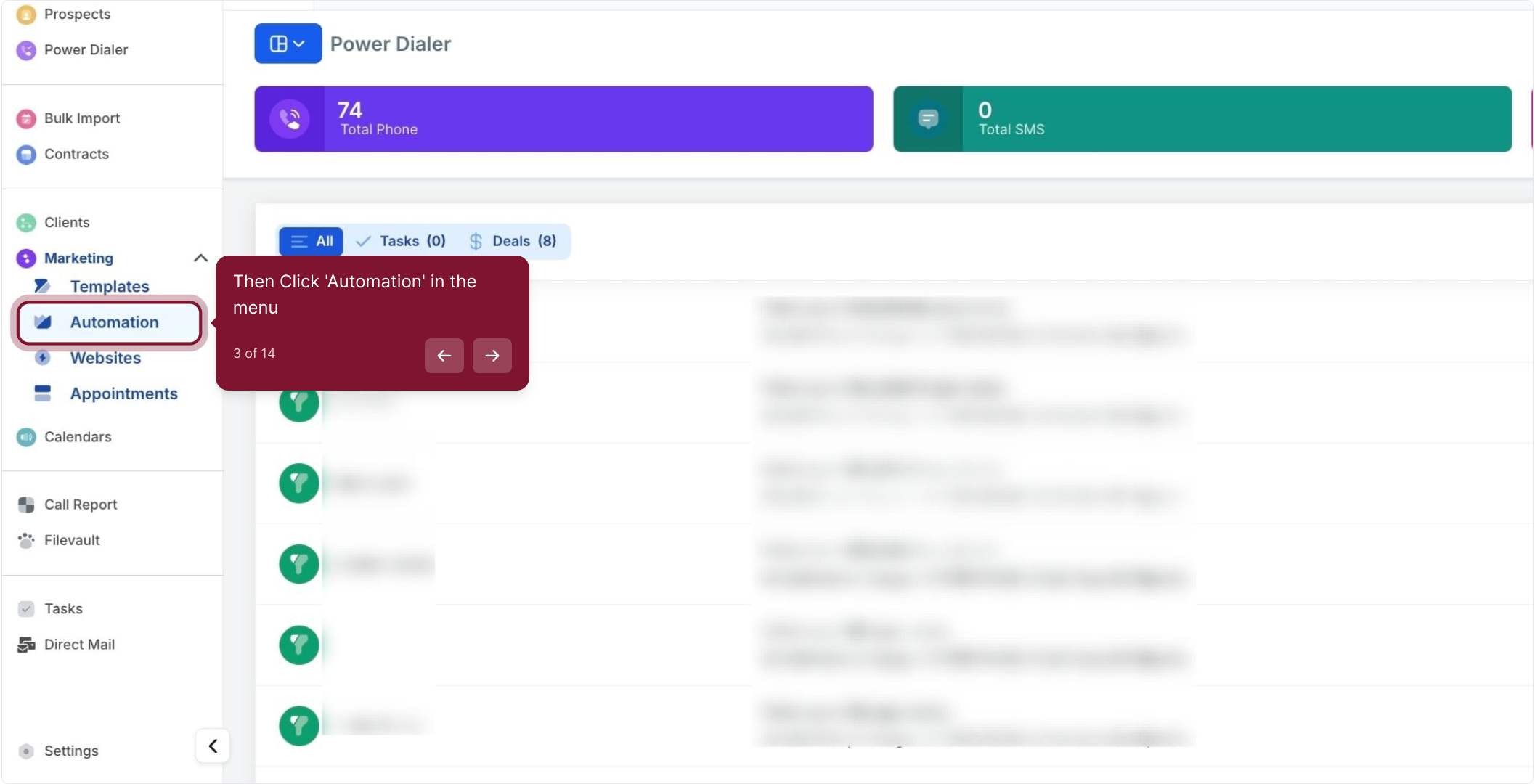
4. Click Create Workflow to begin a new workflow
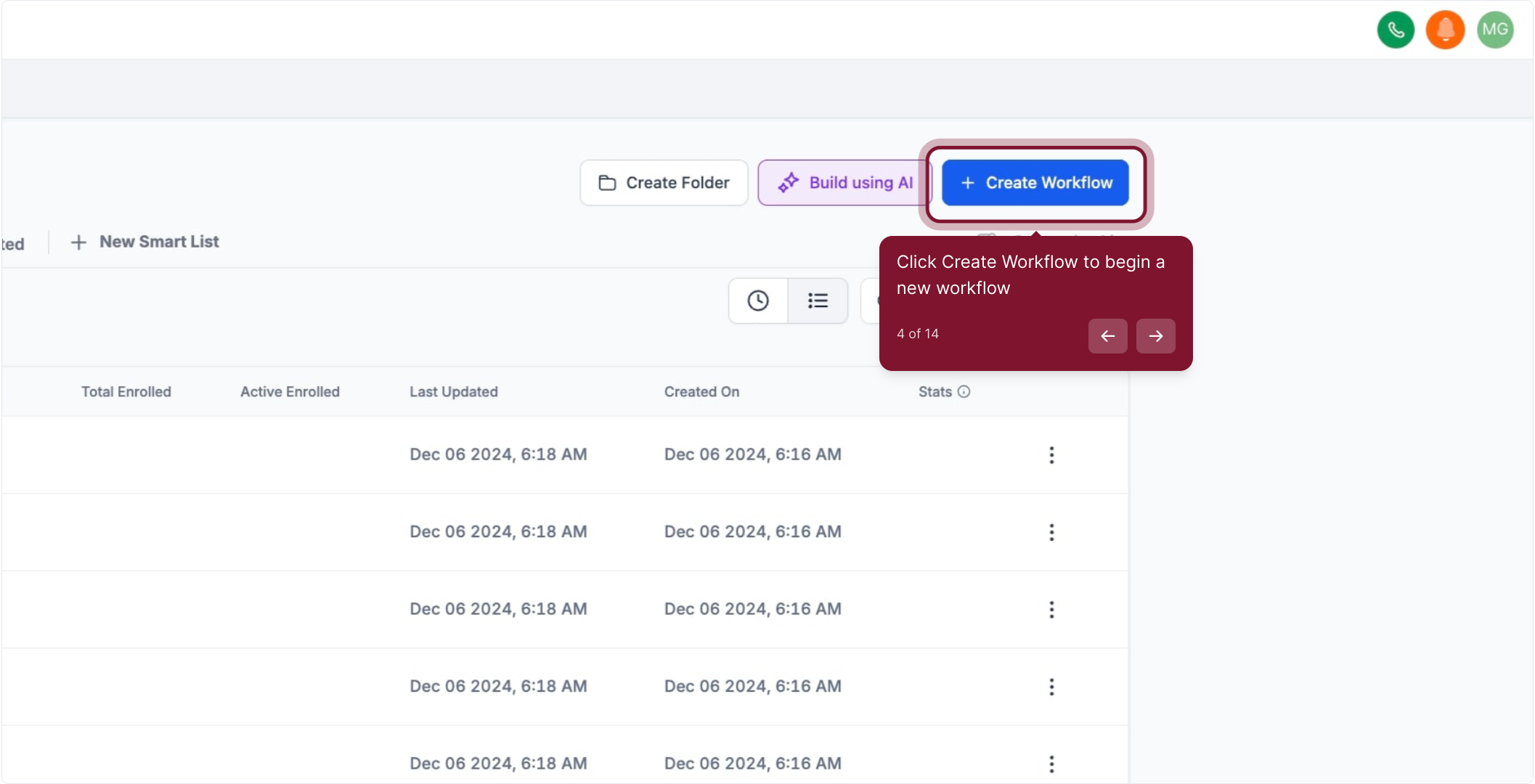
5. Choose 'Start from Scratch' to create a blank workflow
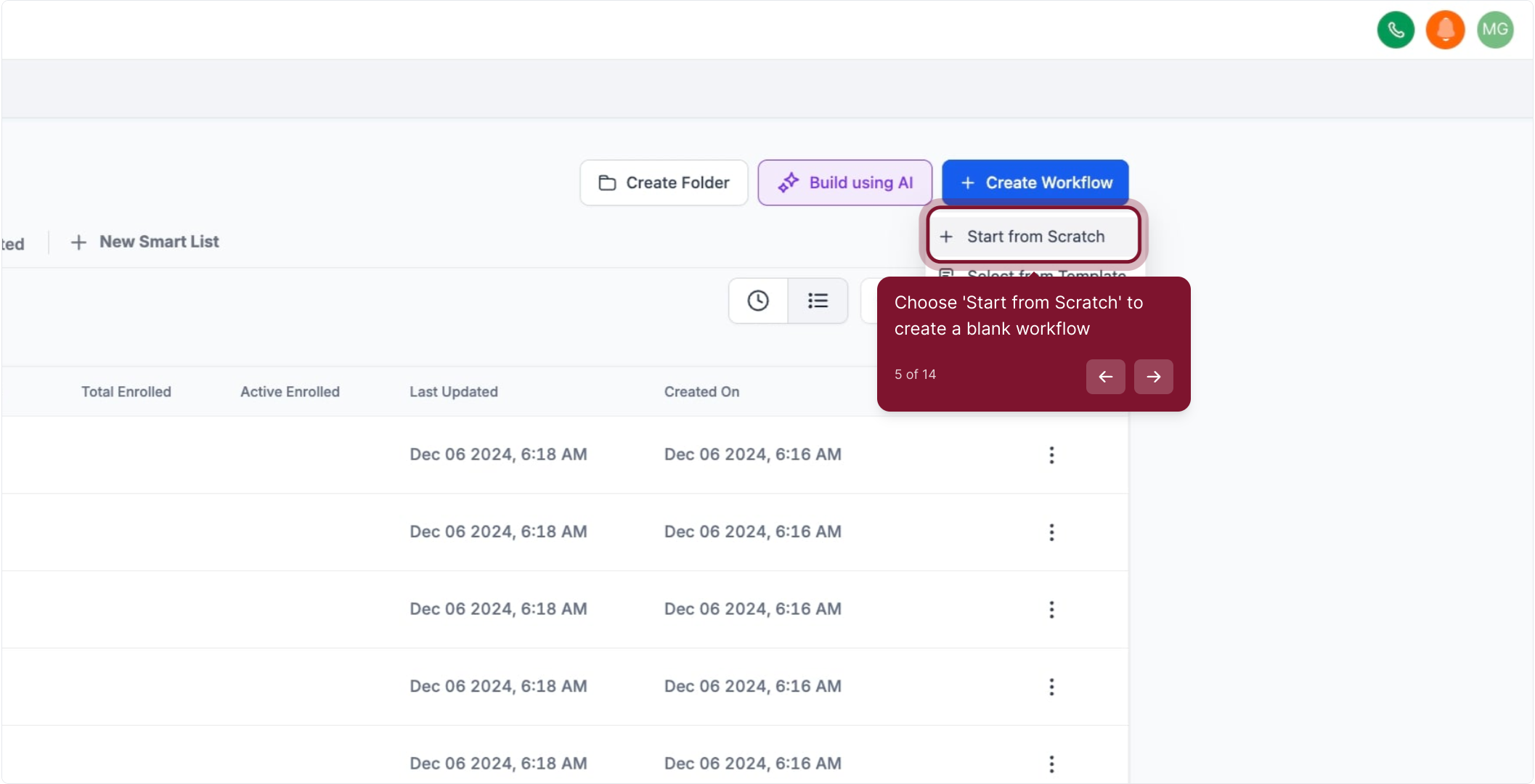
6. Click 'Add Trigger' to add a new workflow trigger
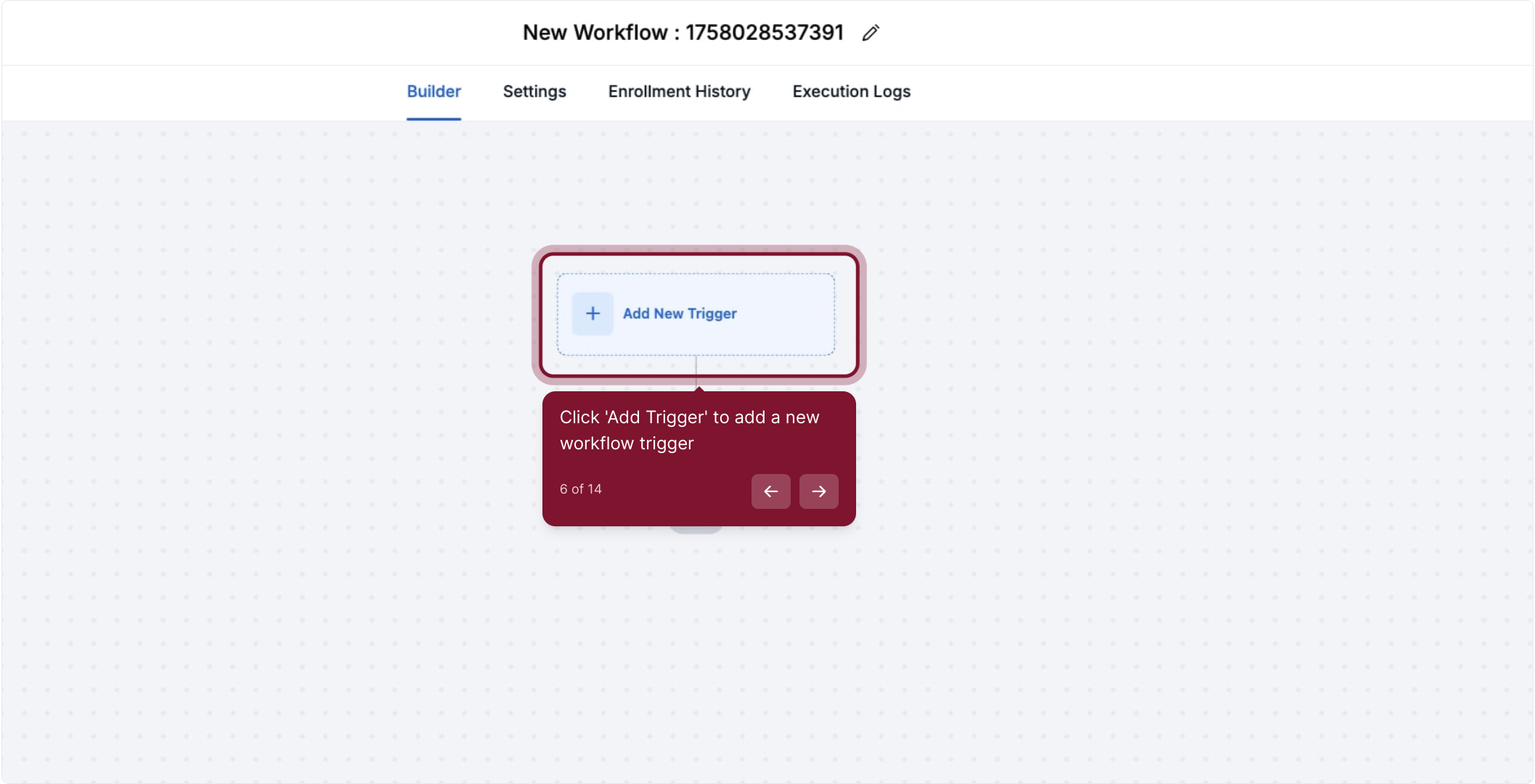
7. use search bar to easily find the trigger that you want to use
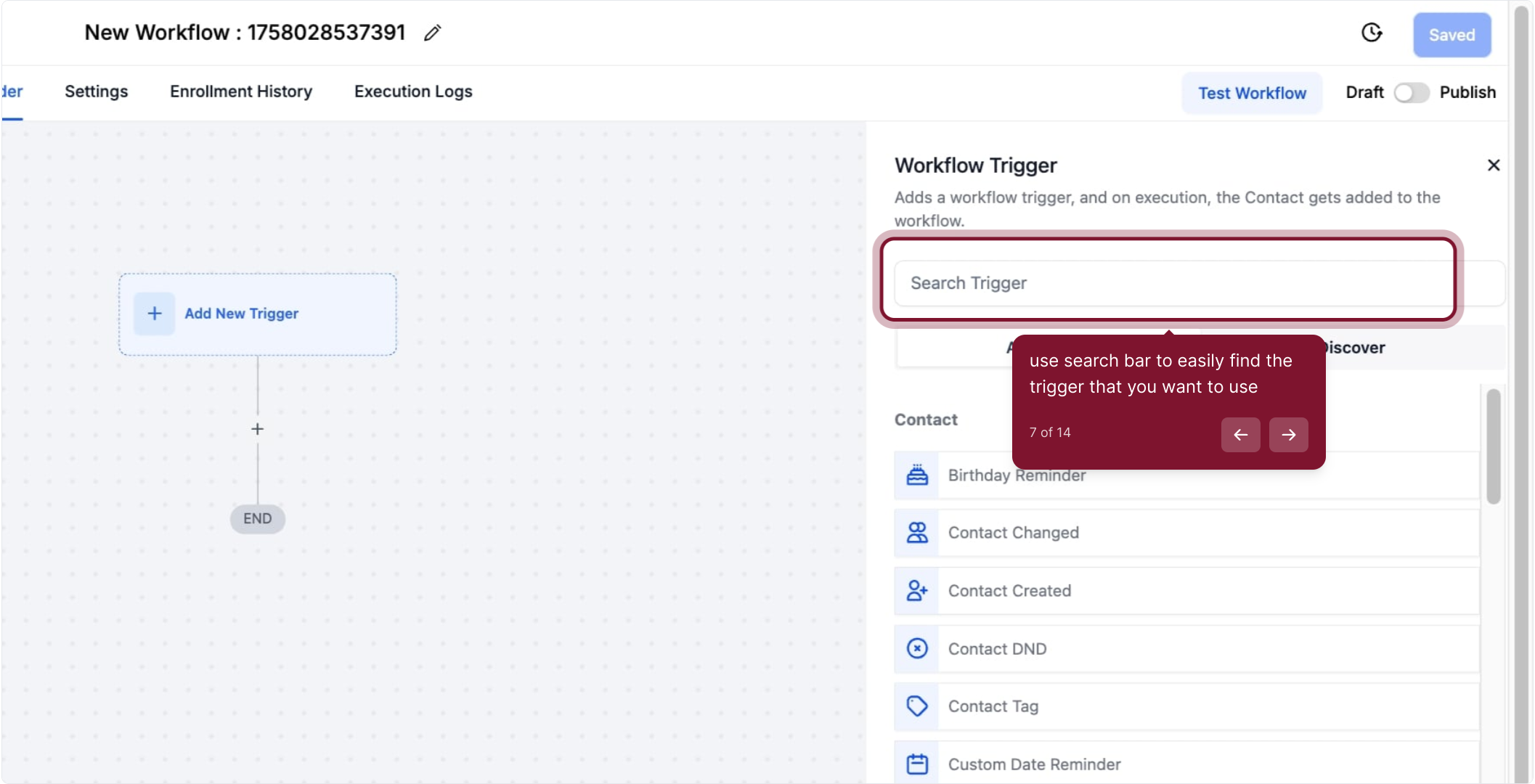
8. Select 'Form submitted' as the trigger event
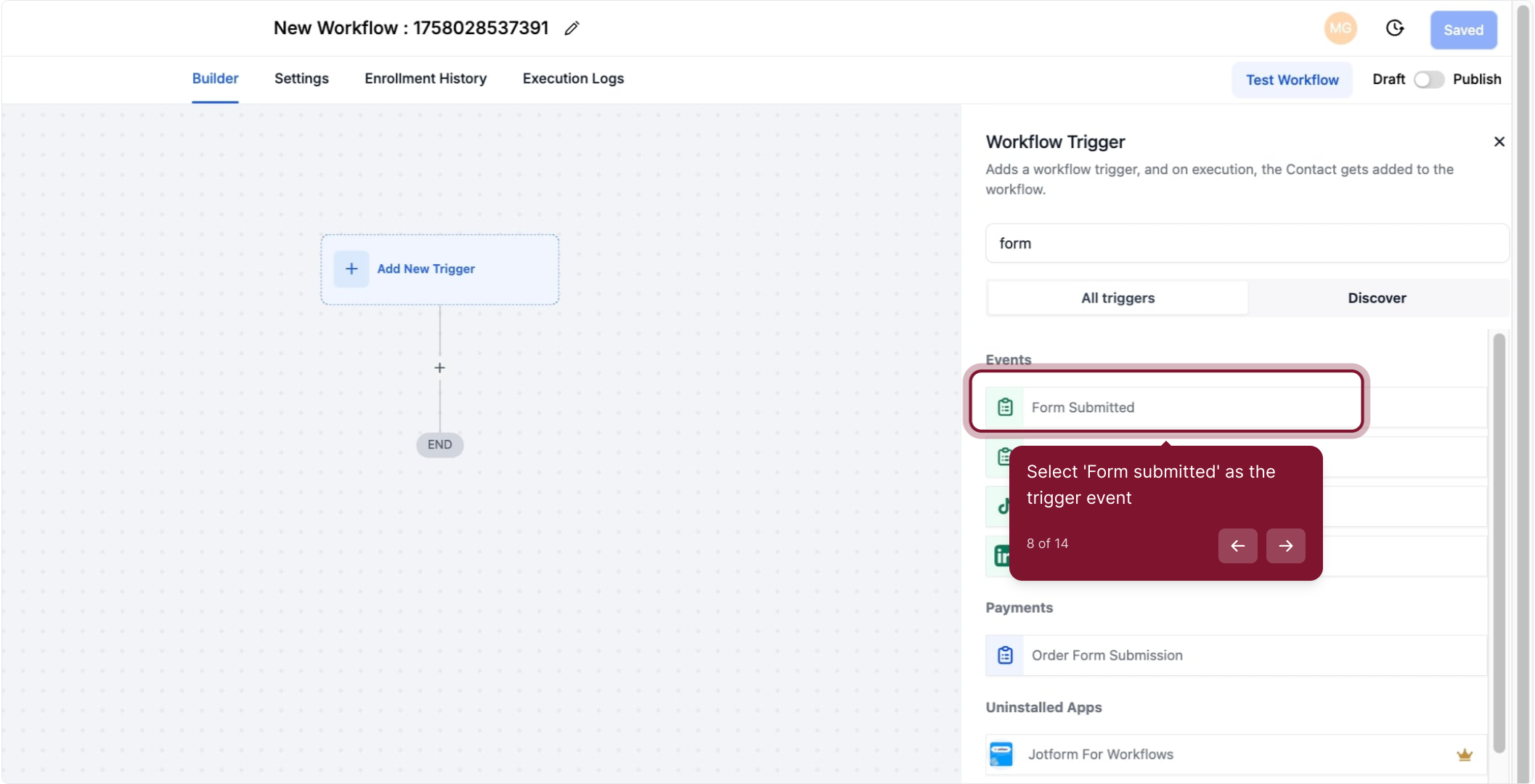
9. You can change the workflow trigger name here if needed
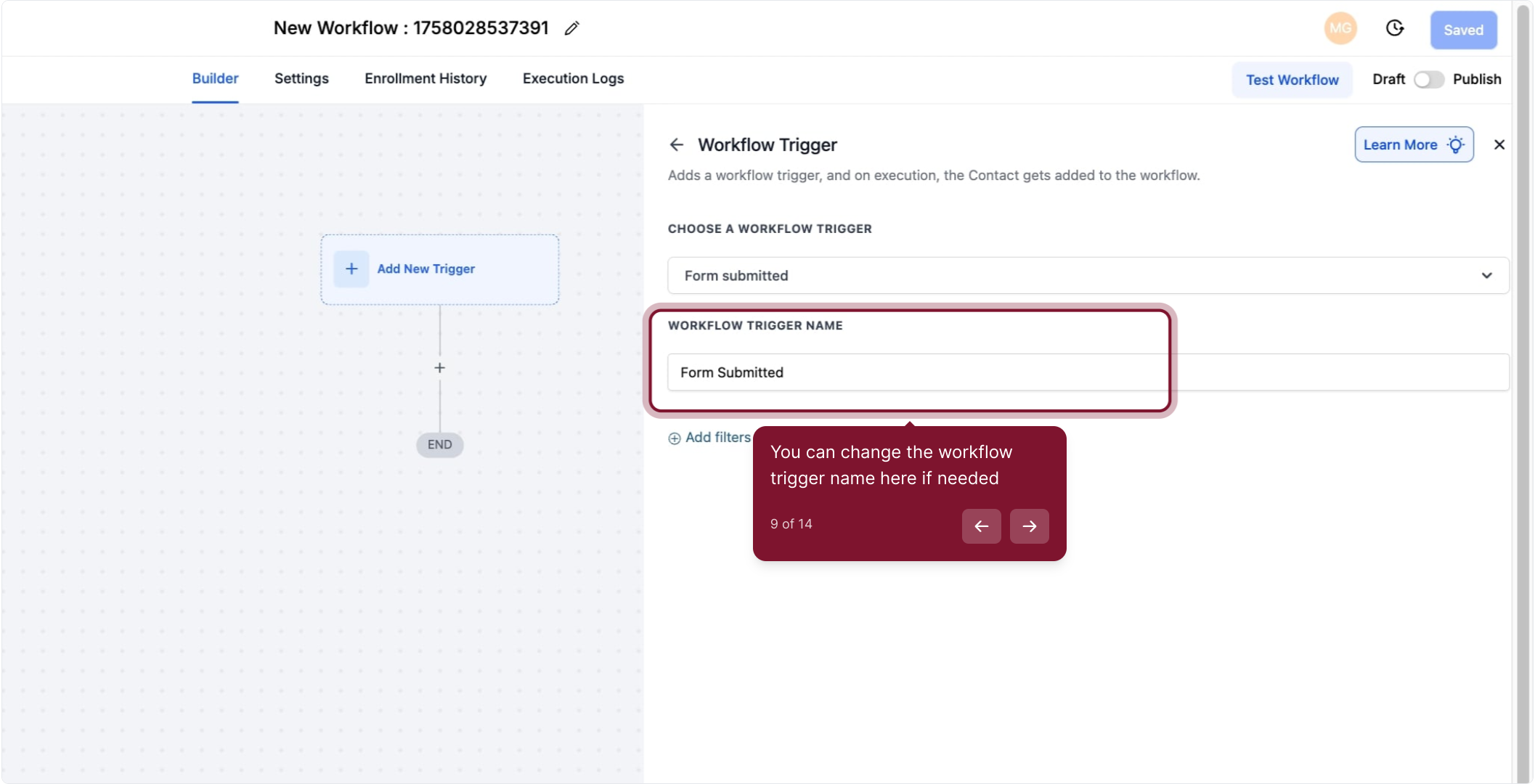
10. Click 'Add filters' to refine when the trigger runs
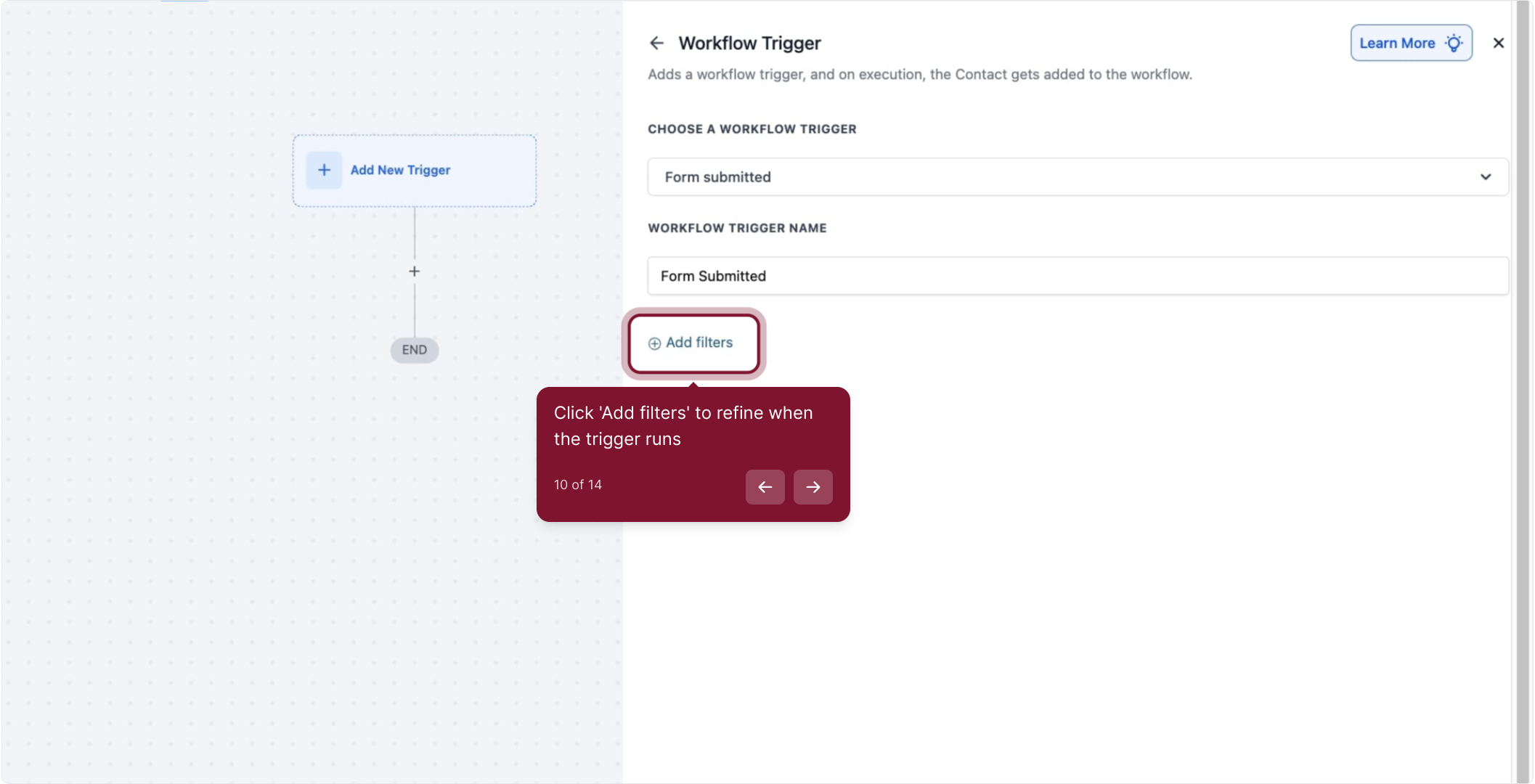
11. Choose 'Form is' to specify which form triggers the workflow
Select this filter to choose a form in your CRM. Anytime a form is submitted the workflow will be triggered!
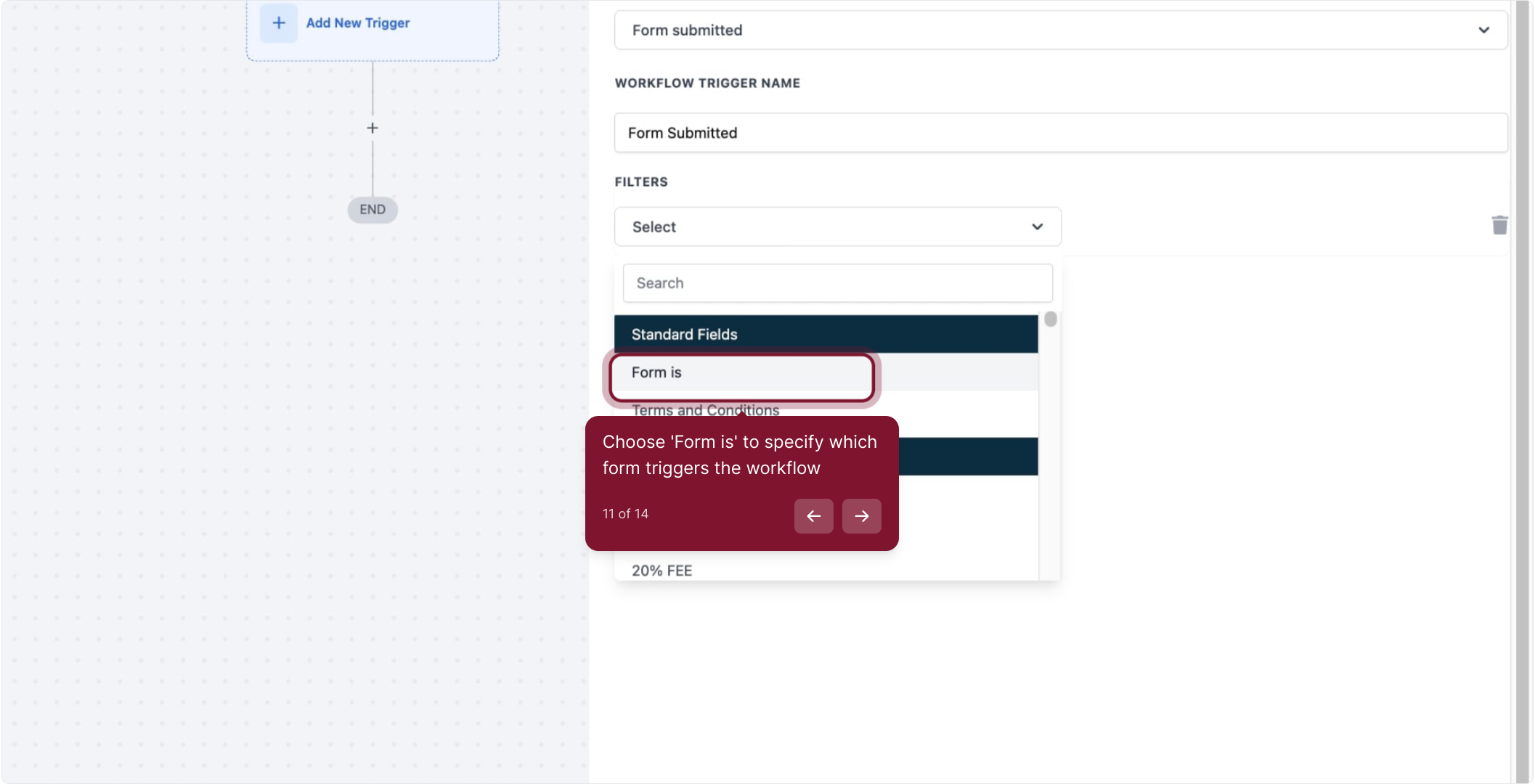
12. Then, select a form from the list
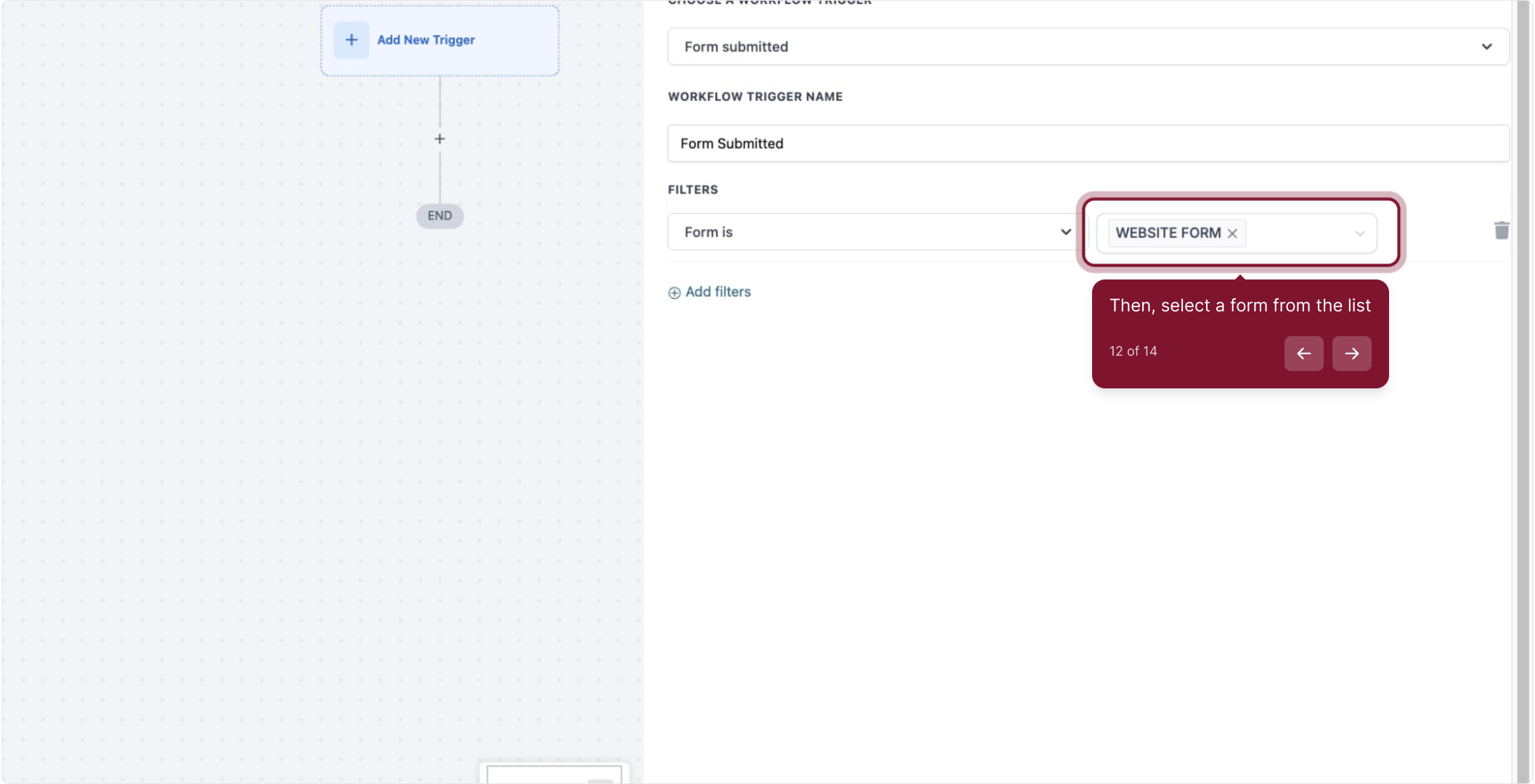
13. Click 'Save Trigger' to save your trigger settings
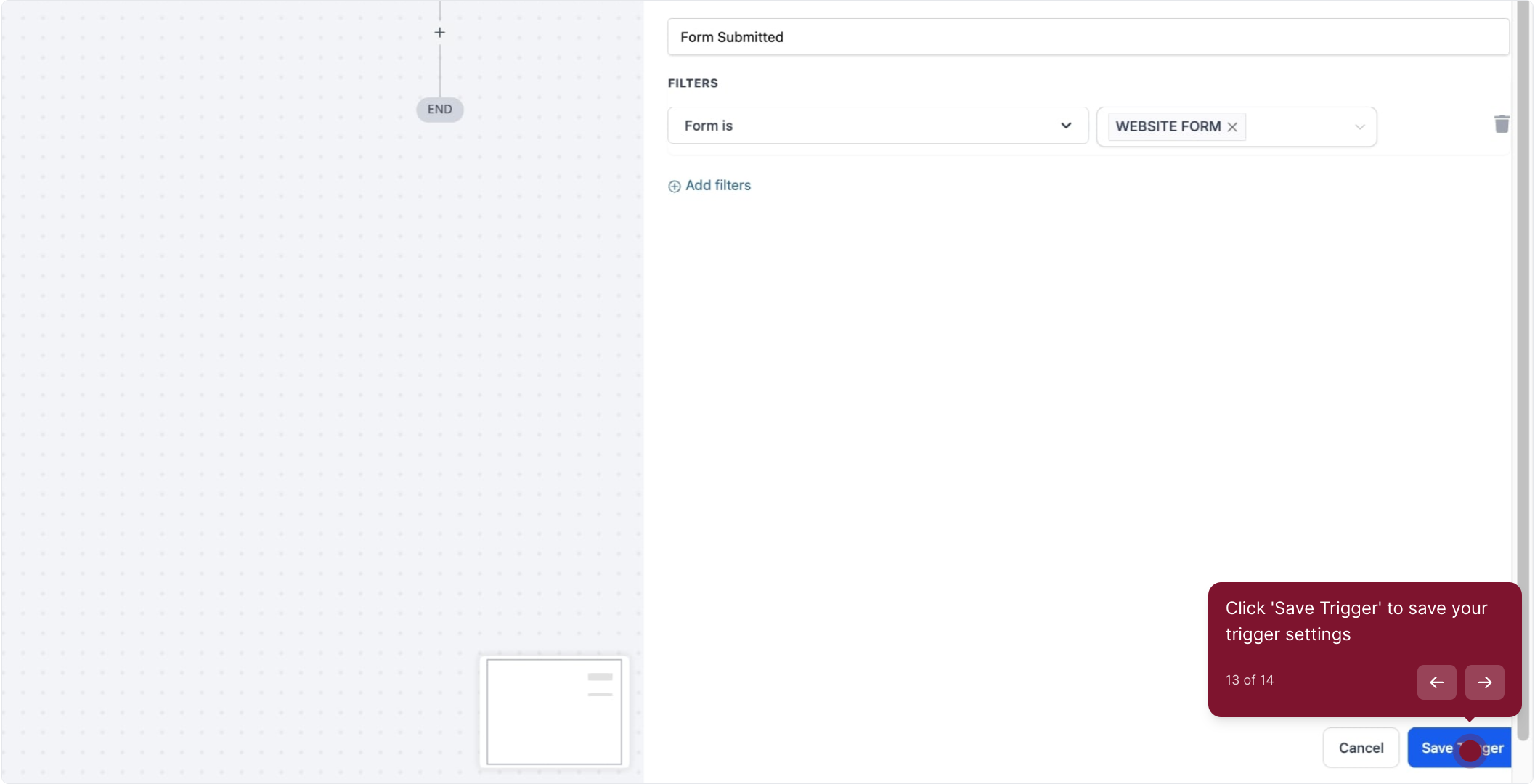
14. Trigger successfully added! You can now add more triggers or proceed with adding an action step to your workflow