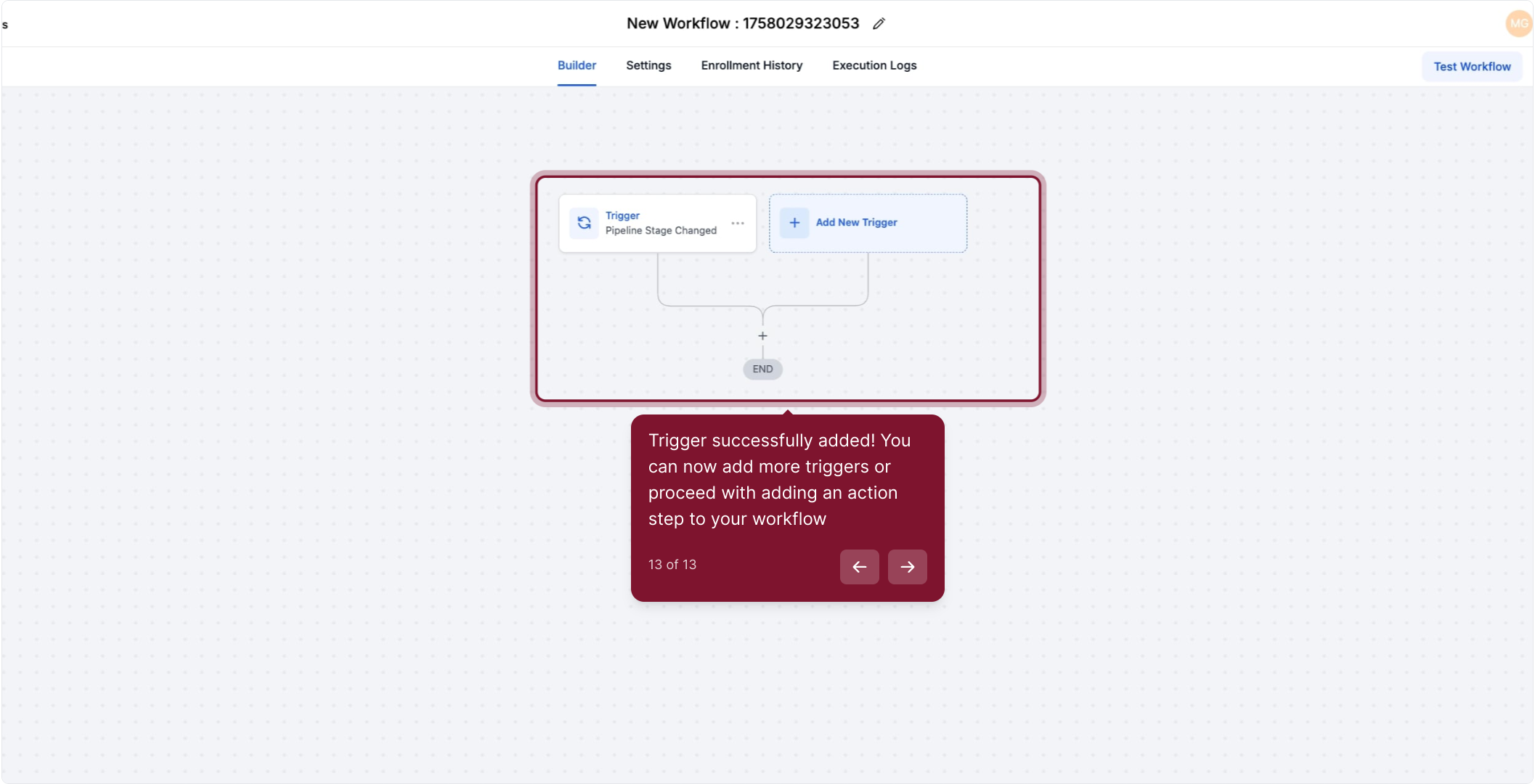2. Open the side menu by clicking marketing
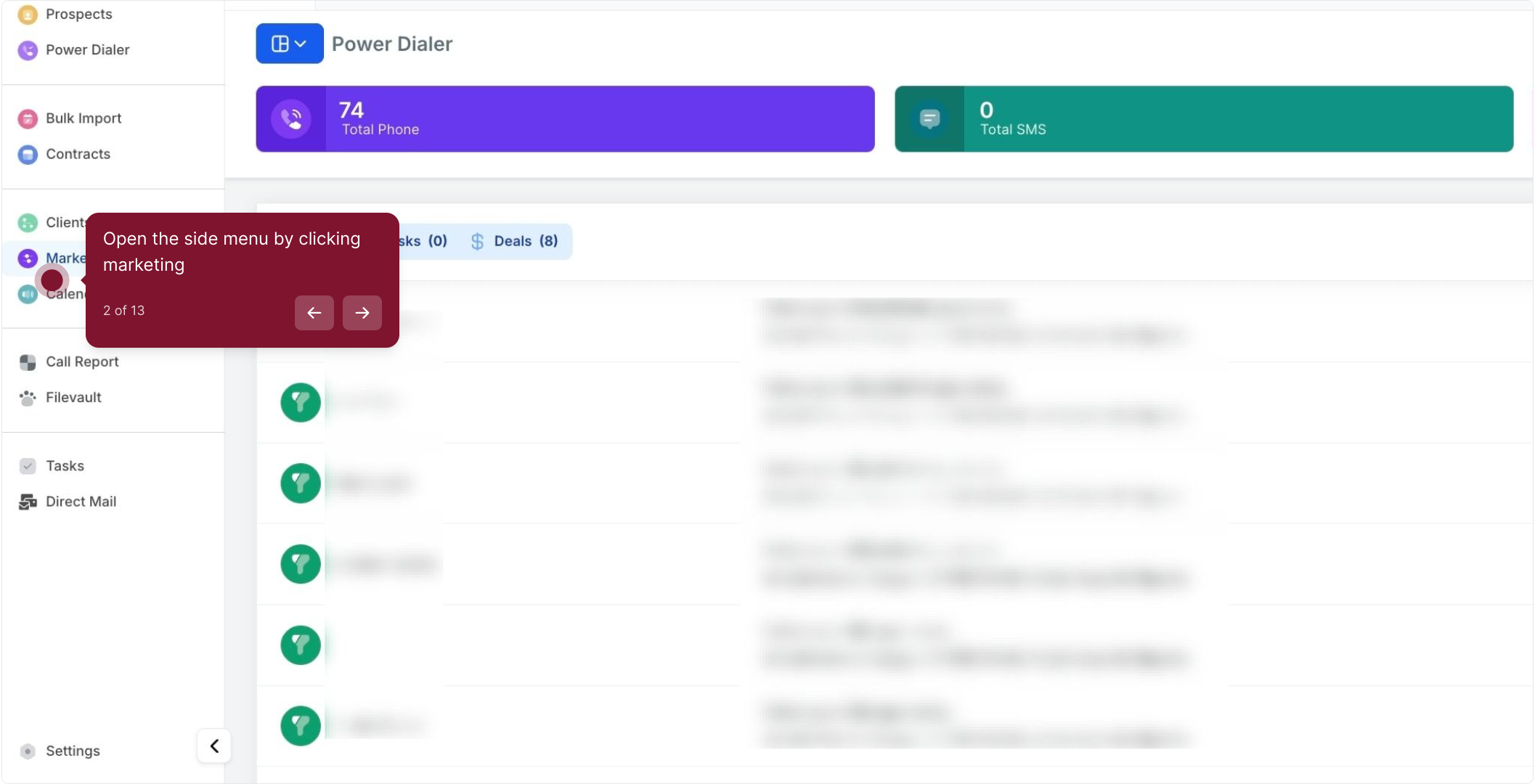
3. Select "Automation" from the dropdown to view workflows
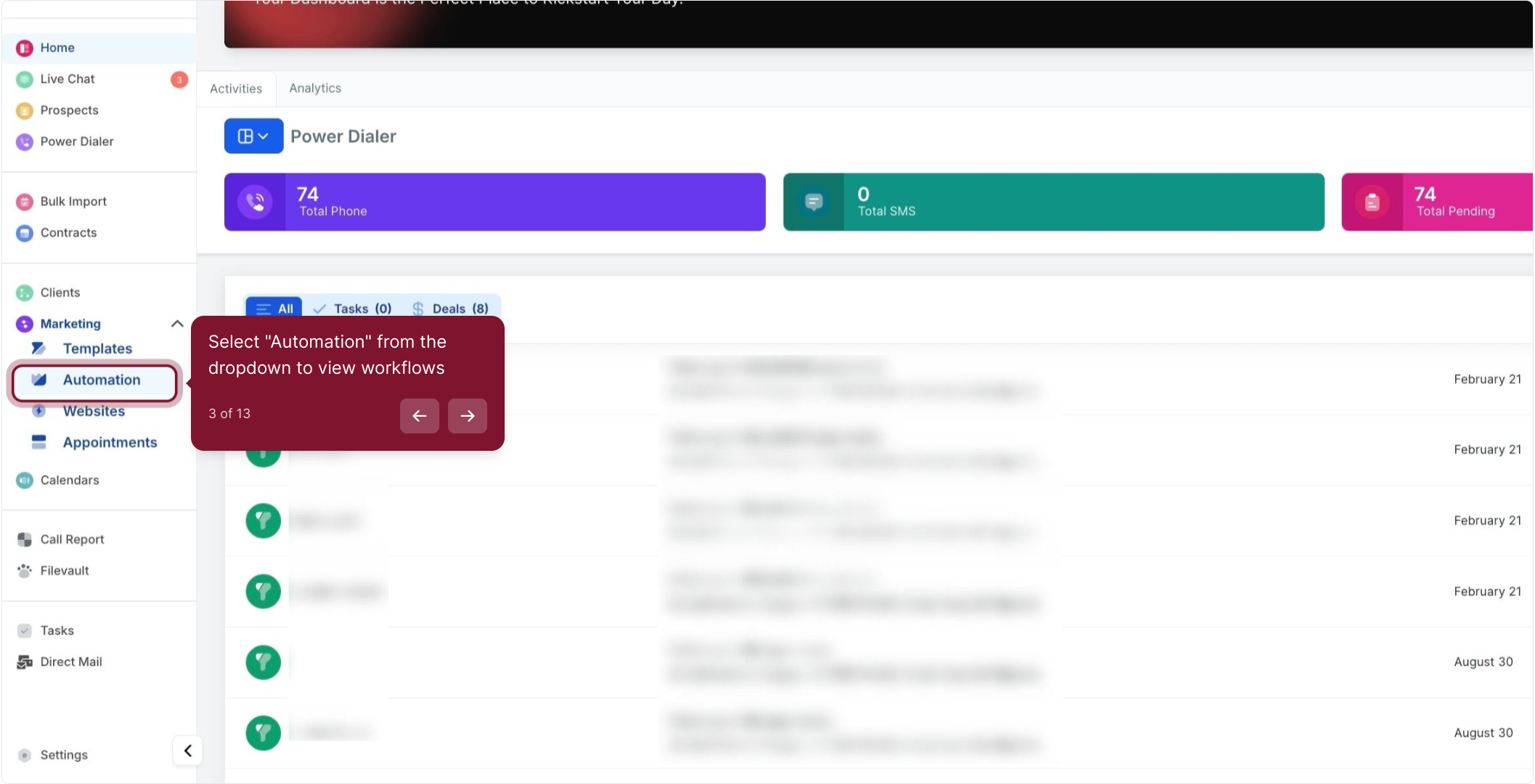
4. Click Create Workflow to start a new workflow
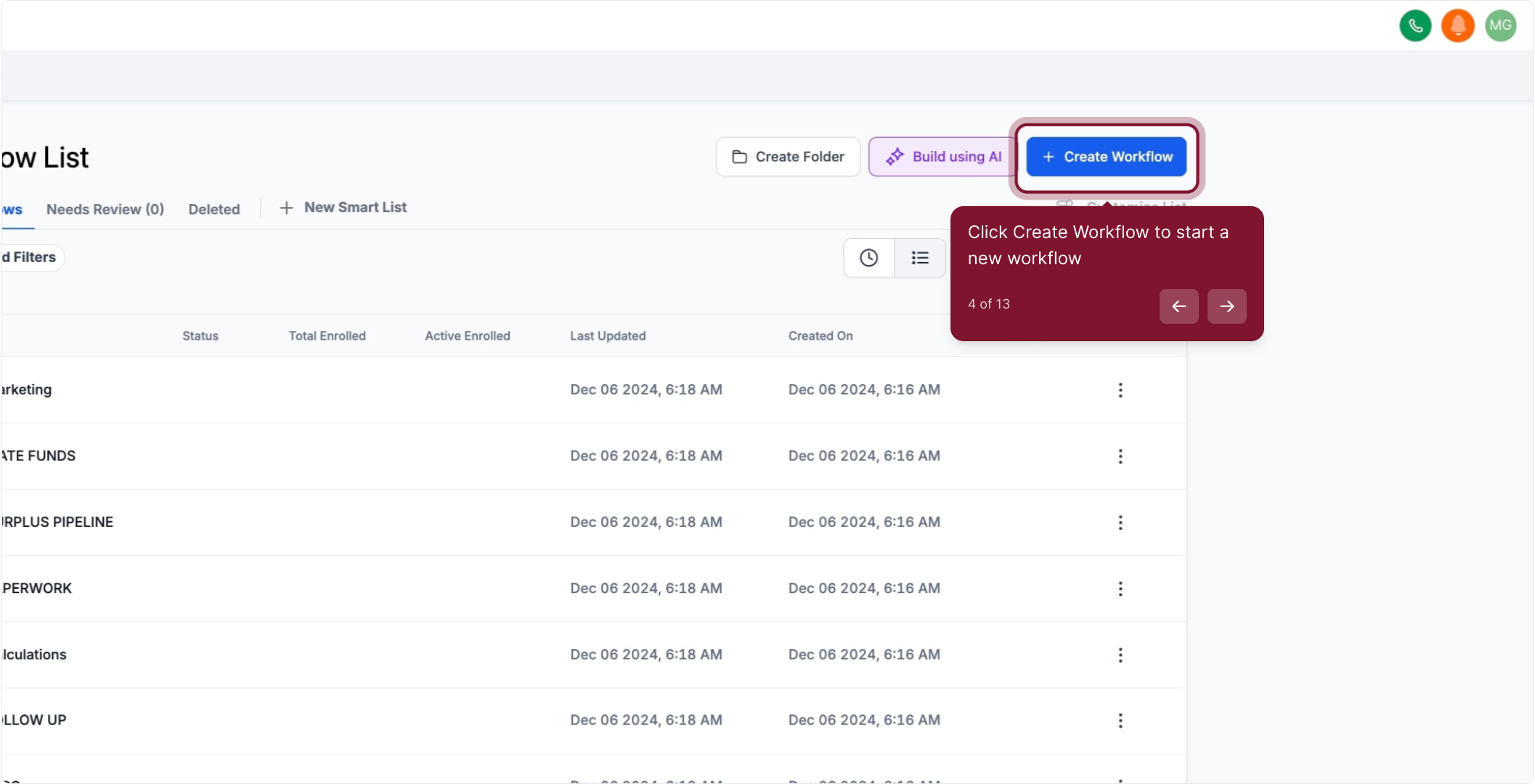
5. Choose "Start from Scratch" to build your workflow from zero
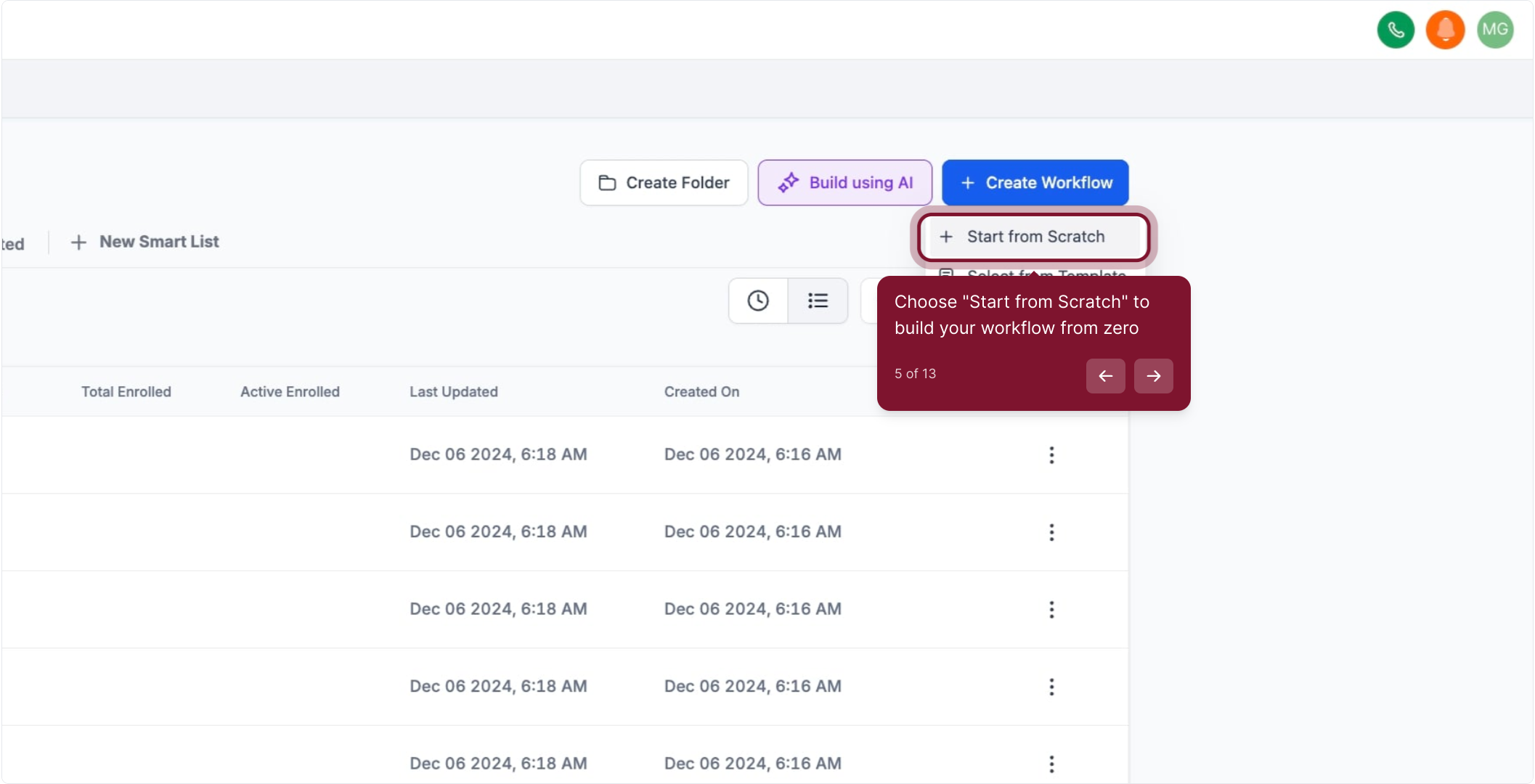
6. Click Add New Trigger to place a trigger on the canvas
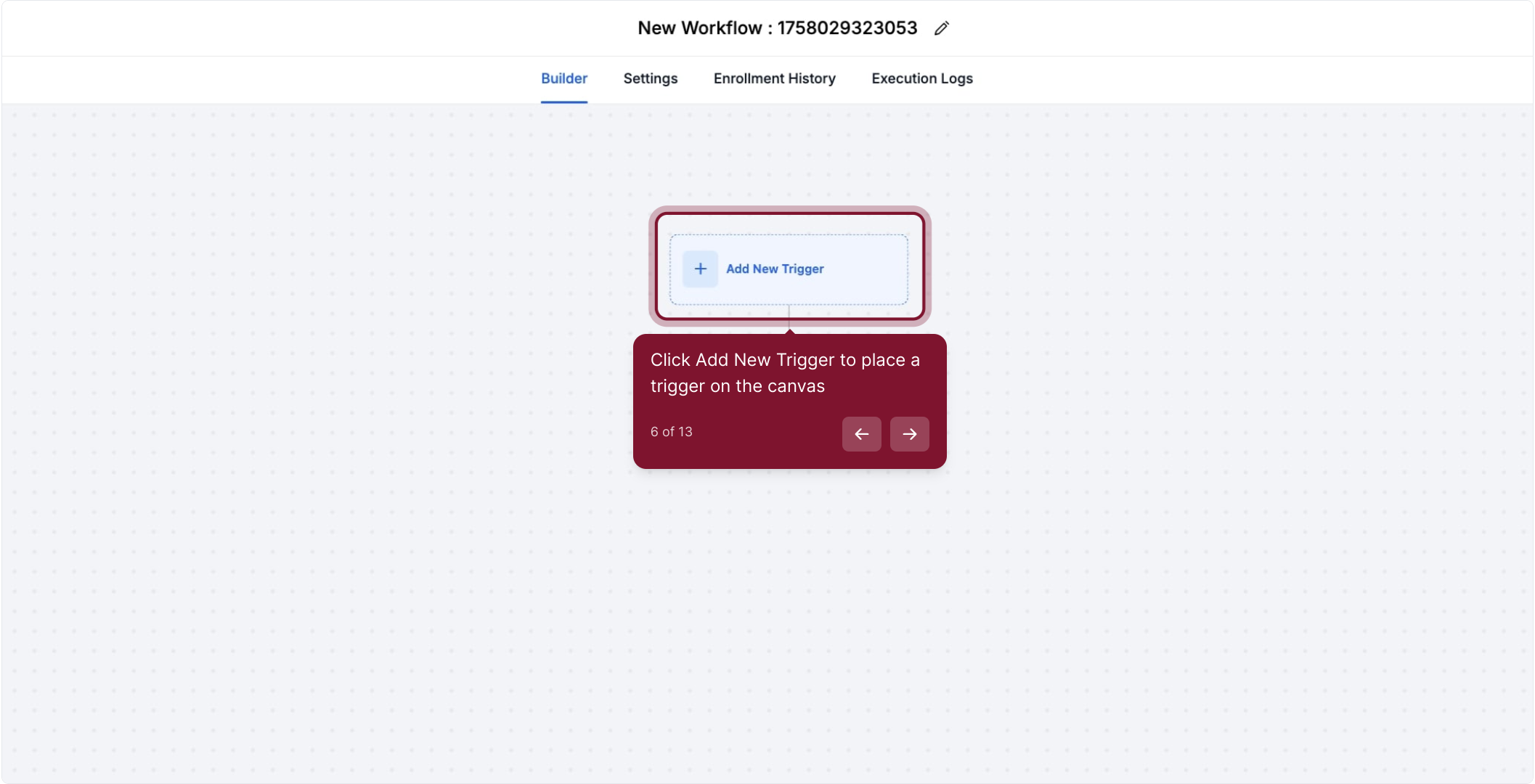
7. use a search field to easy find the triggers that you need
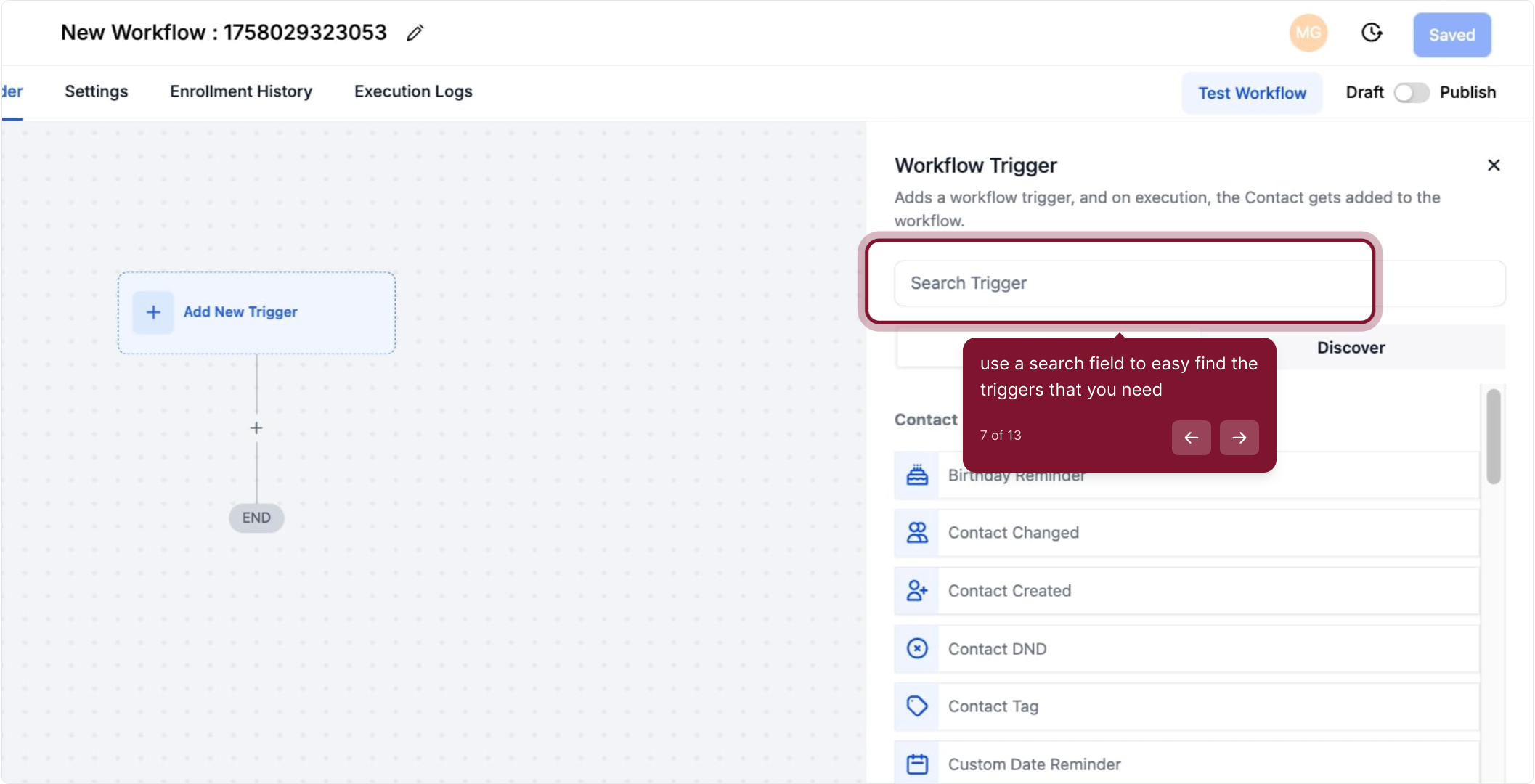
8. Select "Pipeline stage changed" as the trigger event
The "Pipeline Stage Change" workflow trigger is designed to activate when there is an update to the pipeline stage for an opportunity. As an opportunity card progresses through different stages within a pipeline, it triggers the workflow.
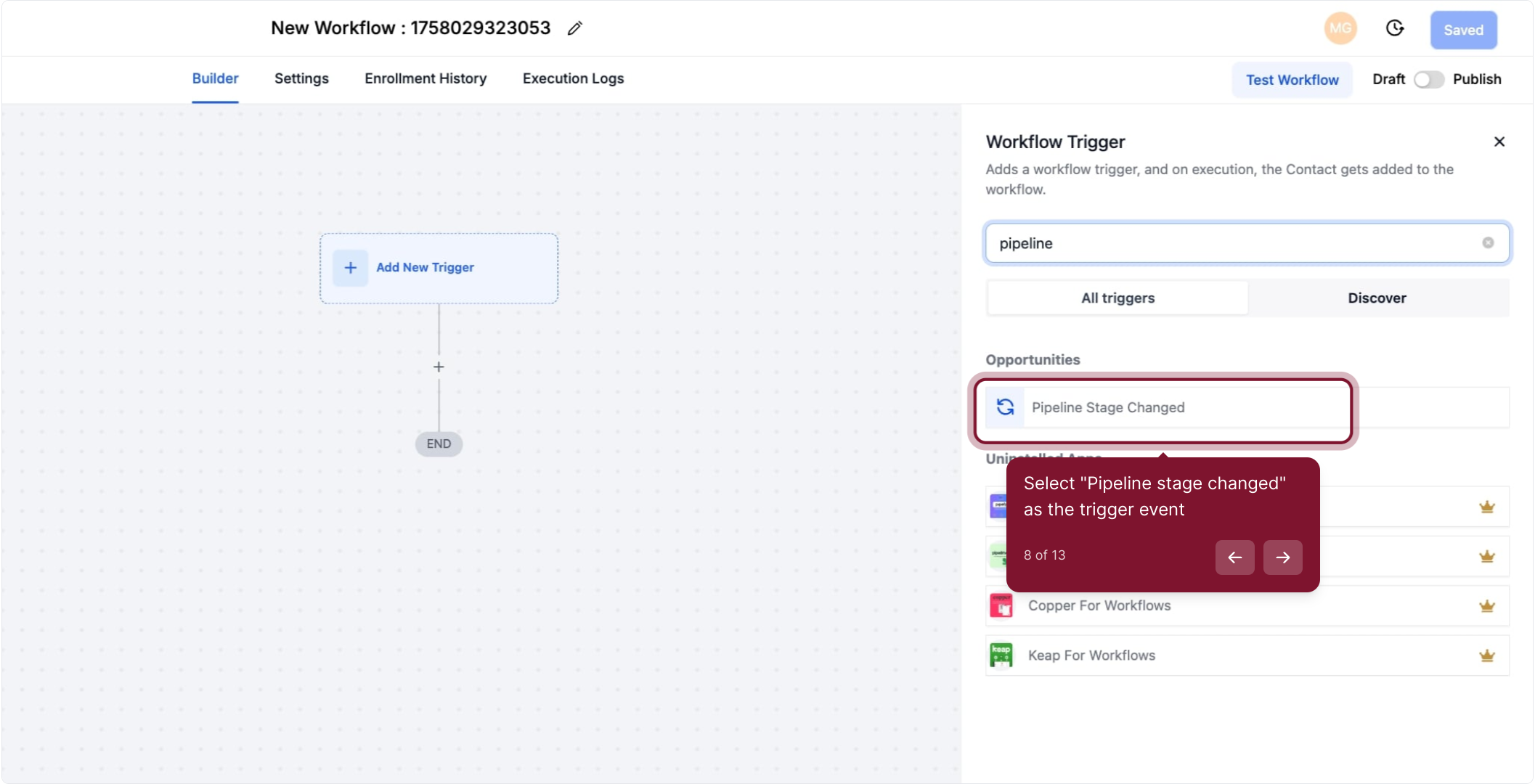
9. Click Add filters to narrow when this trigger will fire
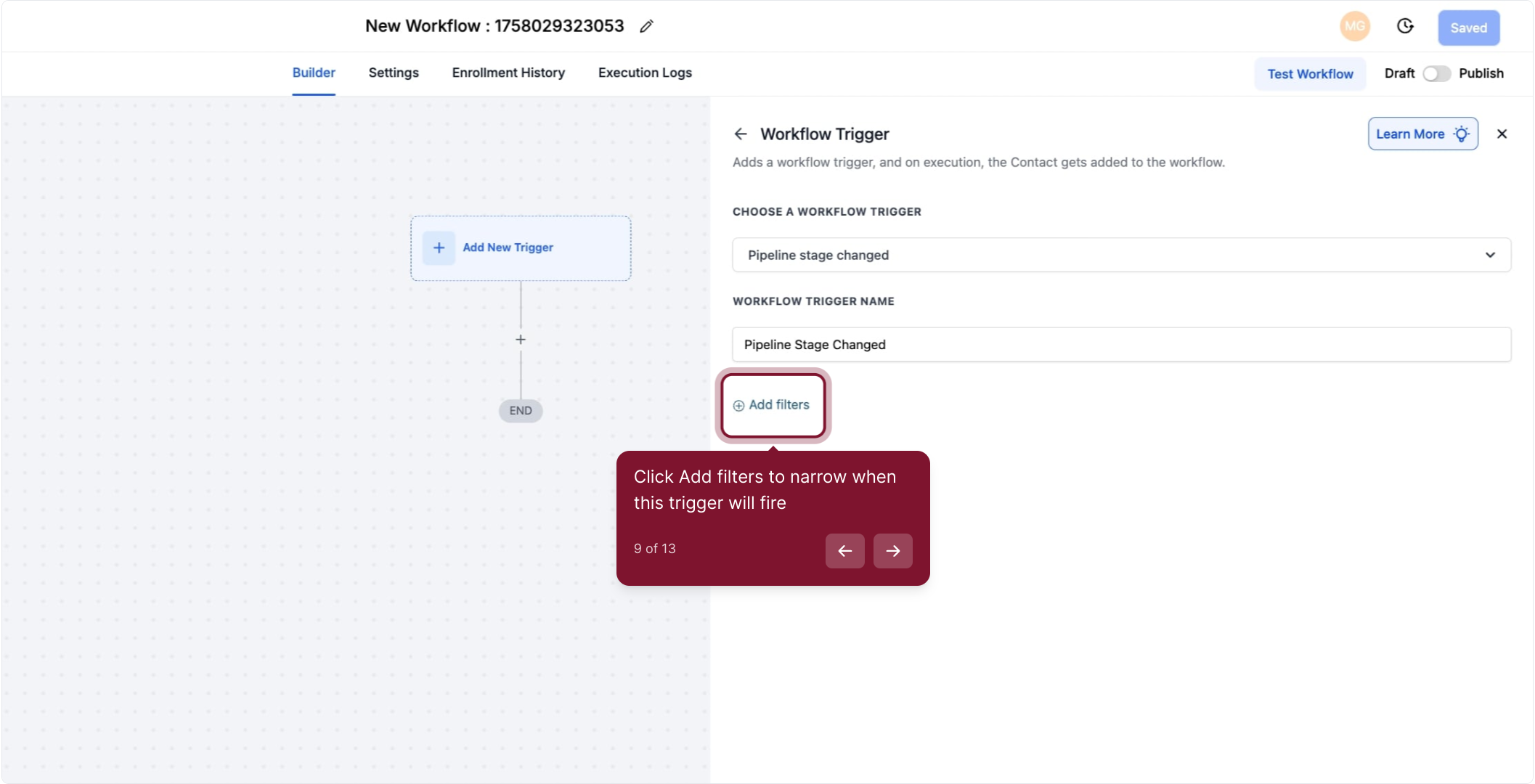
10. The filters commonly used are ‘In Pipeline’ and ‘Pipeline Stage’
When you choose the "In Pipeline" filter, this workflow will exclusively trigger when an opportunity card, within a specific pipeline, transitions from one stage to another.
The "Pipeline Stage" filter option in this trigger allows you to specify a particular stage within your pipeline that will trigger the workflow when an opportunity card advances to that stage.
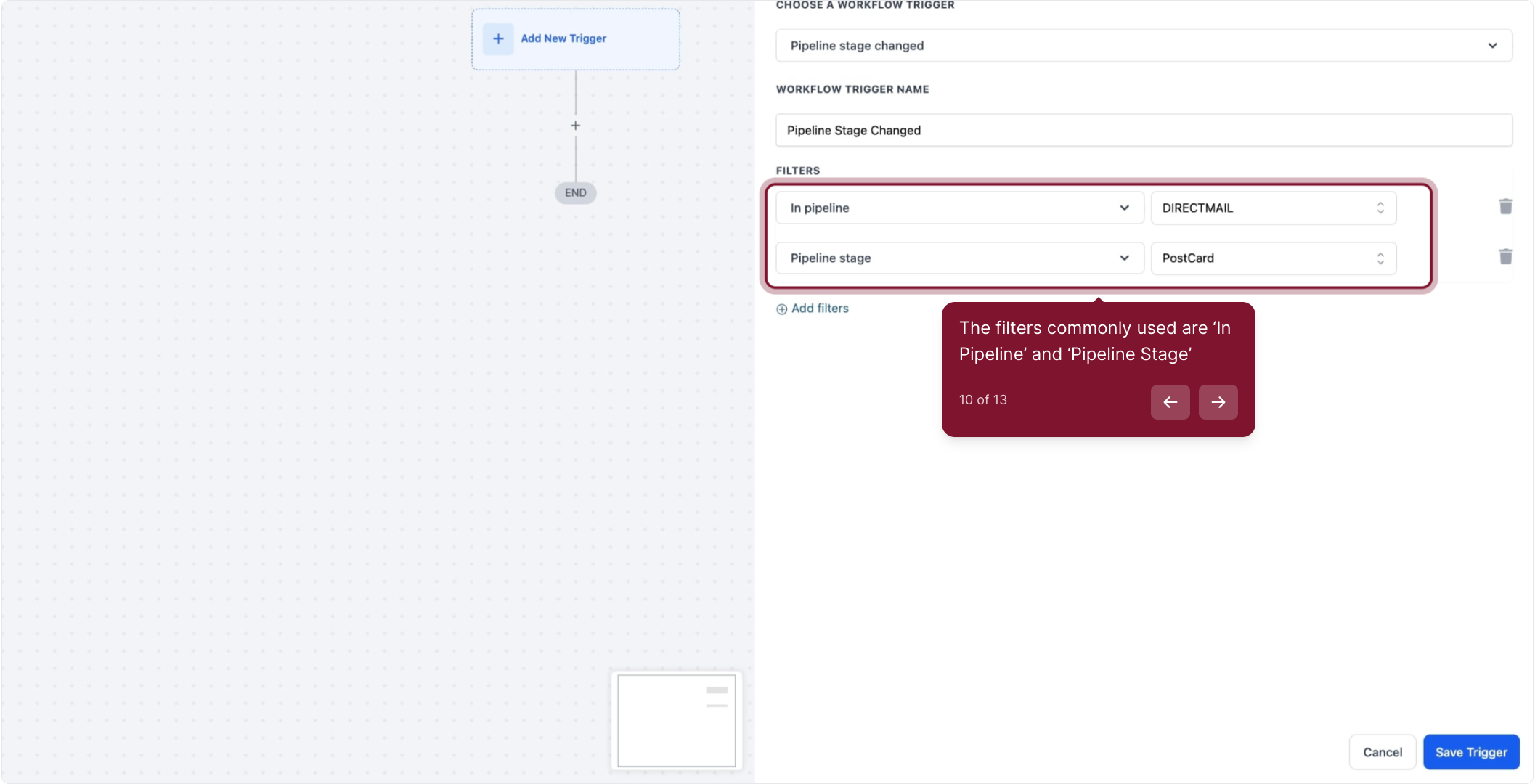
11. Click here to add more filters
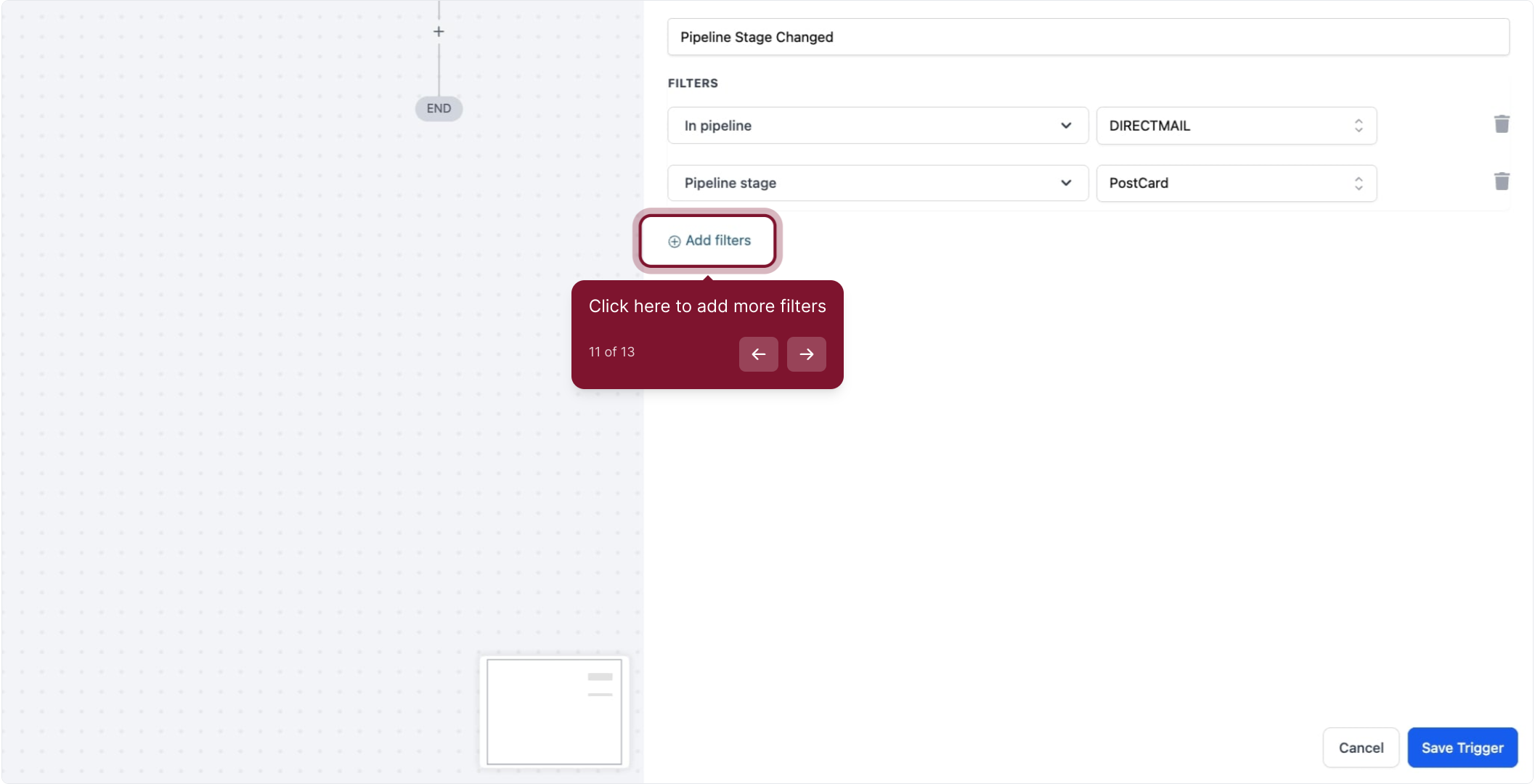
12. Click Save Trigger to save your trigger settings
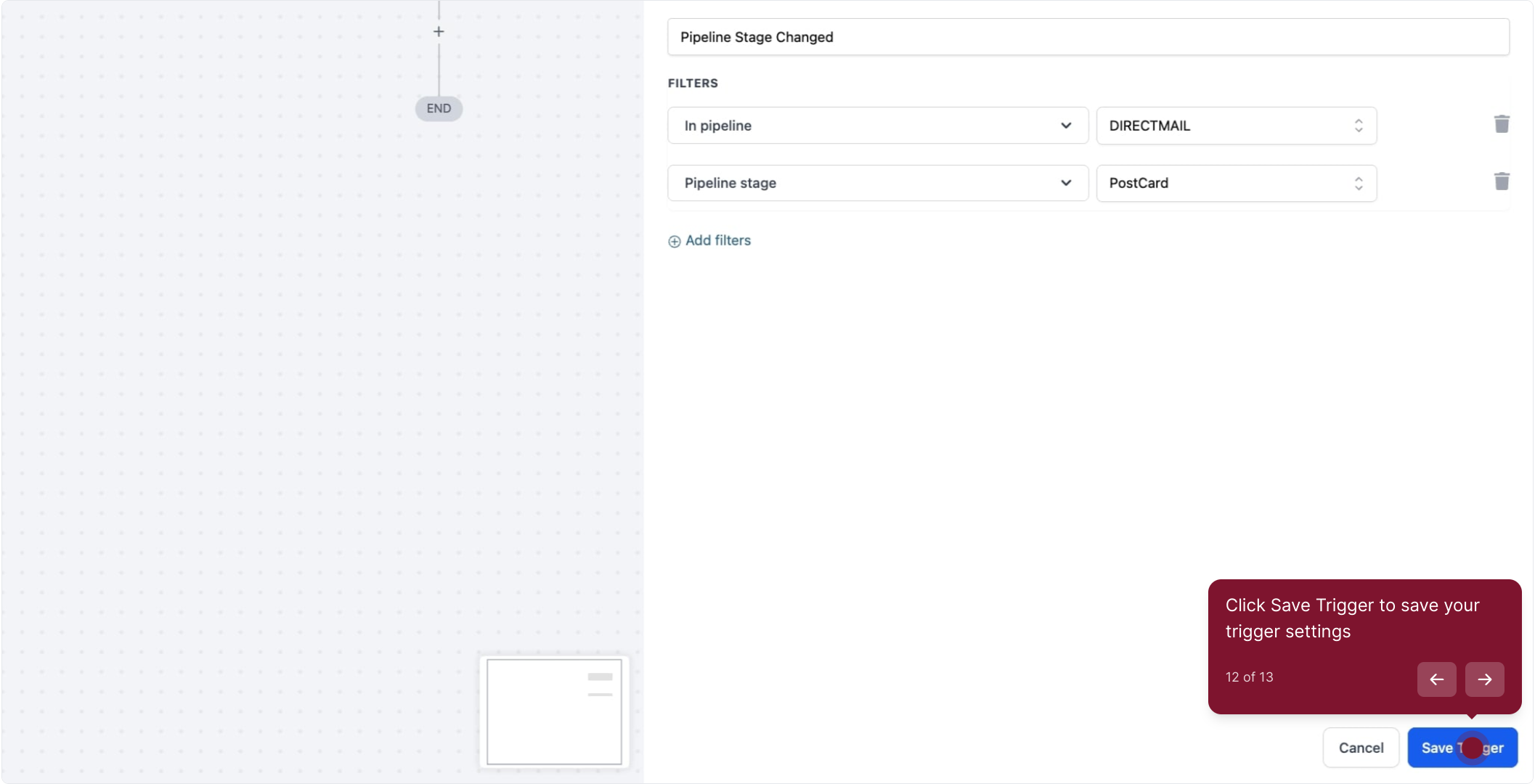
13. Trigger successfully added! You can now add more triggers or proceed with adding an action step to your workflow