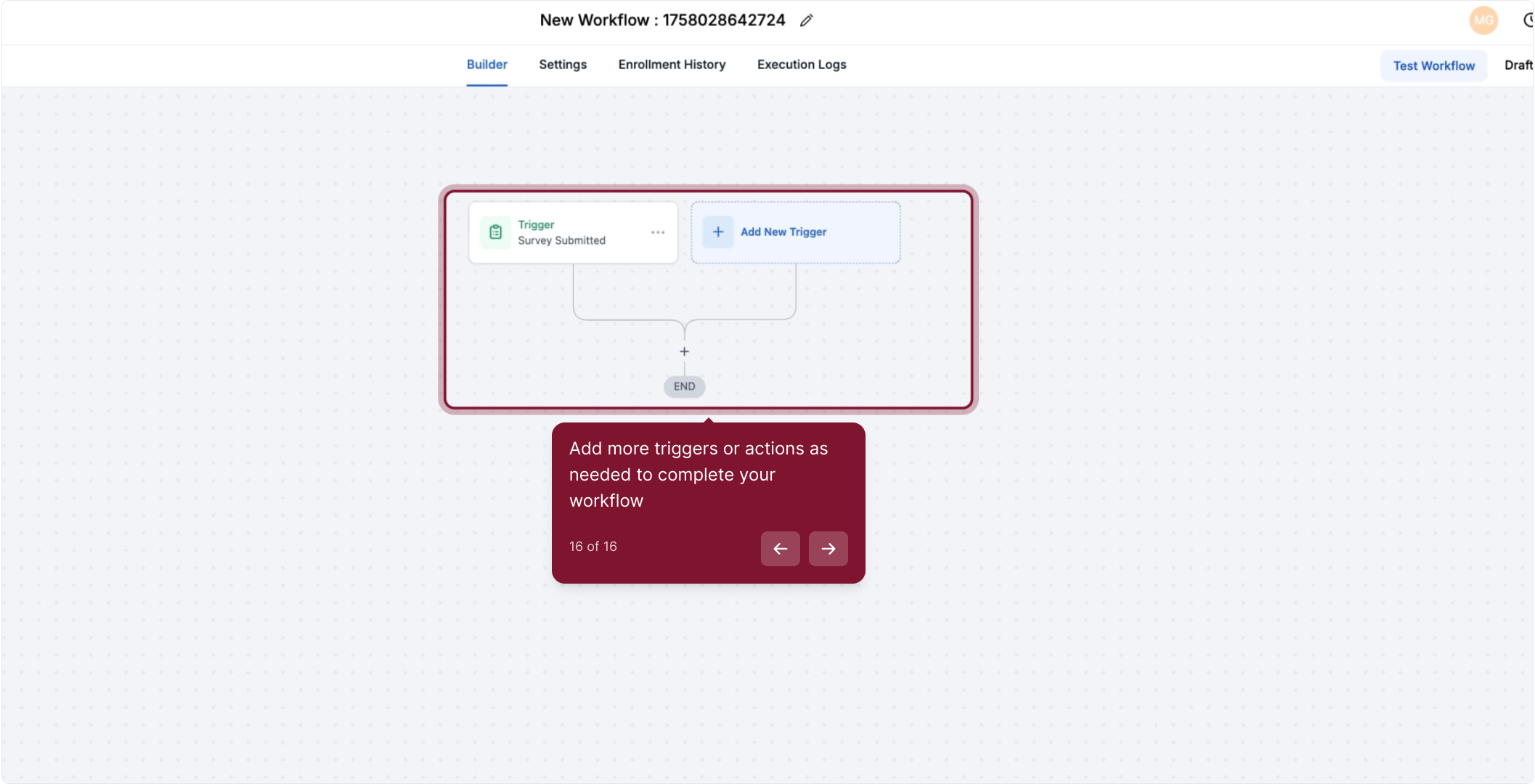This trigger comes into play when you need to carry out particular tasks after a lead has completed a survey. Each instance of survey submission activates this trigger, resulting in the execution of the workflow you have set up.
2. Click Marketing in the left menu to open its options
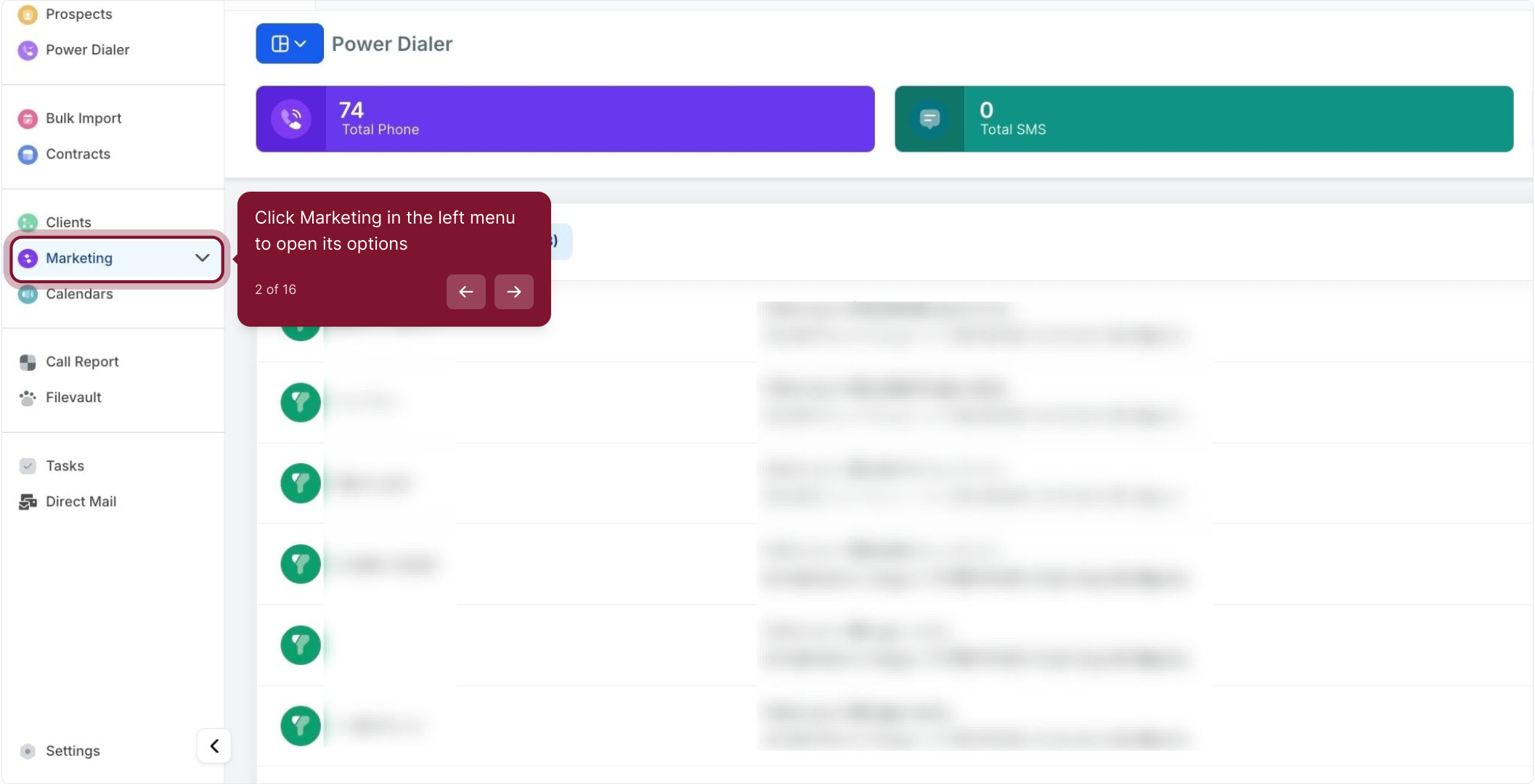
3. Click Automation under Marketing to view workflows
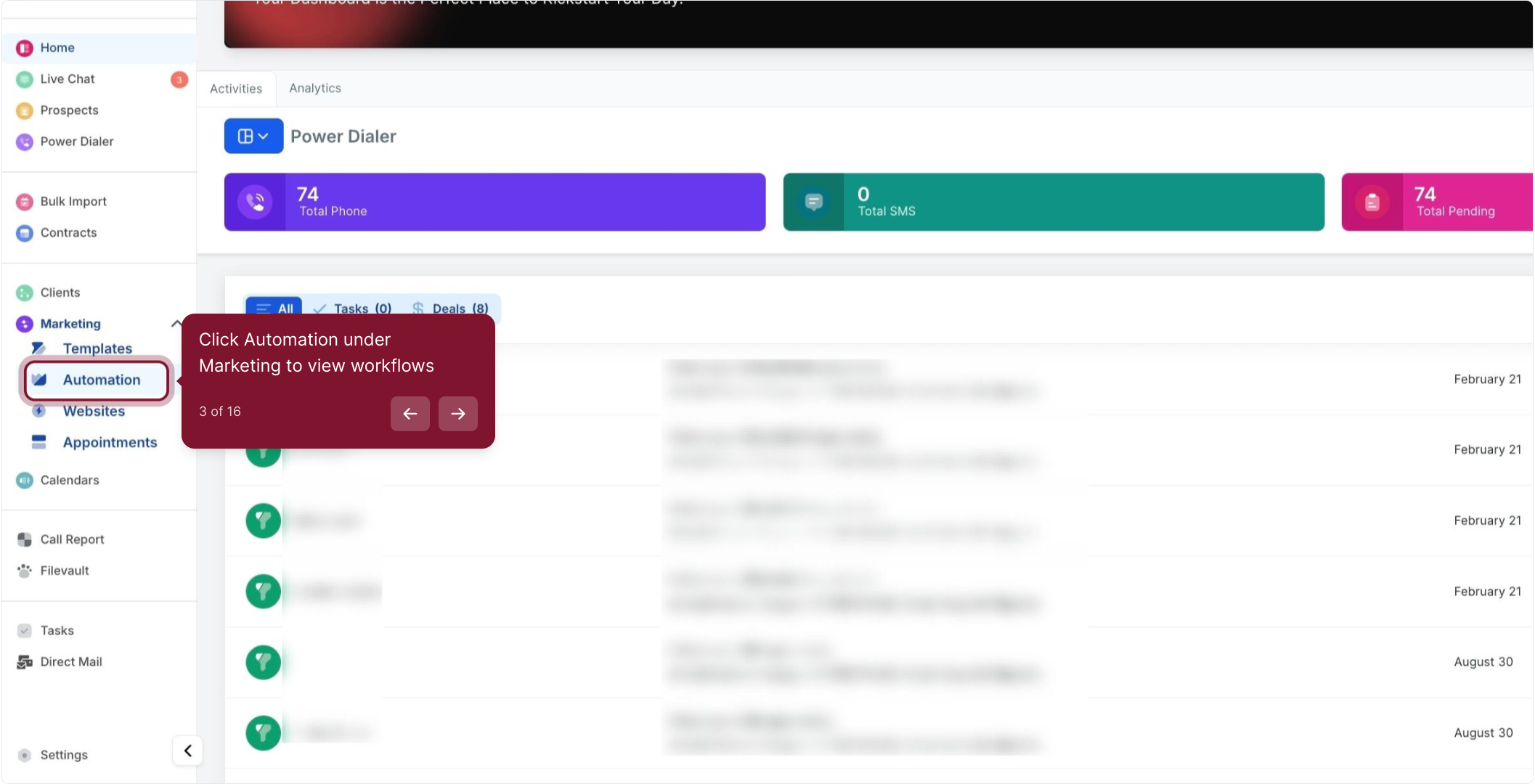
4. Click "Create Workflow" to start a new workflow
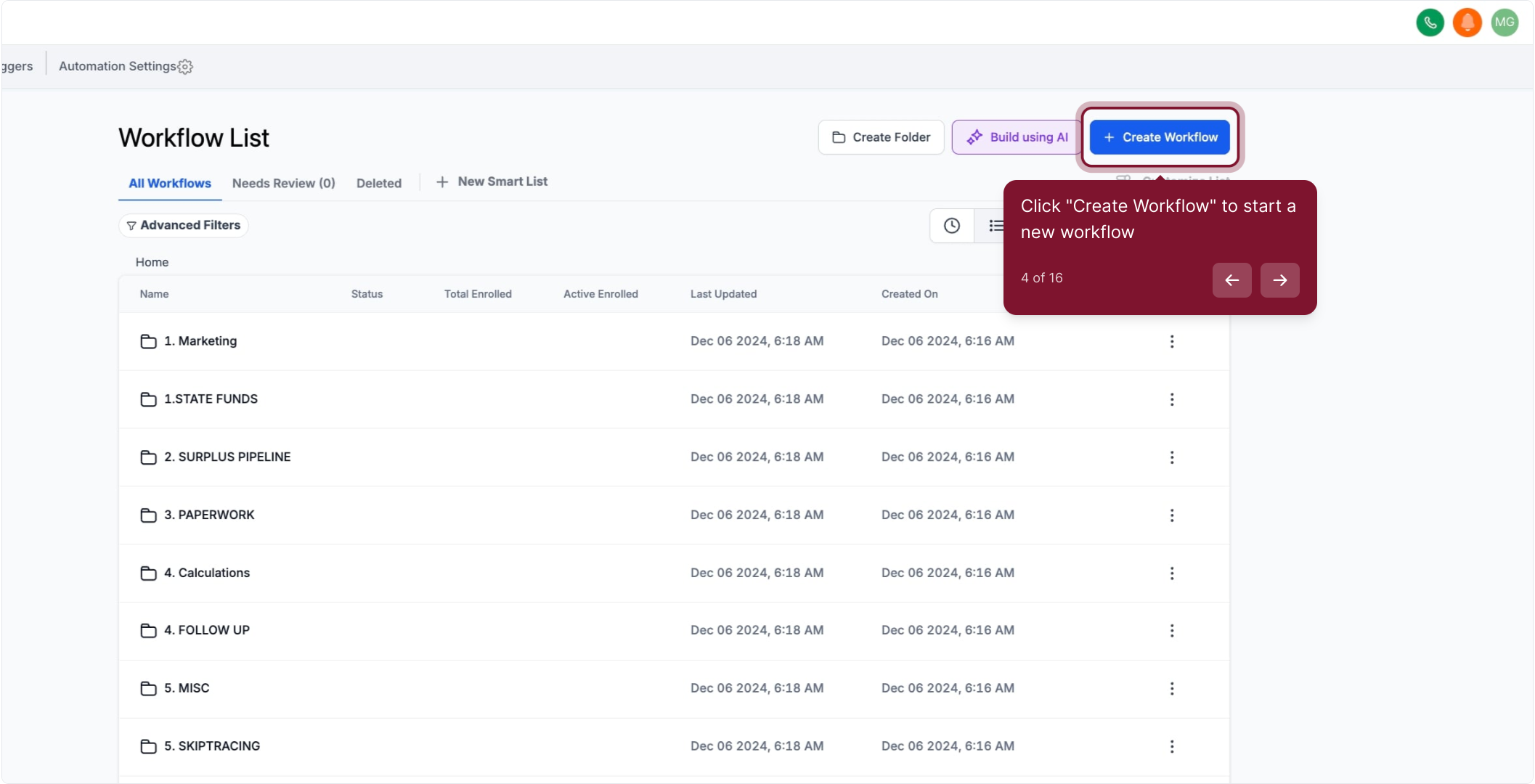
5. Select "Start from Scratch" to build a workflow from zero
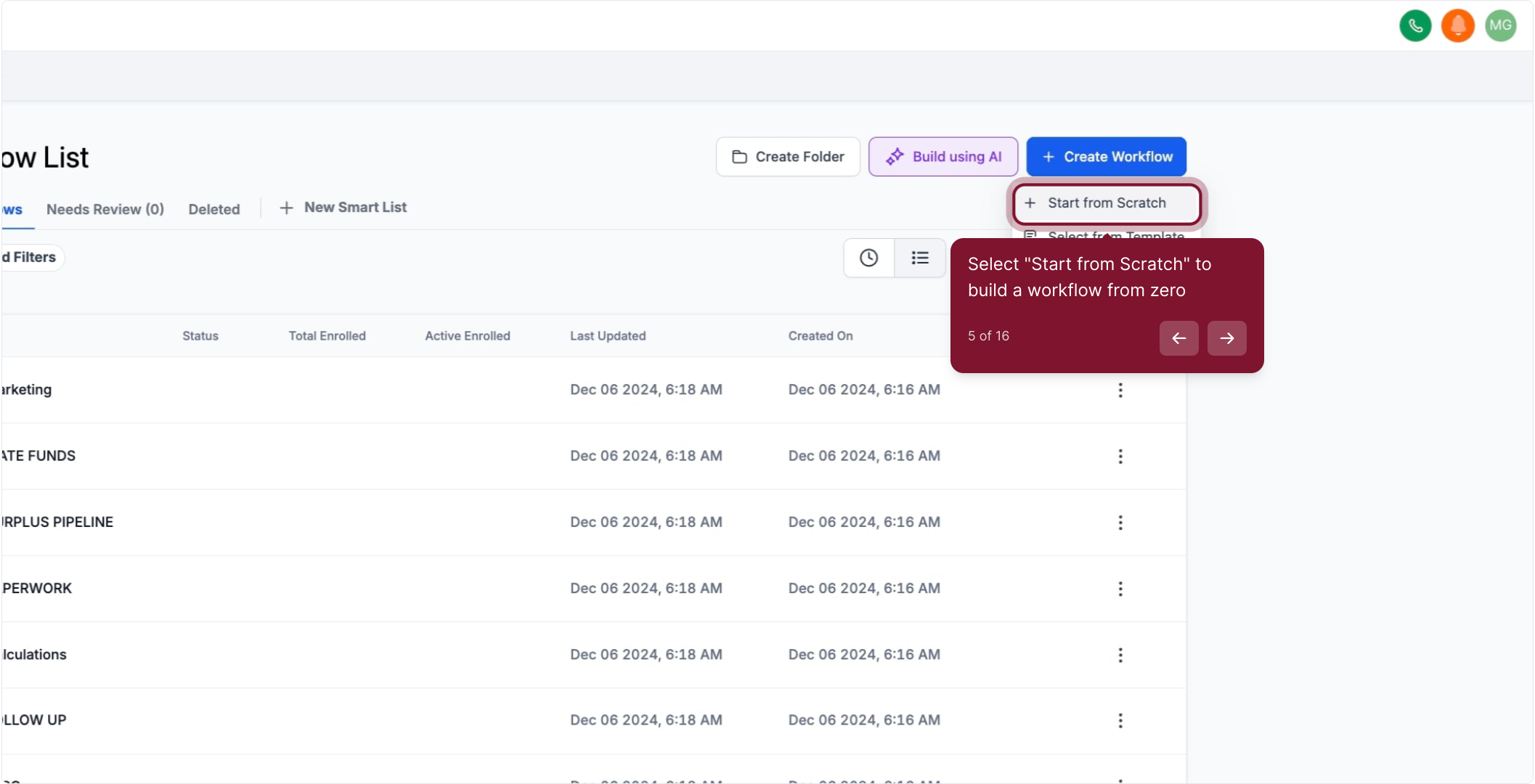
6. Click "Add New Trigger" to place your first trigger on the canvas
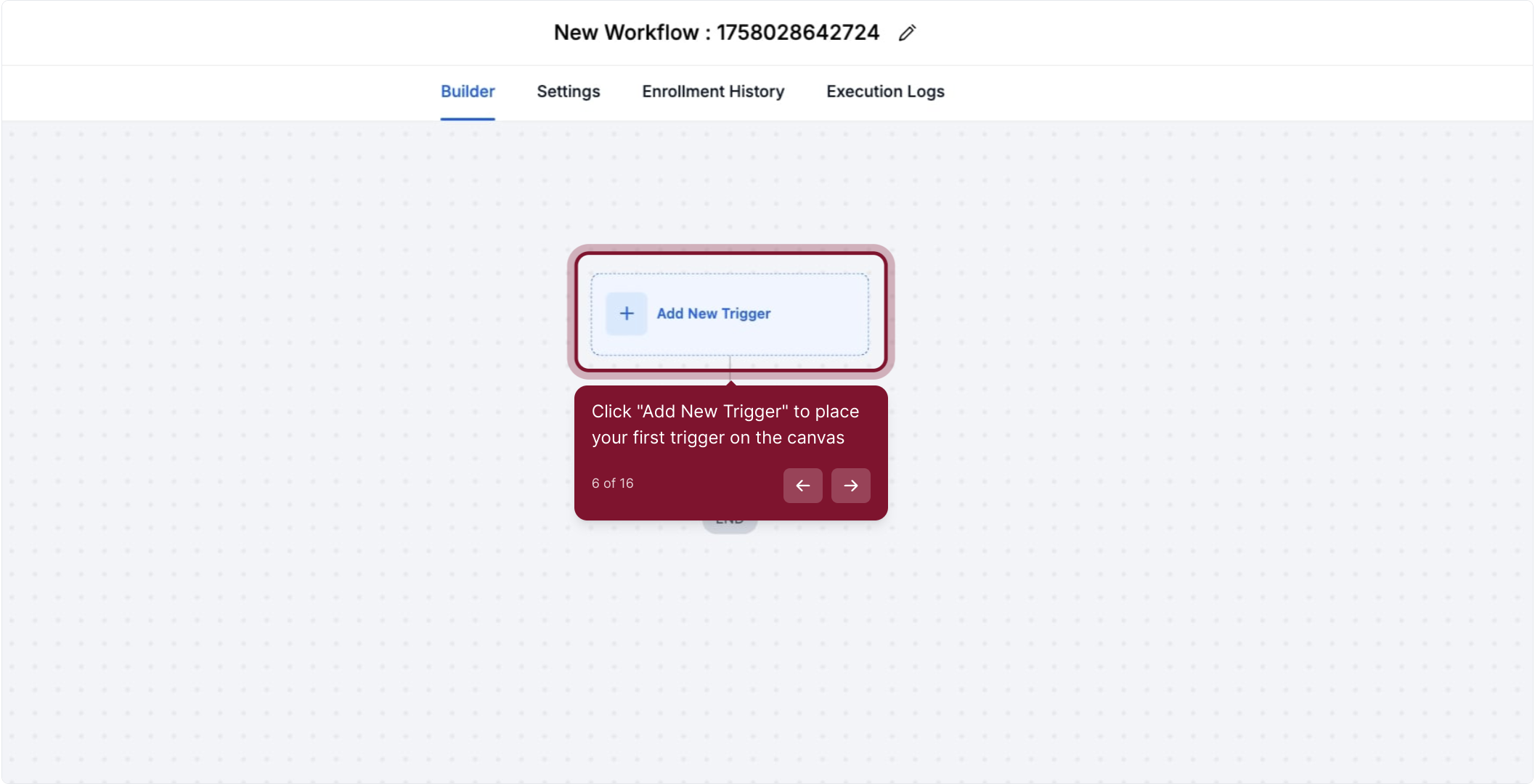
7. Use the search field to find the trigger you want
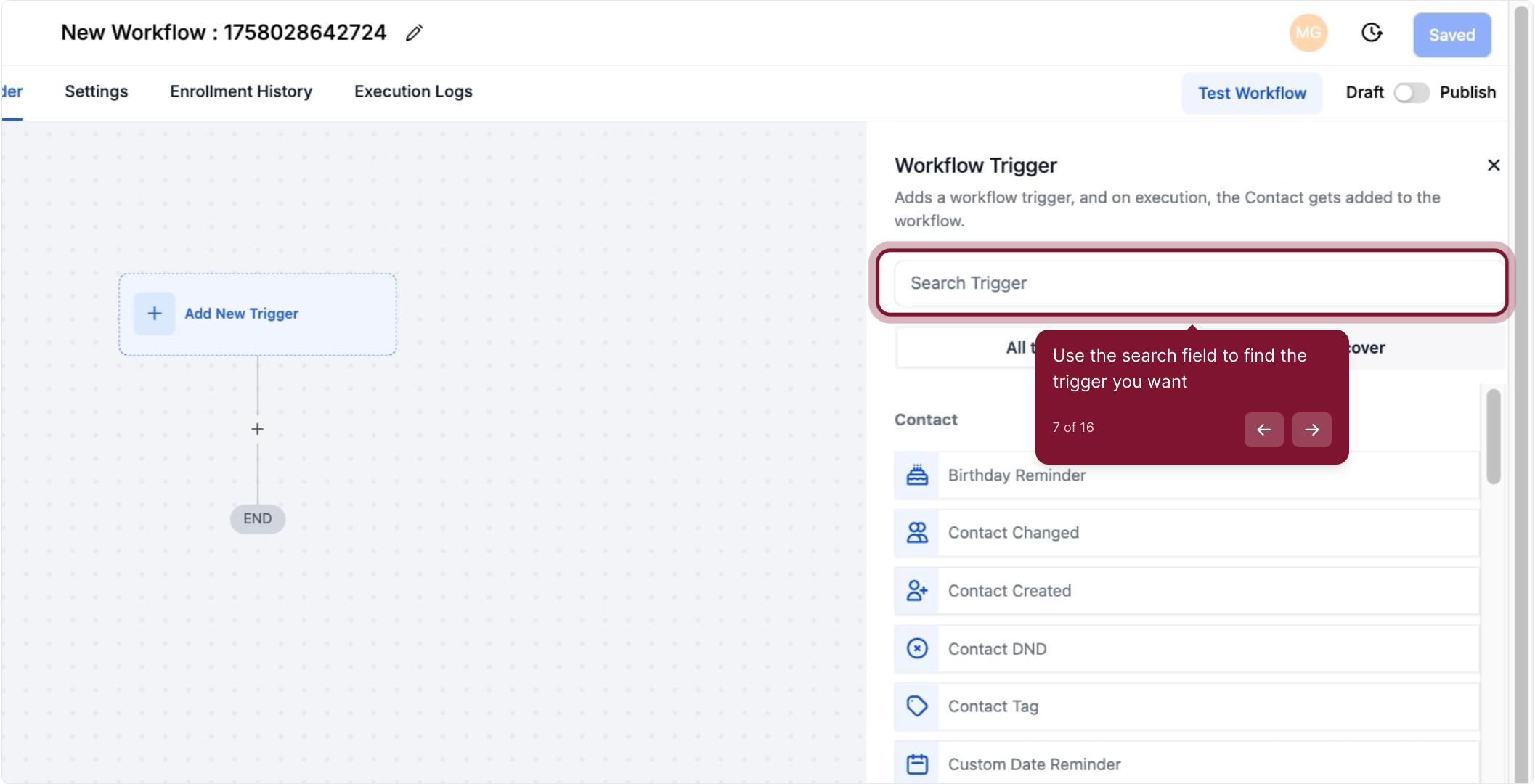
8. Select "Survey submitted" as your trigger
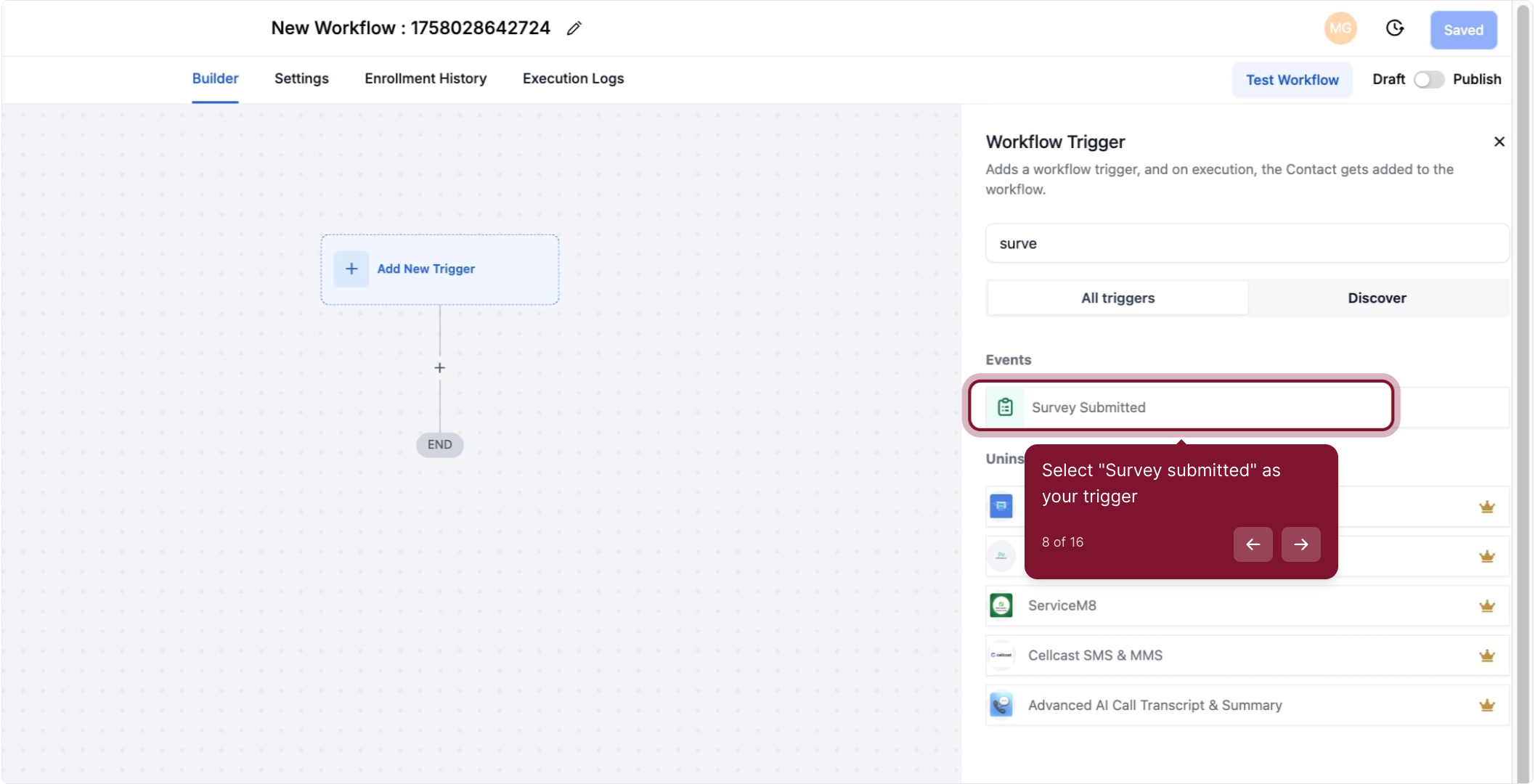
9. Rename the trigger here if needed, then click back when finished
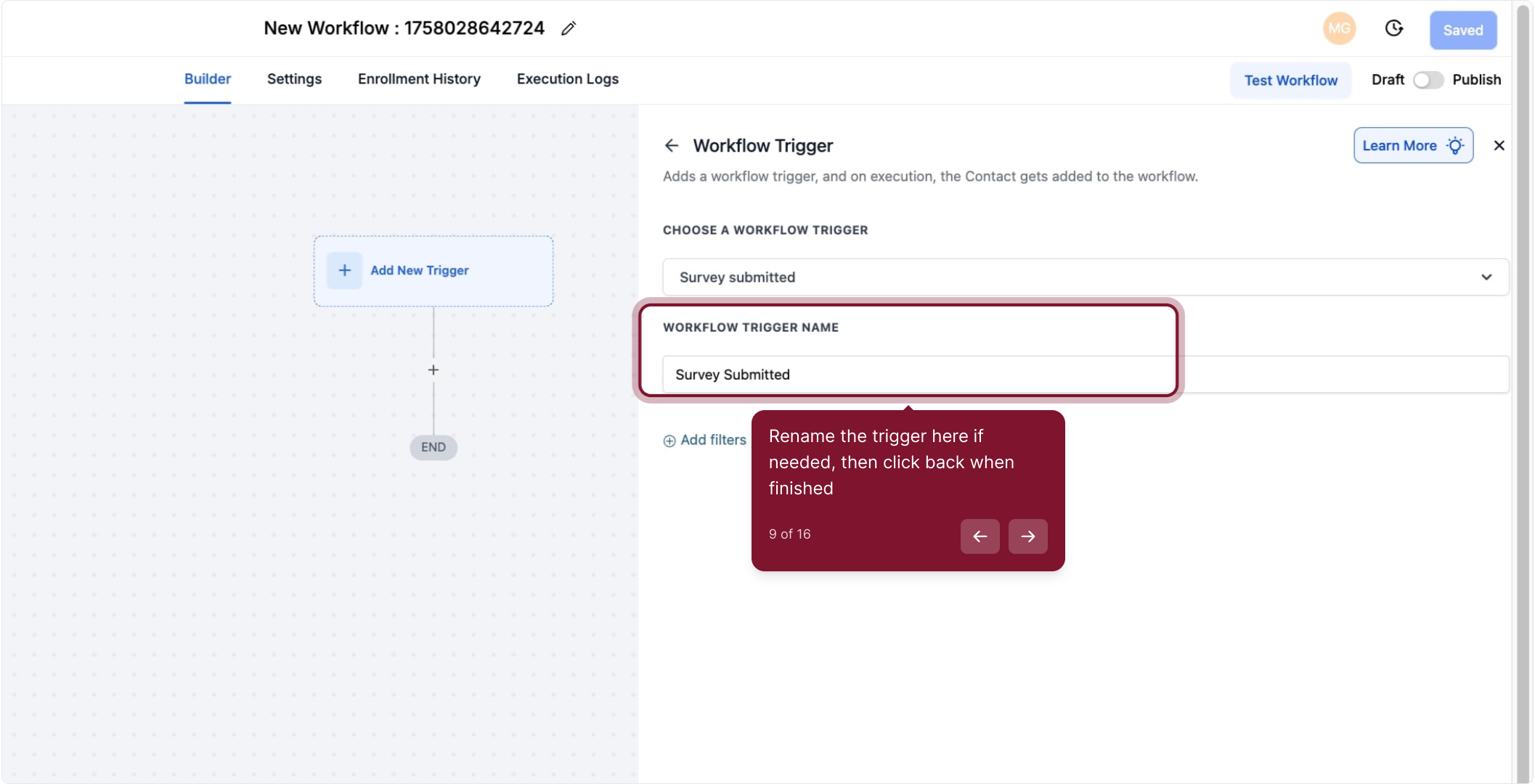
10. Click "Add filters" to narrow which surveys trigger the workflow
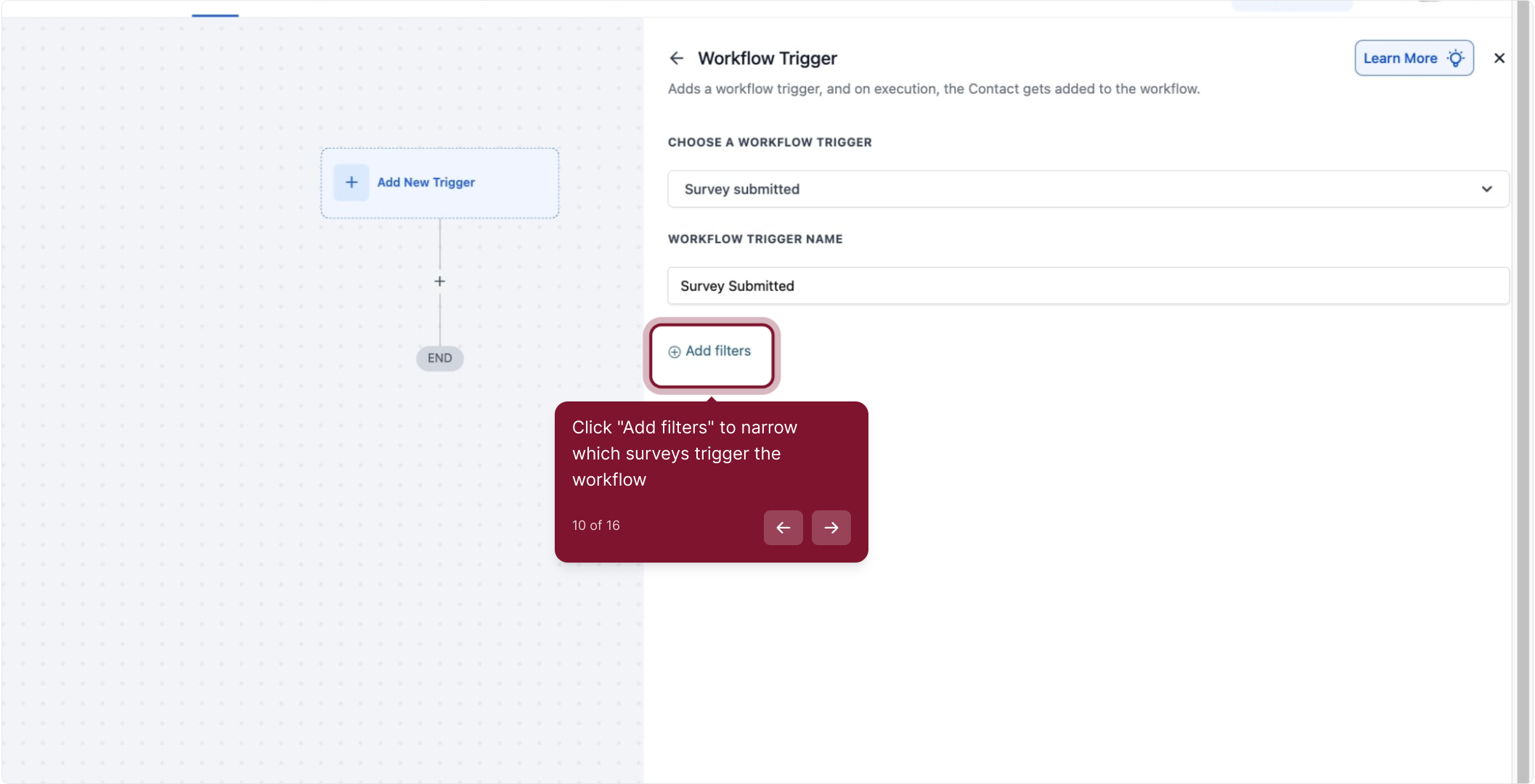
11. Choose "Disqualified" from the options to filter by status
This filter comes in handy when you want the trigger to be initiated based on the qualification status of each submitted survey. As depicted in the image below, 'Disqualified "Is False"' implies that the survey is not disqualified (or alternatively, the survey is "Qualified"), while 'Disqualified "Is True"' indicates that the survey has been disqualified.
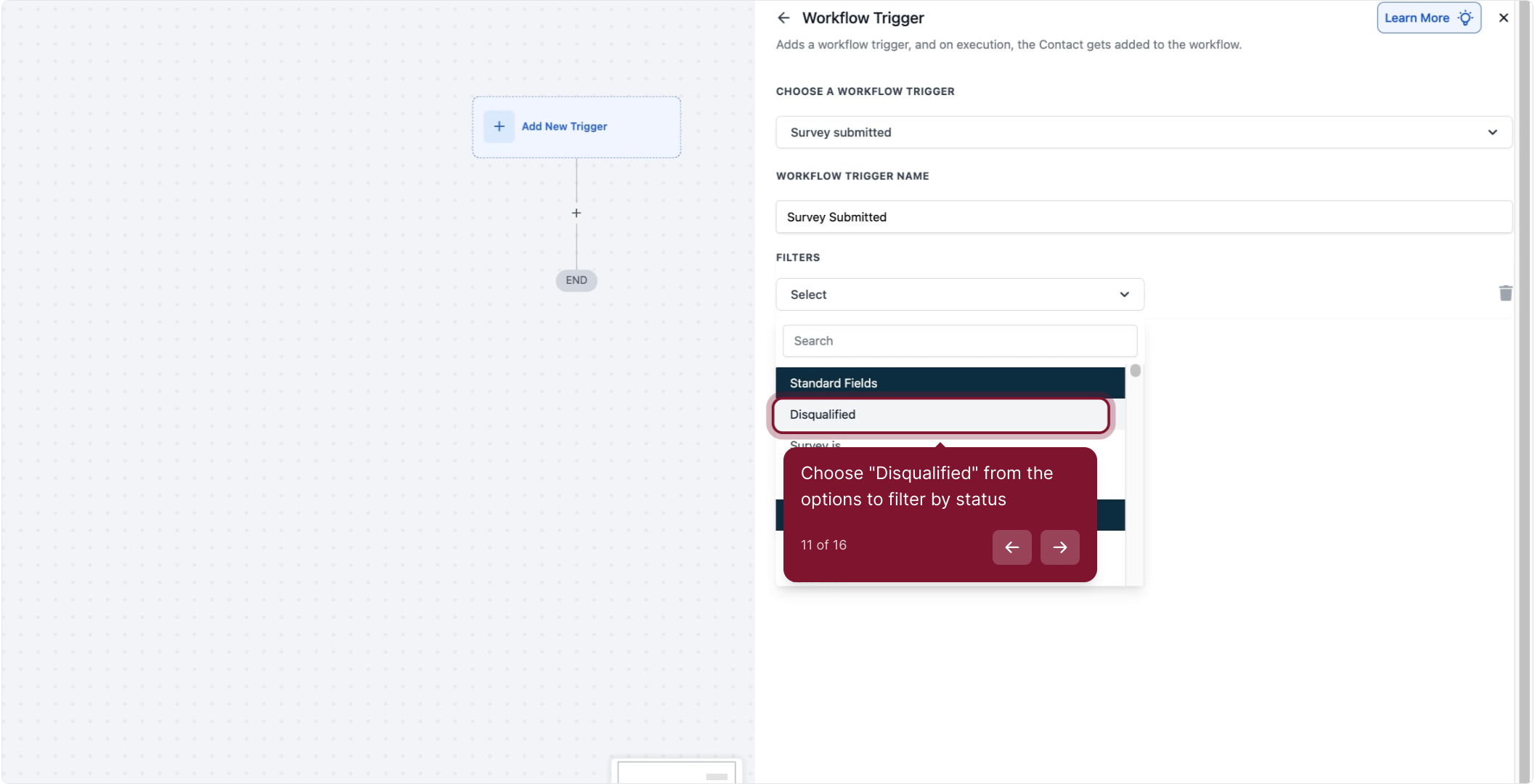
12. Select an operator to define how the filter compares values
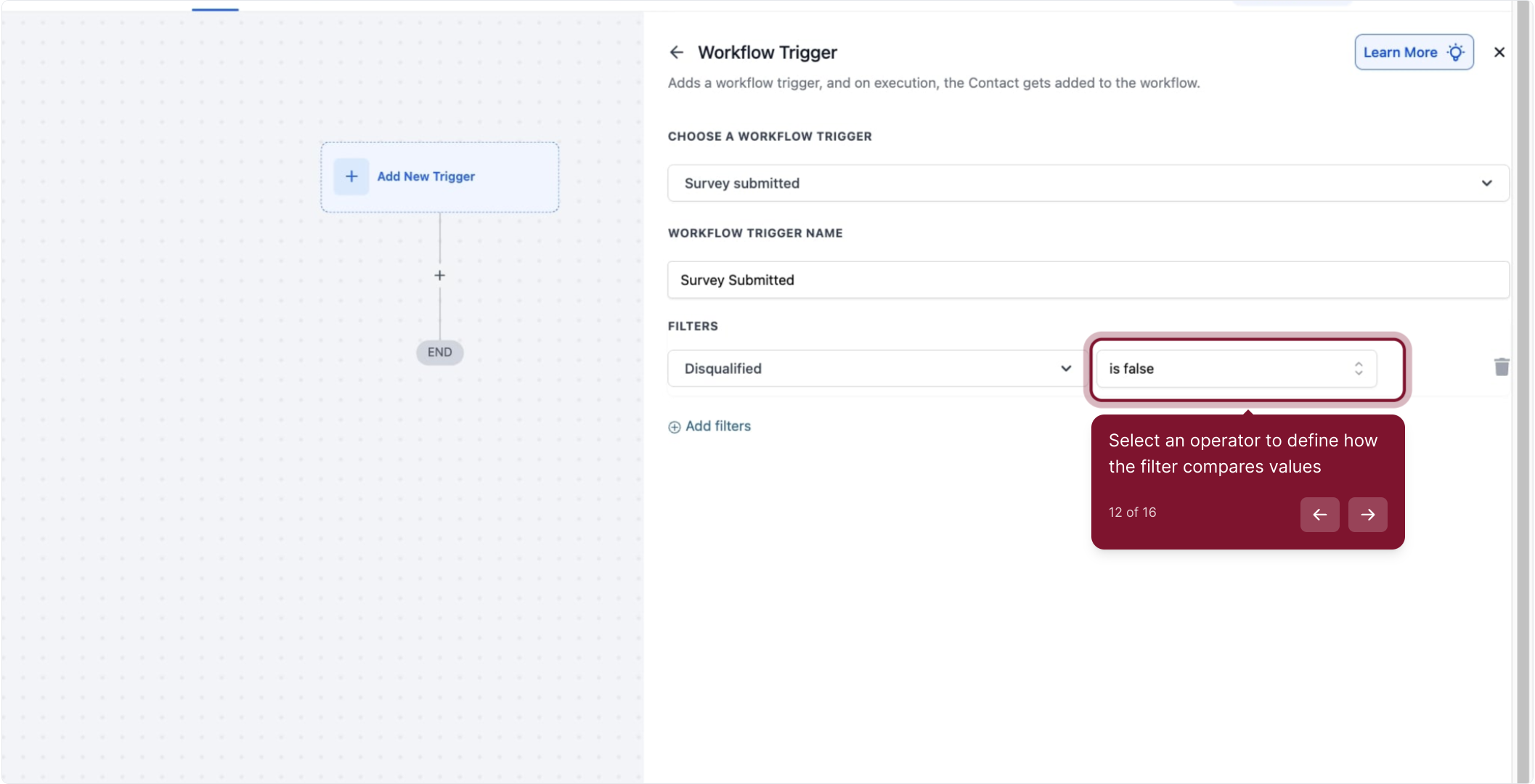
13. Click "Add filters" to add another condition
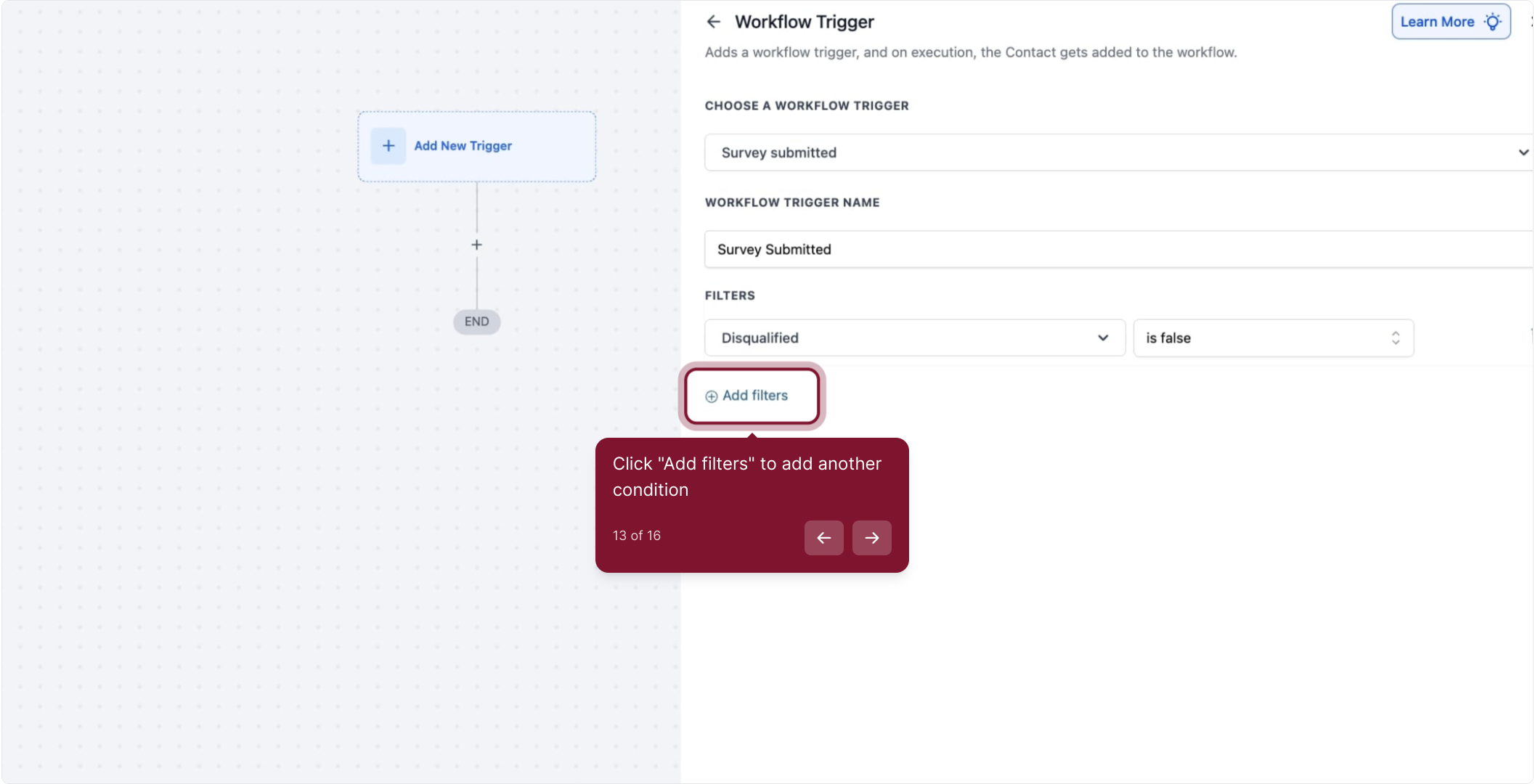
14. Select "Survey is" to specify which survey form triggers this workflow
If you have multiple surveys incorporated within the system, this filter will display a dropdown menu. From this menu, you can select the survey you wish to use as the catalyst to activate the trigger.
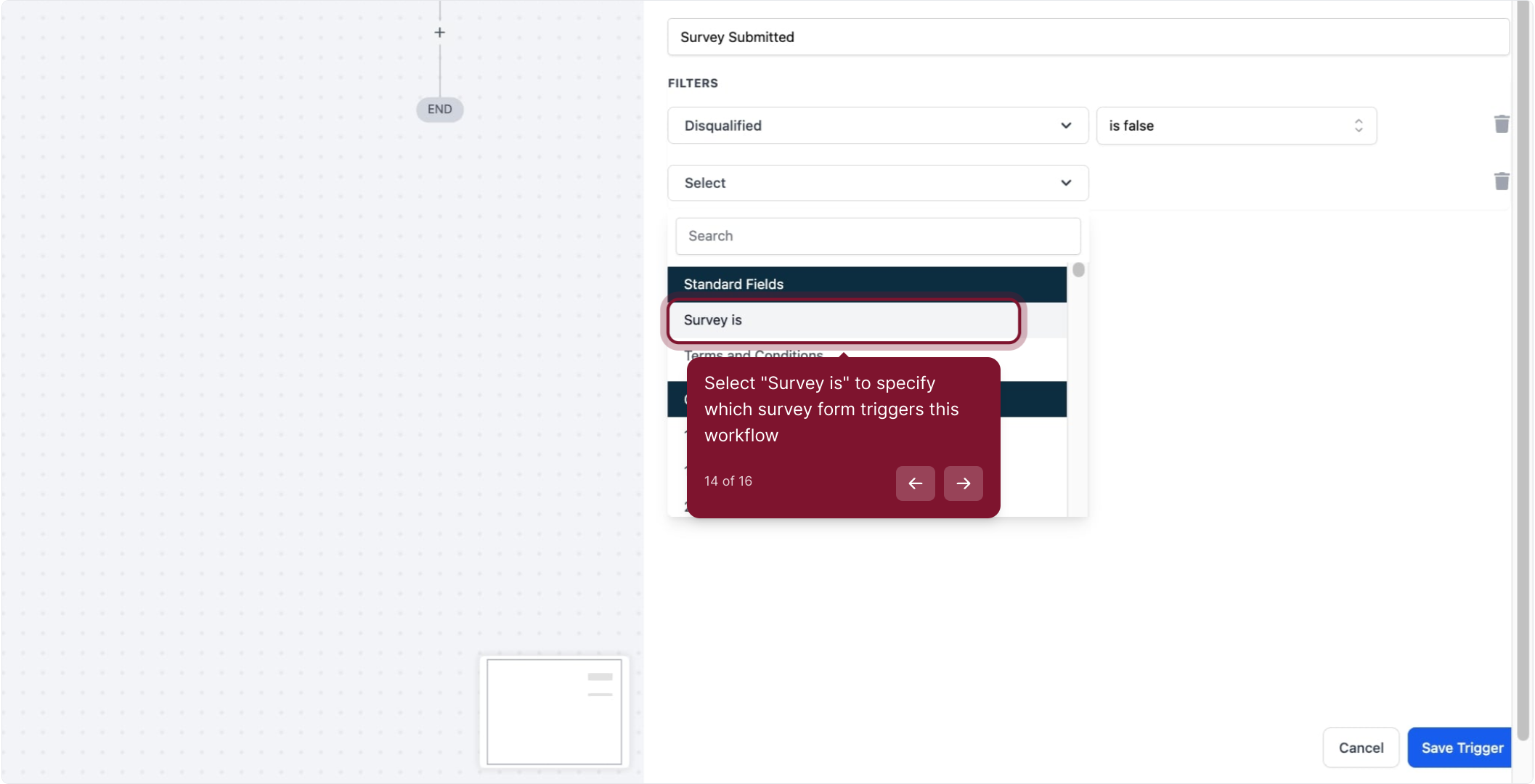
15. Select the form then click "Save Trigger" to apply changes
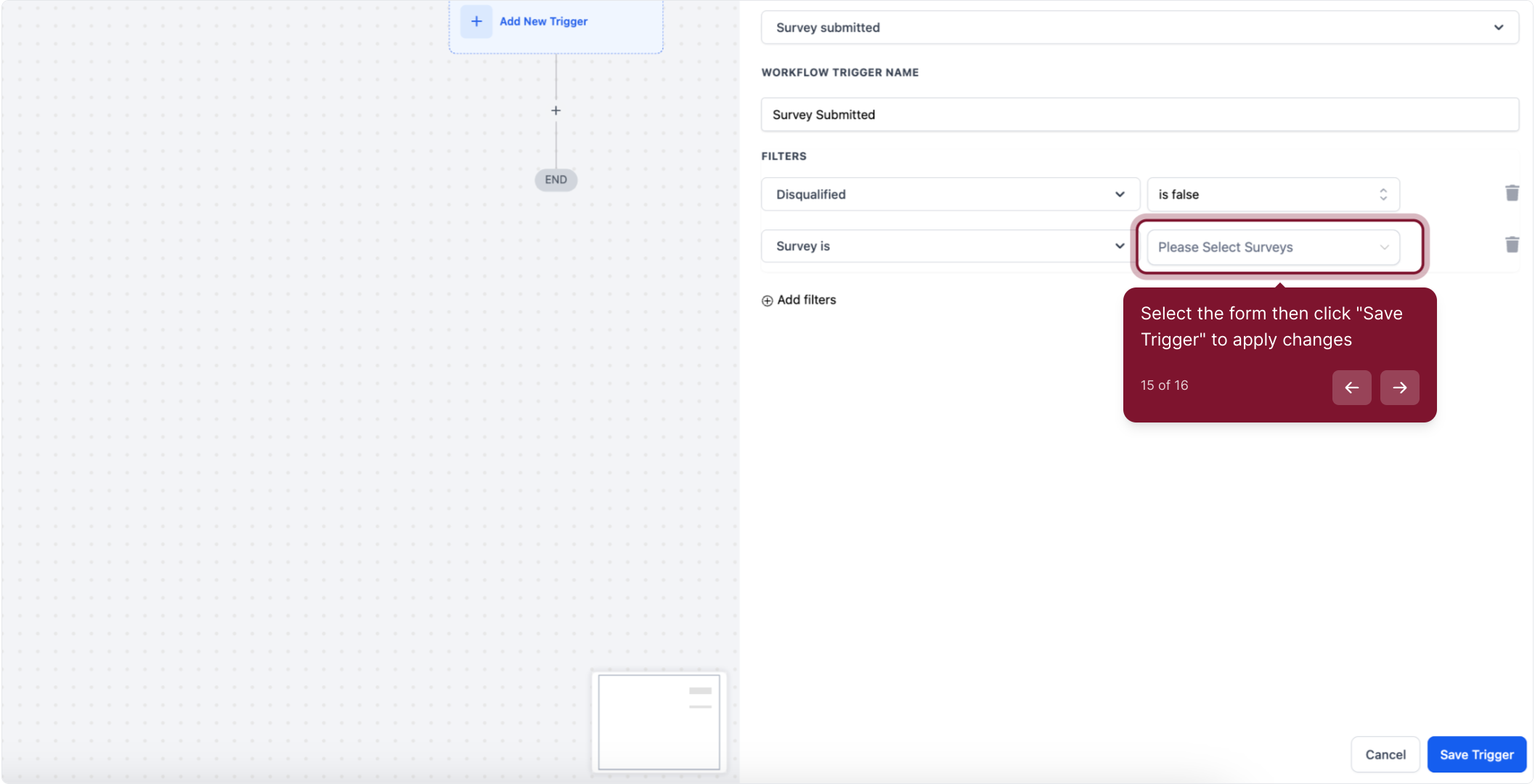
16. Add more triggers or actions as needed to complete your workflow