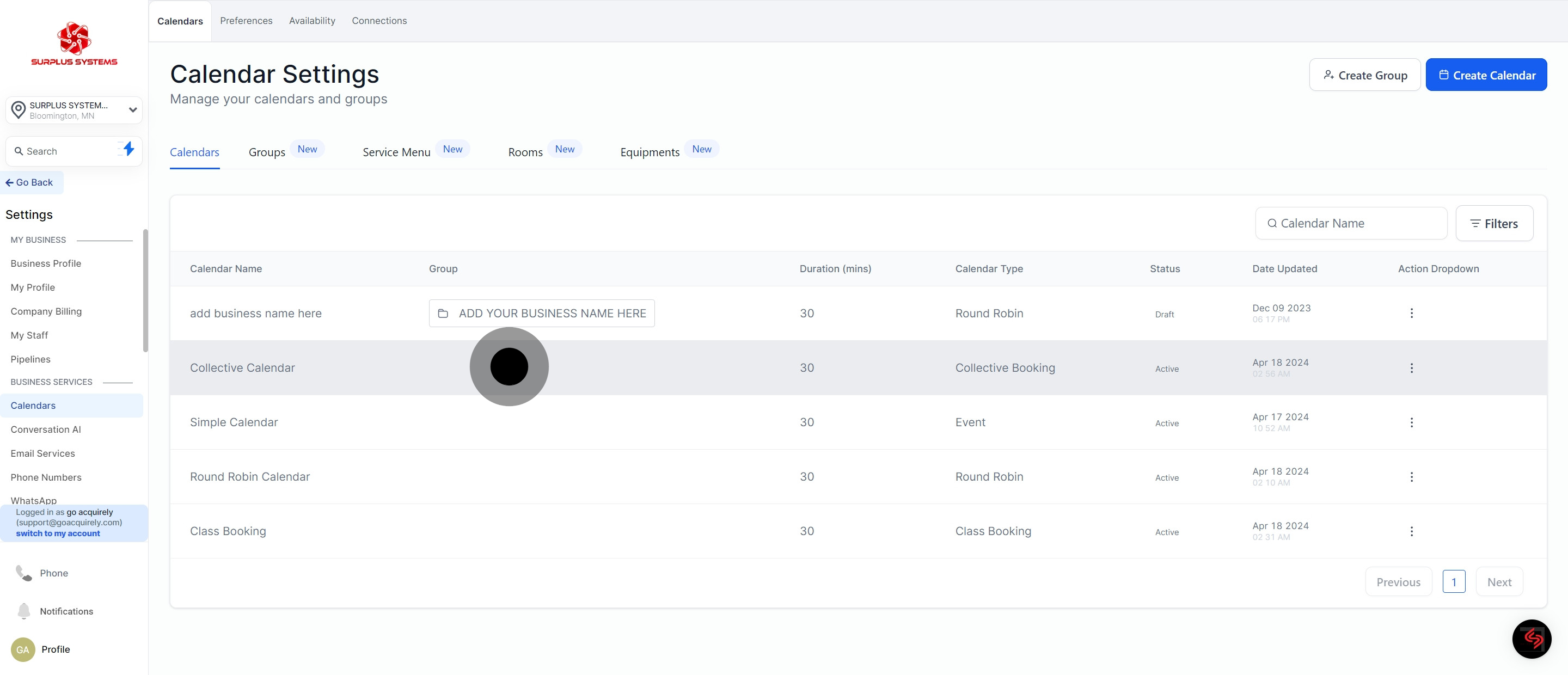1. Access the settings.
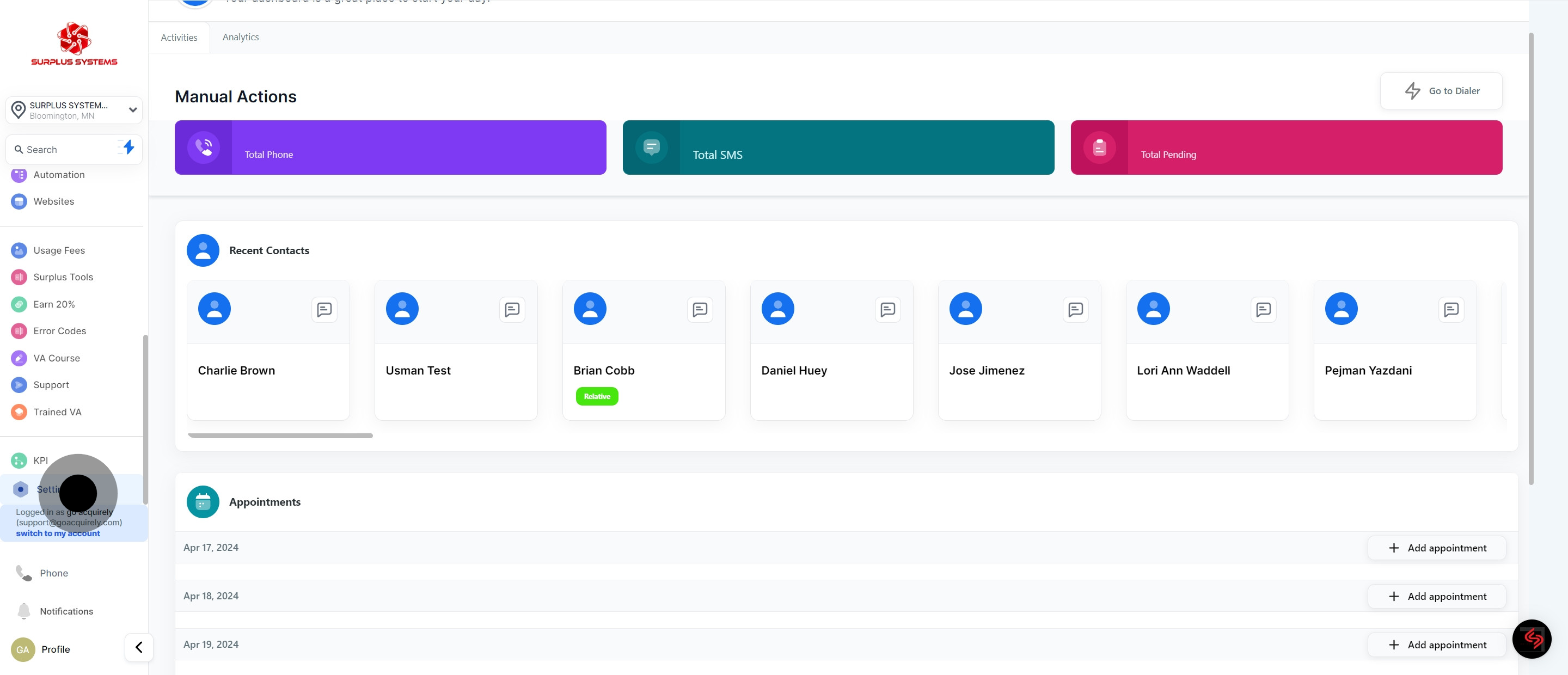
2. Choose 'Calendars'.
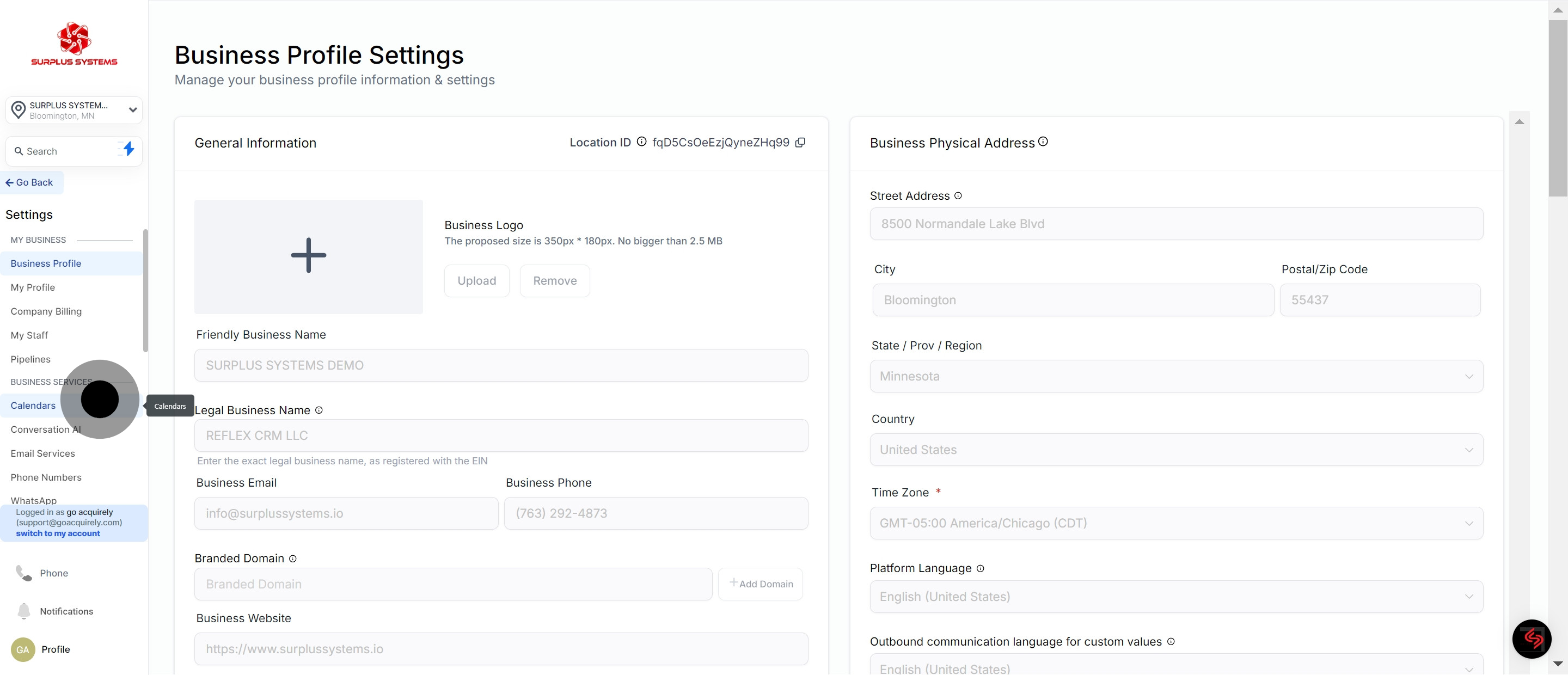
3. Press 'Create Calendar'.
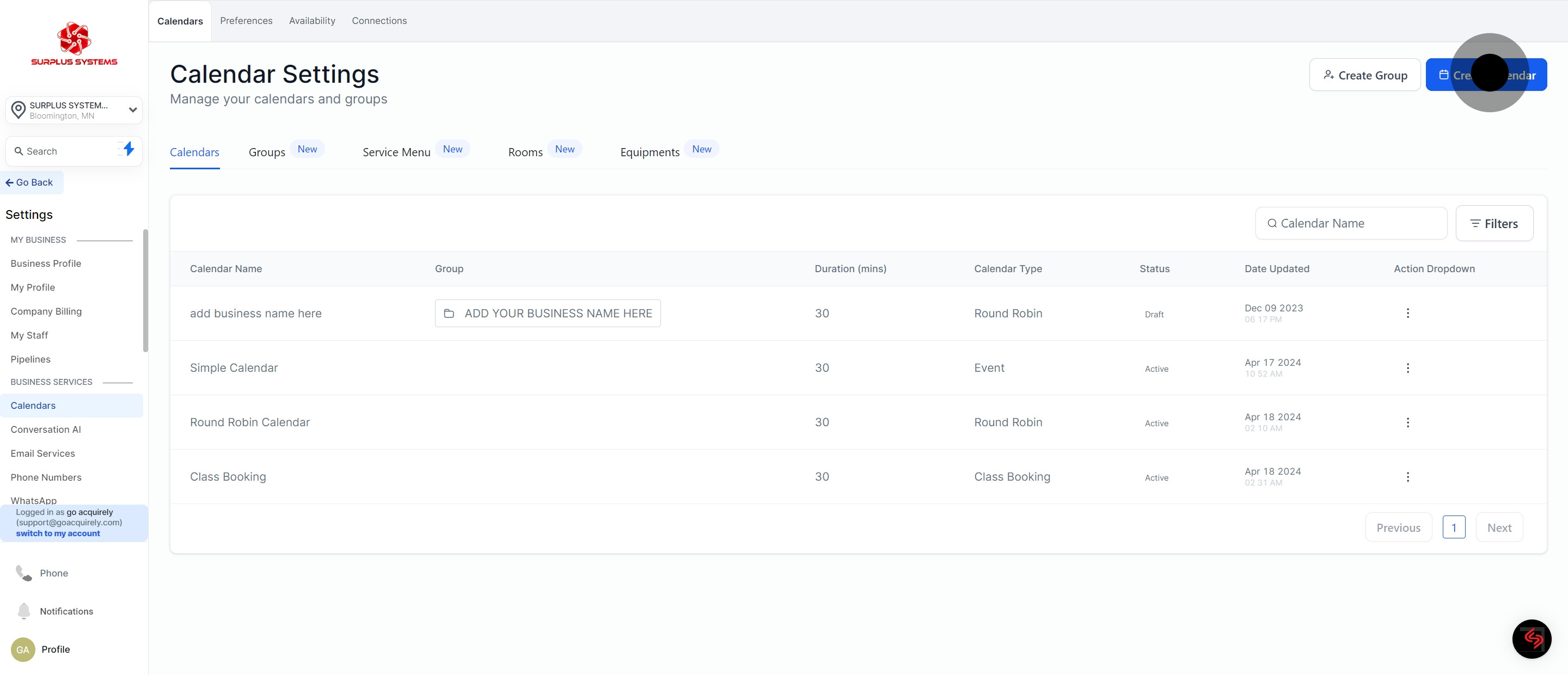
4. Proceed by selecting 'Collective Booking'
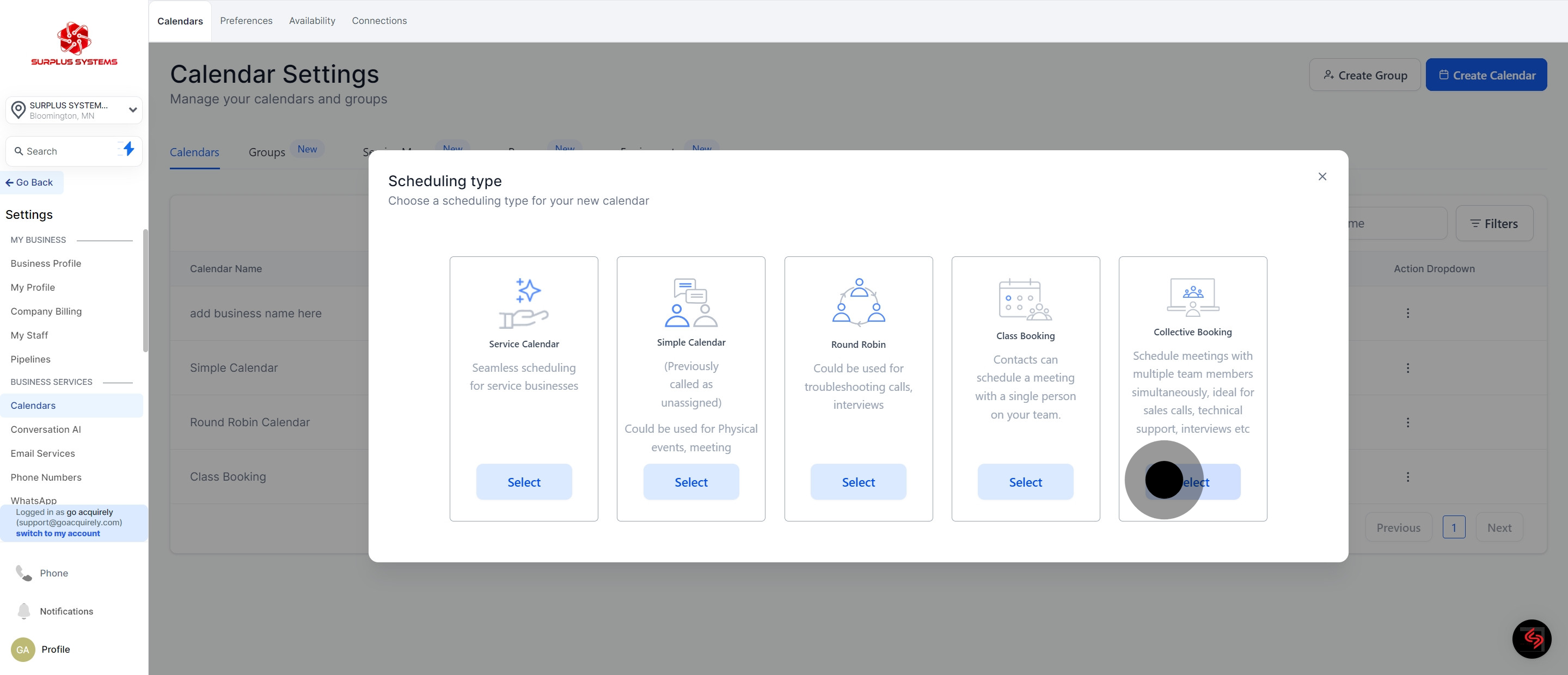
5. Insert the name for your calendar.
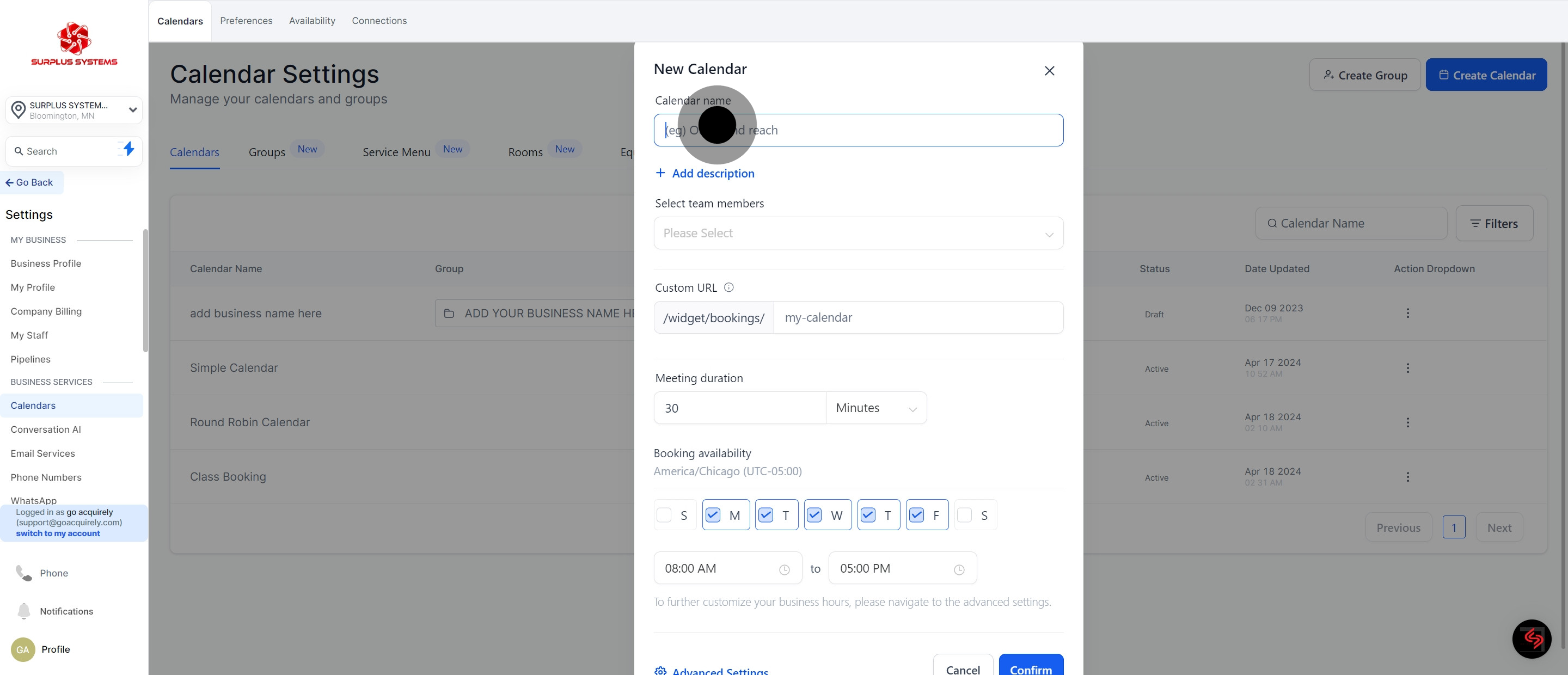
6. Add a description.
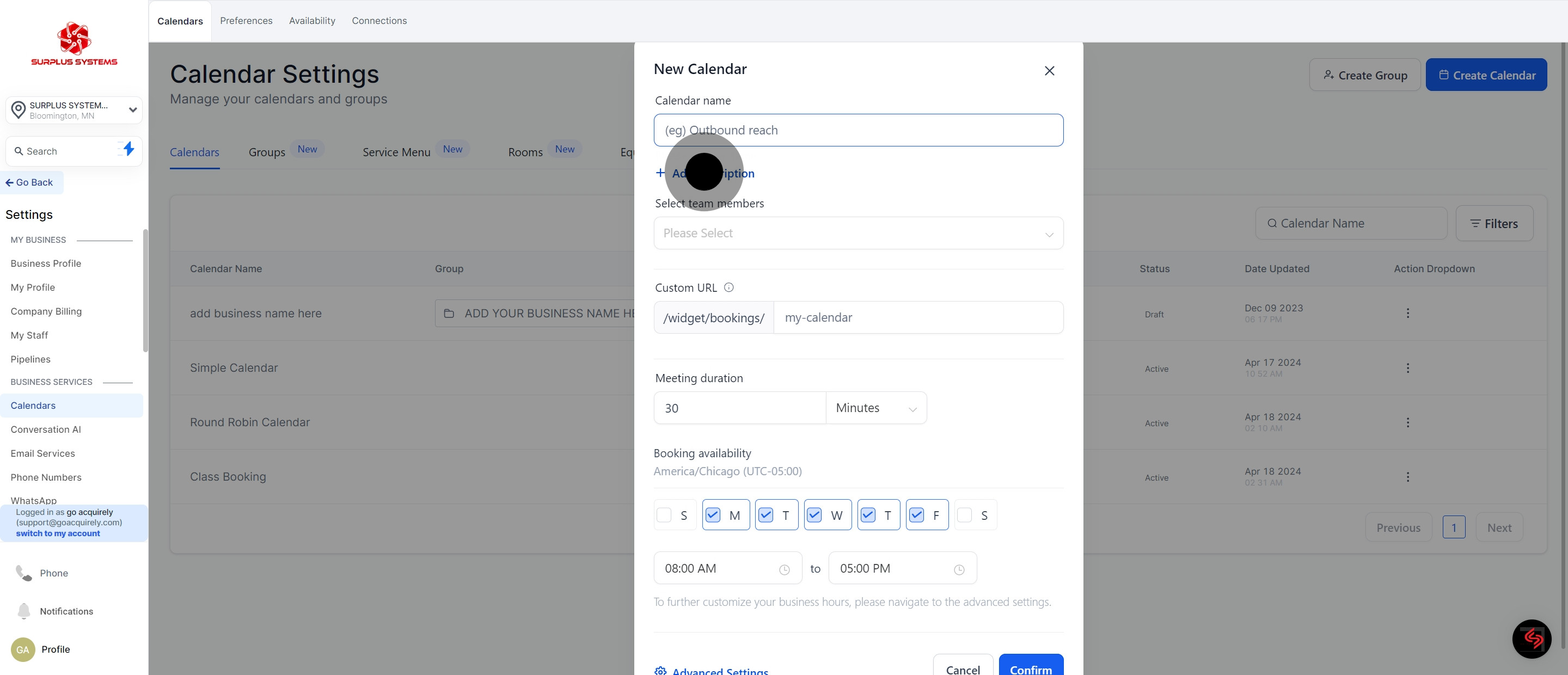
7. Select two team members

8. Provide unique 'Custom URL'.
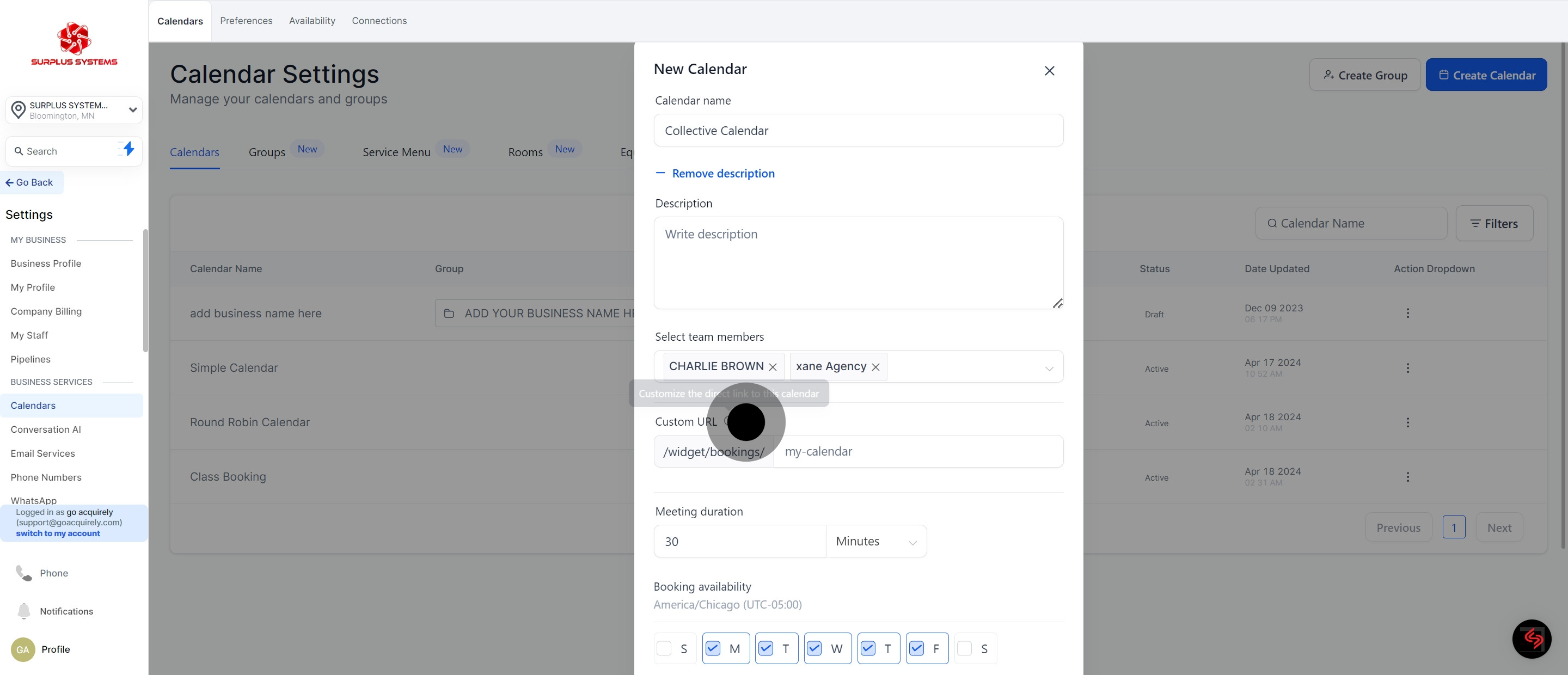
9. Set 'Meeting duration'.
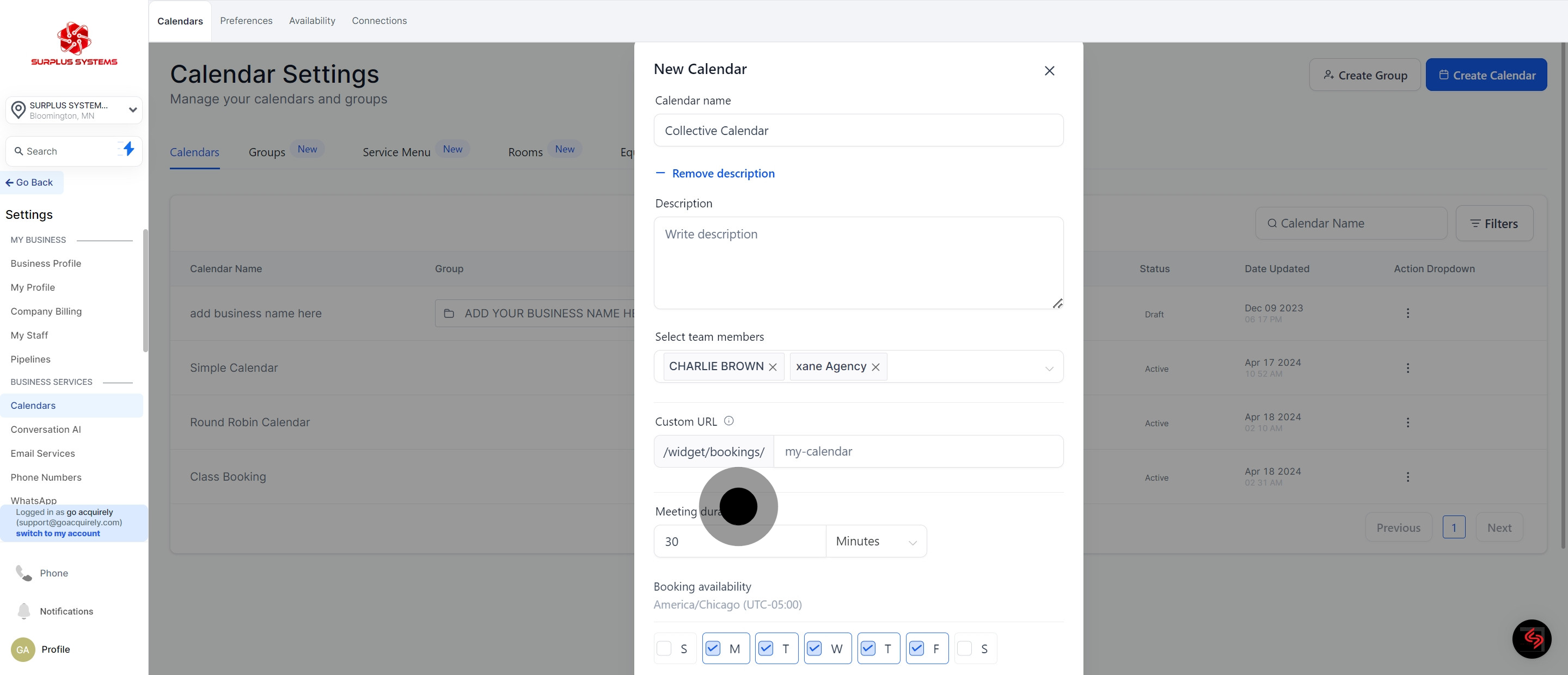
10. Go to 'Booking availability'.
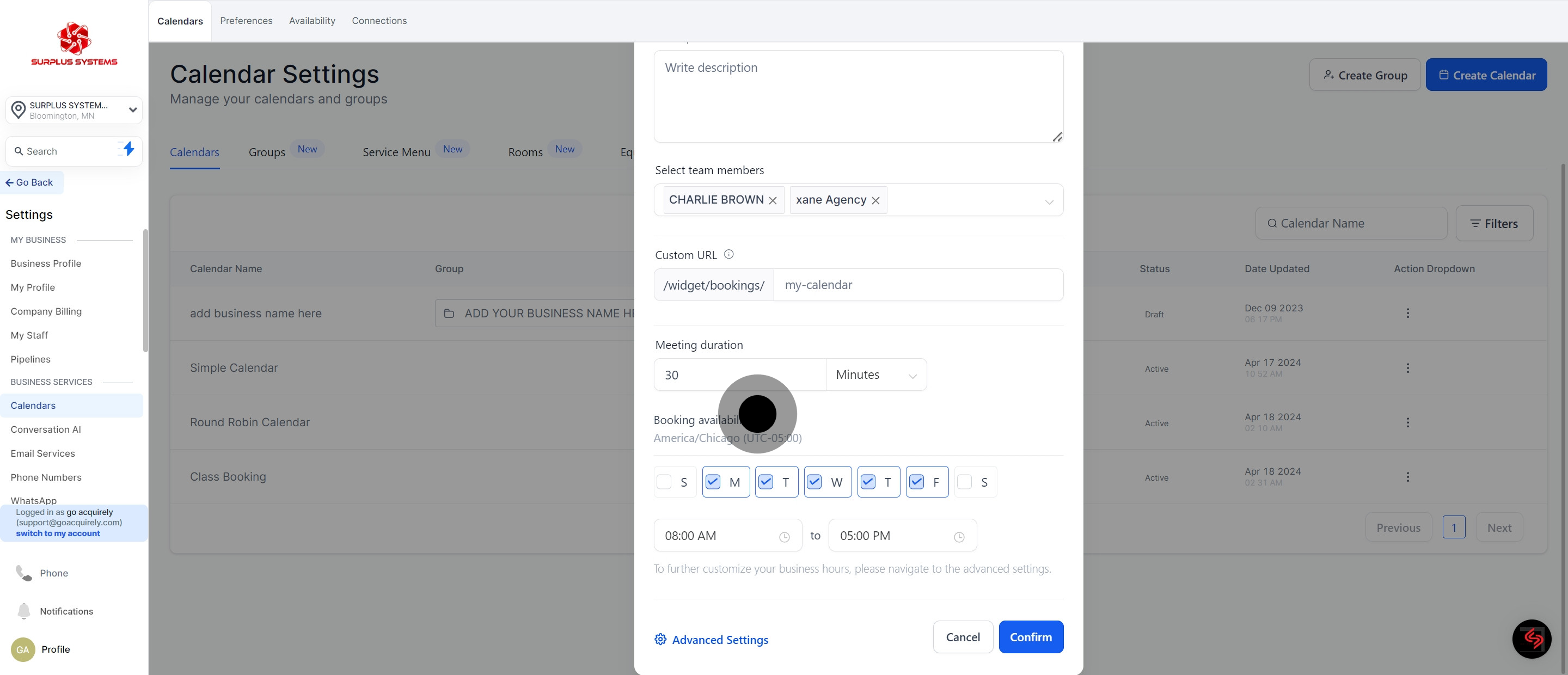
11. Confirm by pressing 'Confirm'.
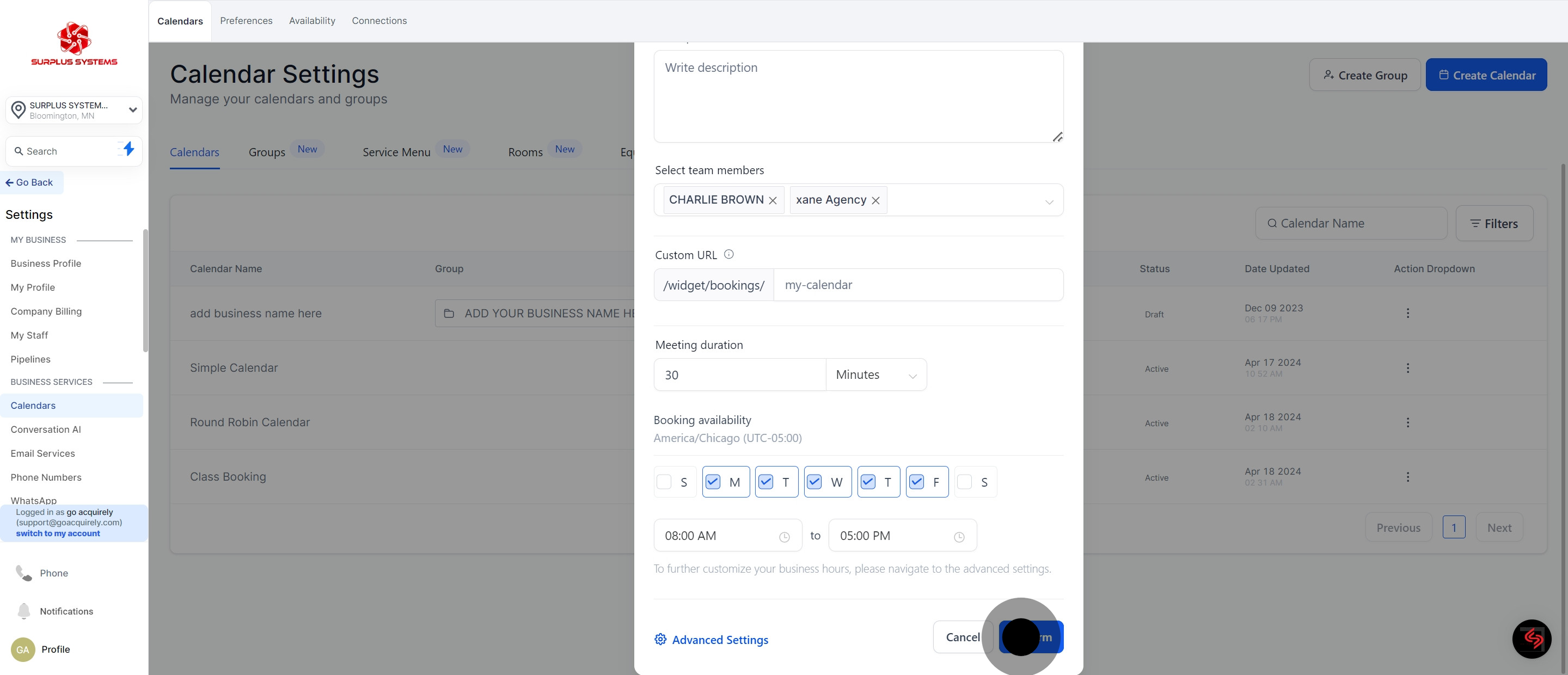
12. Preview your Collective Booking Calendar
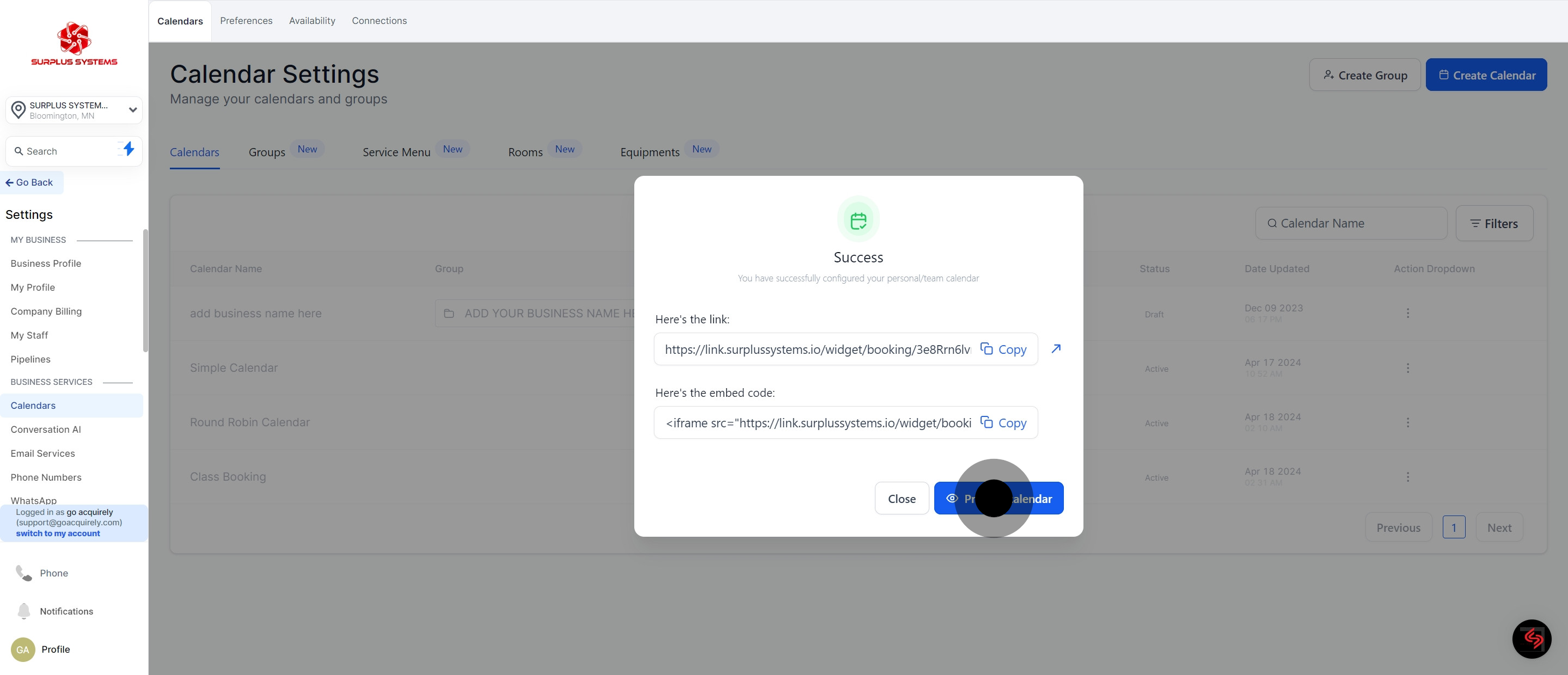
13. This is what your calendar looks like.
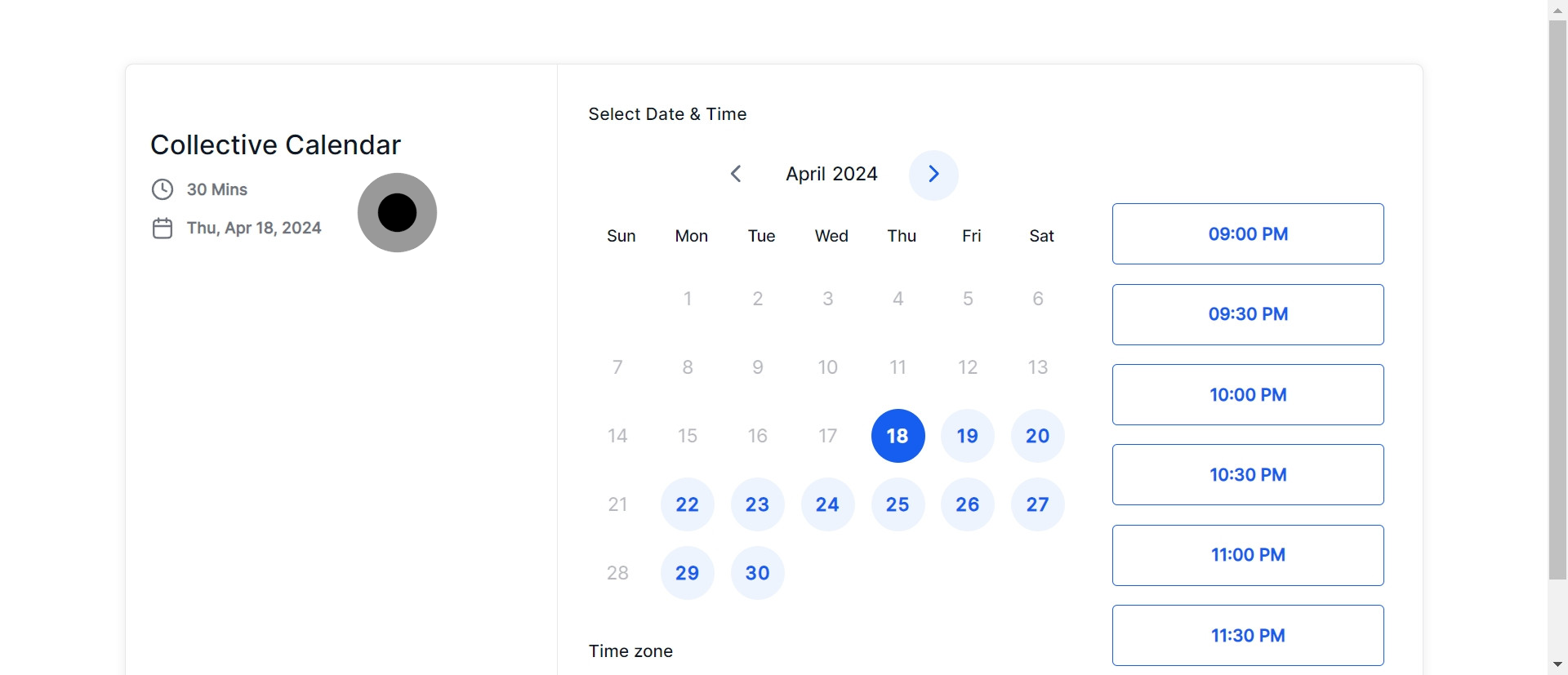
14. Conclude by closing once again.
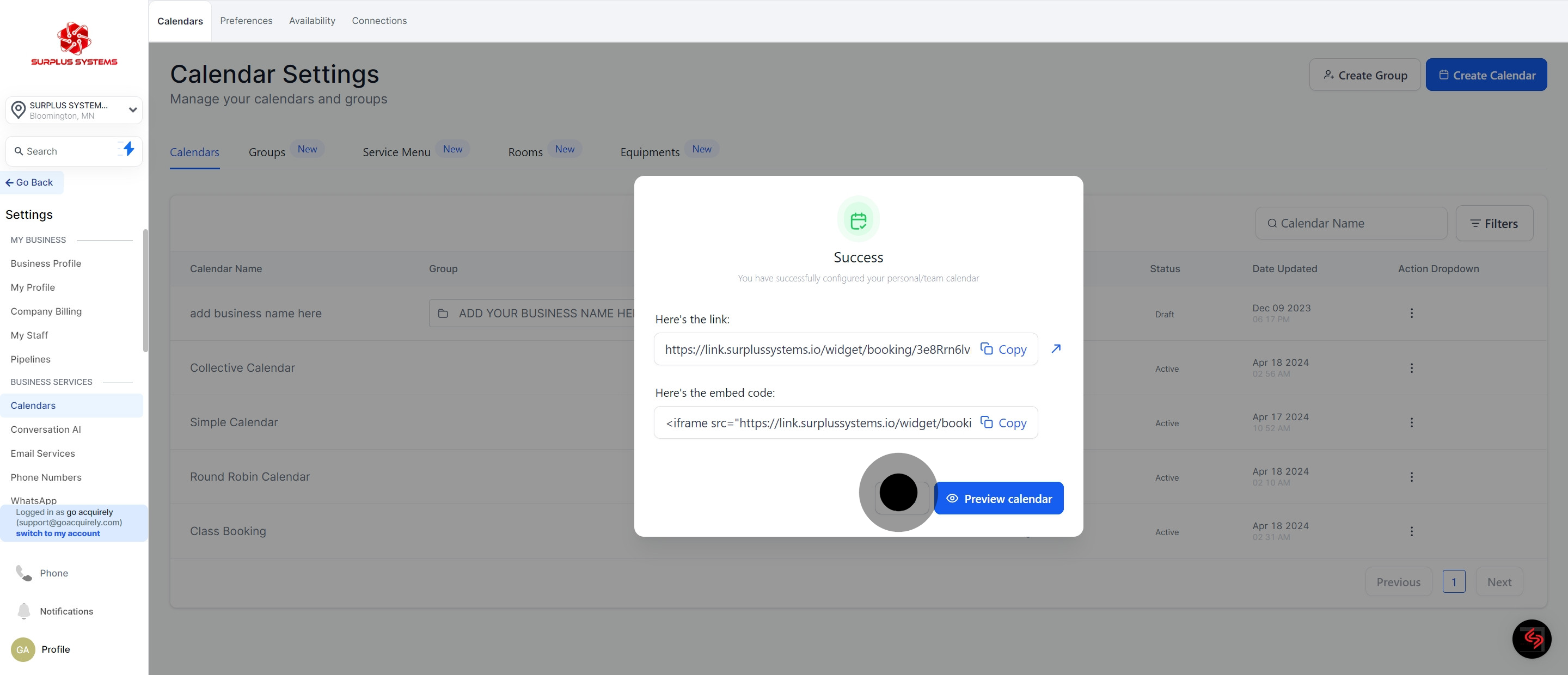
15. Your Collective Calendar is now saved!