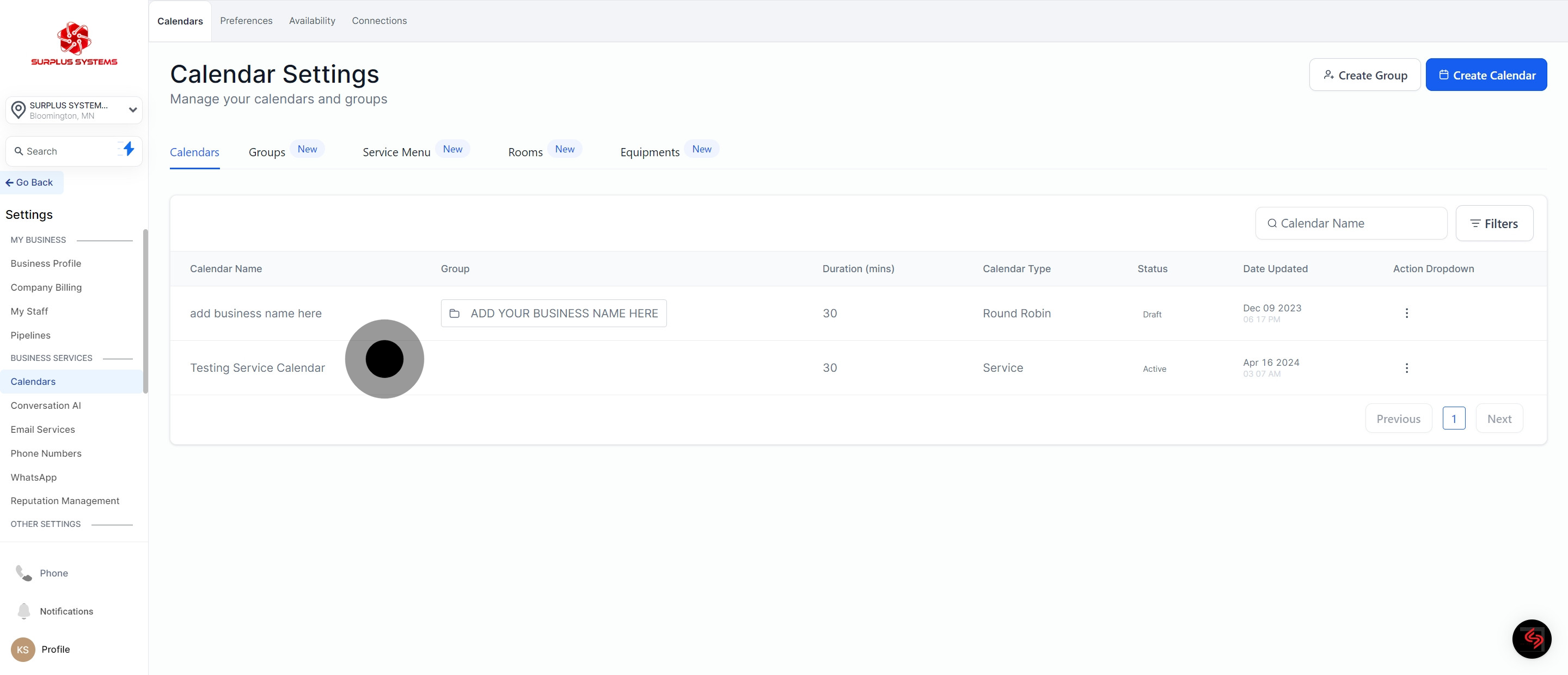1. Navigate to start your calendar setup.
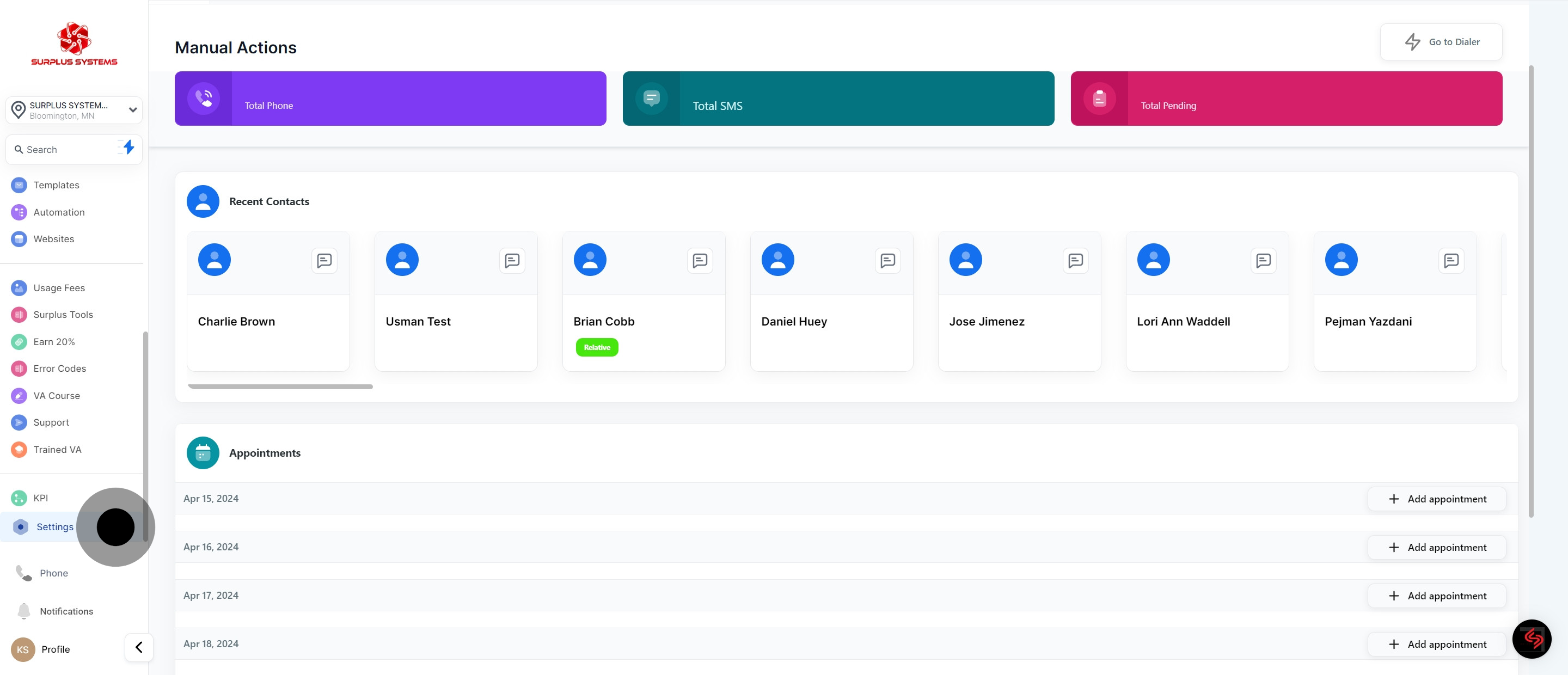
2. Access the 'Calendars' section.
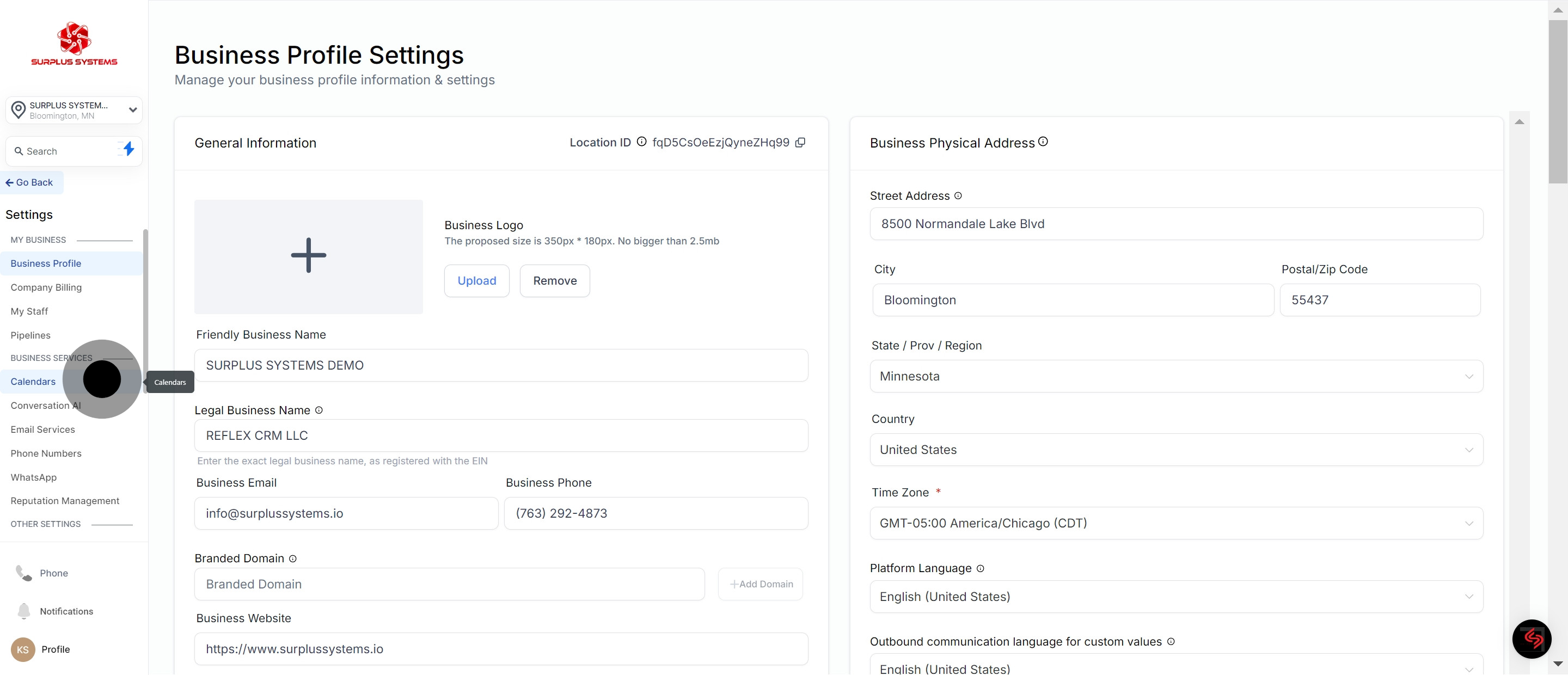
3. Initiate the creation of the calendar.
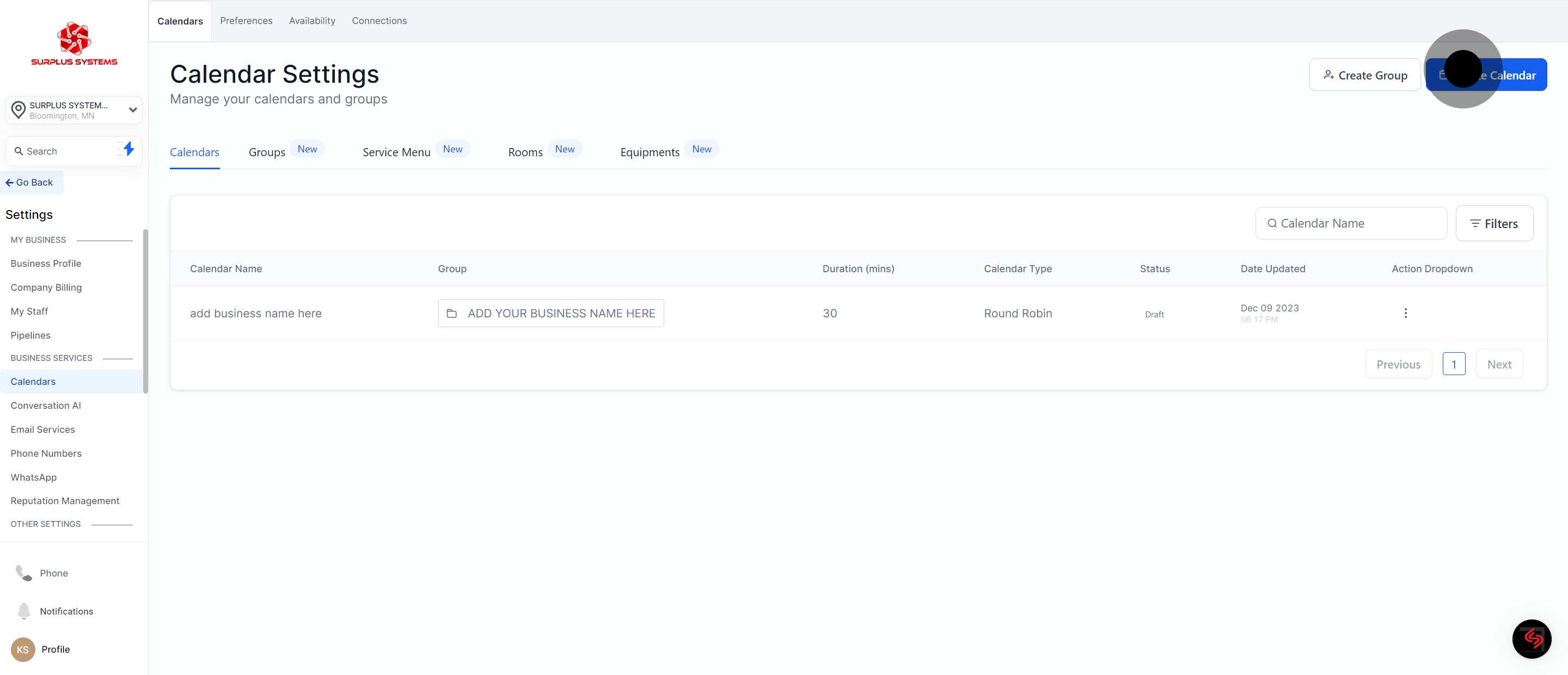
4. Choose a template for the service booking.
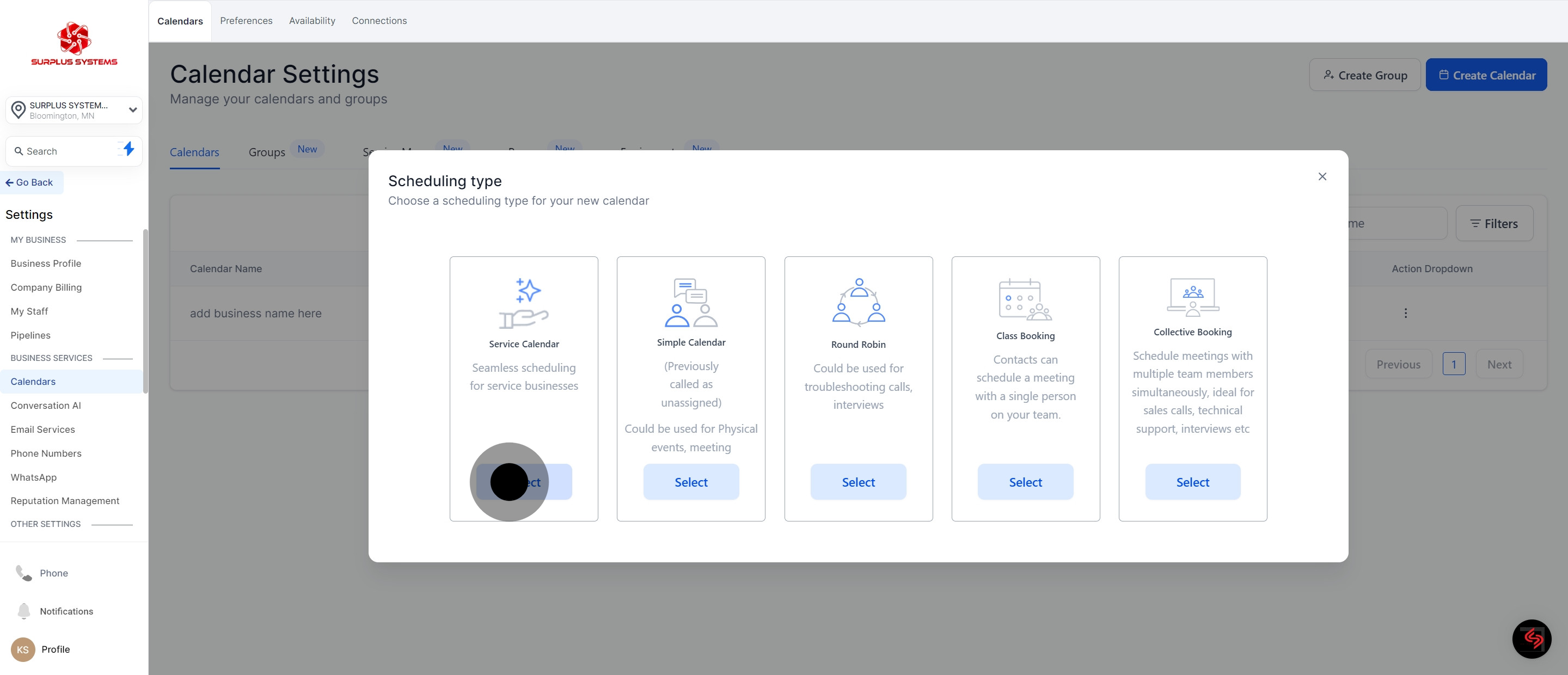
5. Name your service for easier identification.
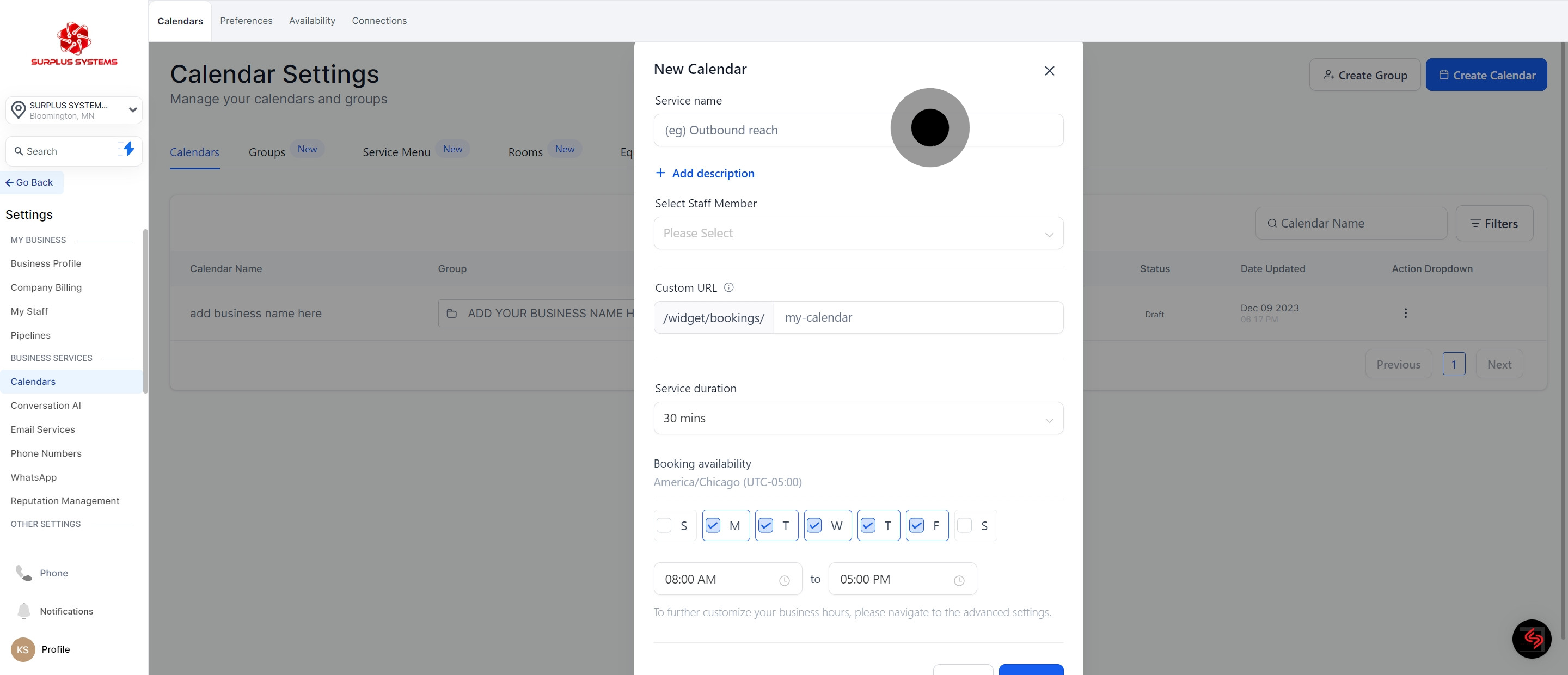
6. Incorporate details by adding a description.
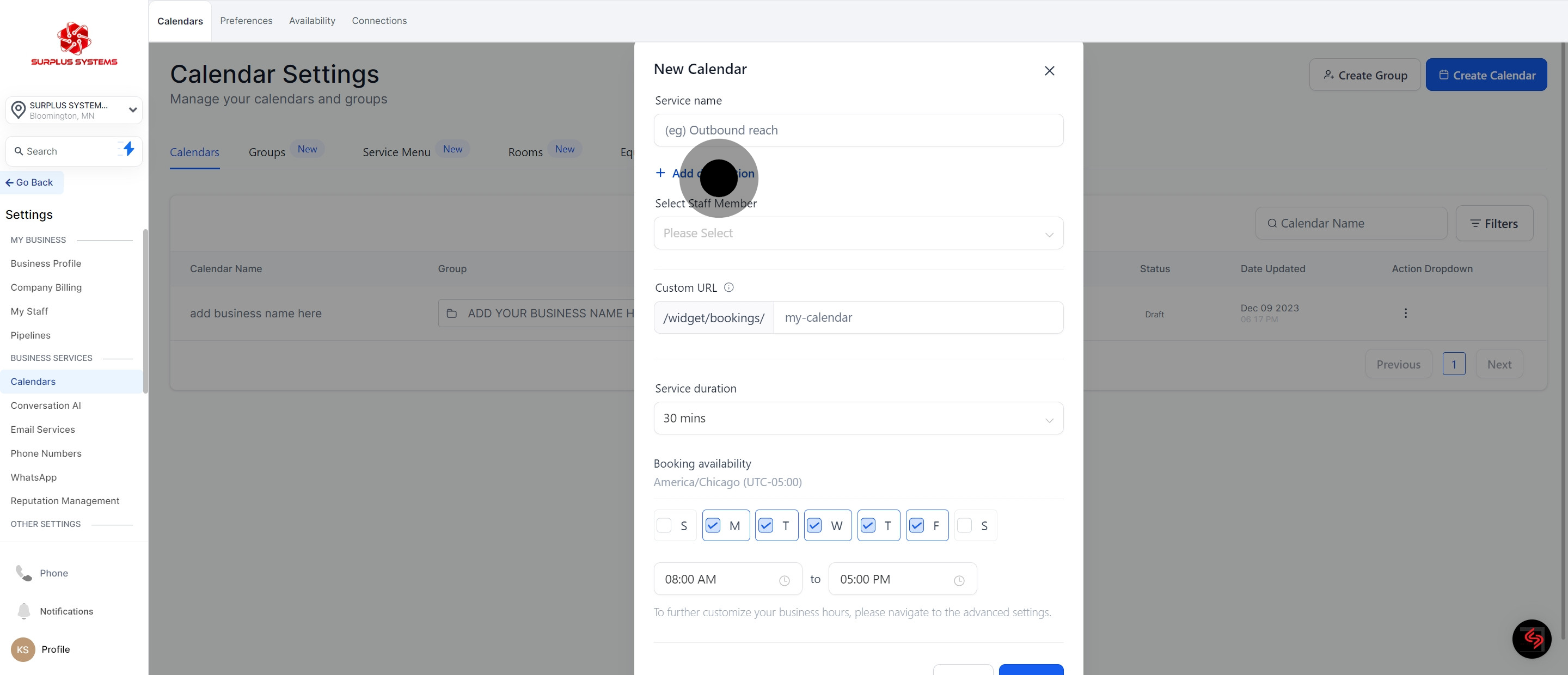
7. Proceed to member selection.
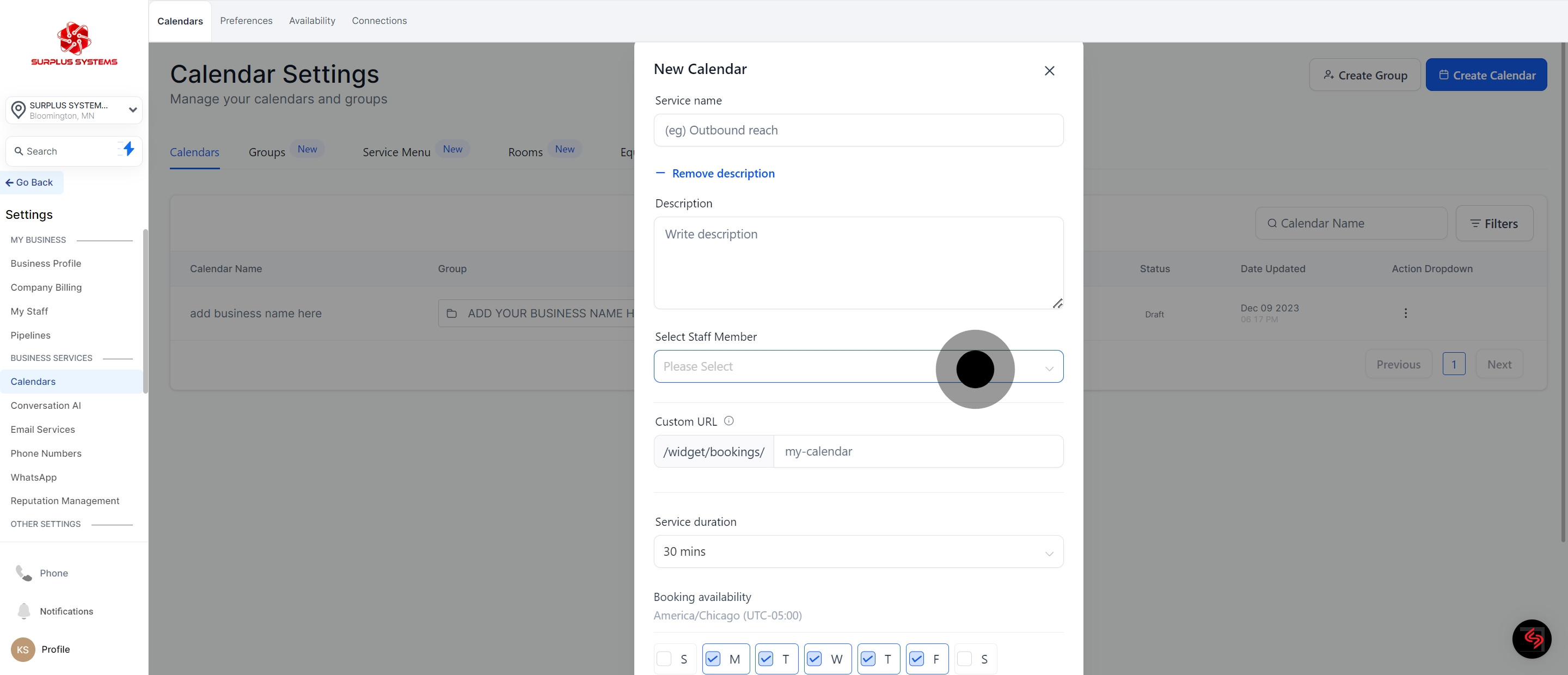
8. Proceed by providing Custom URL
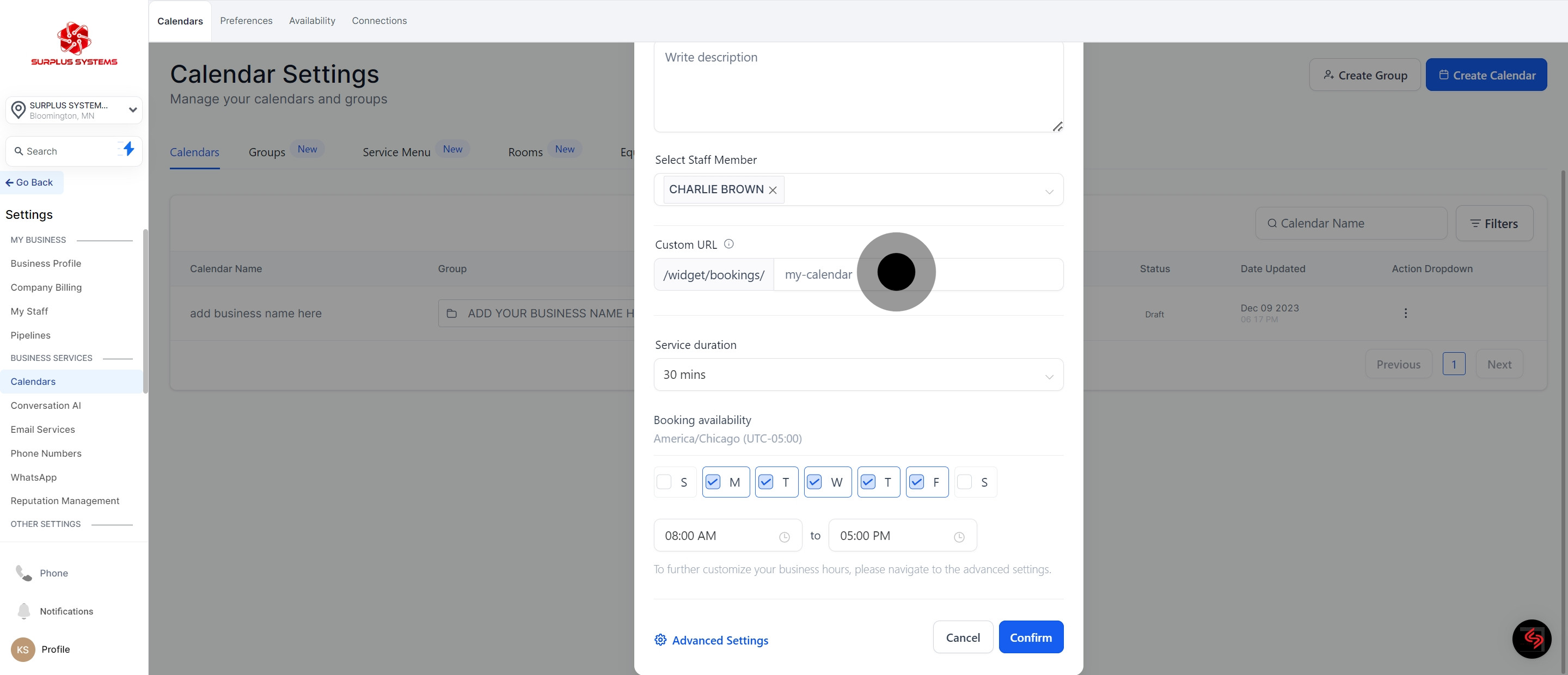
9. Set Service duration for each appointment
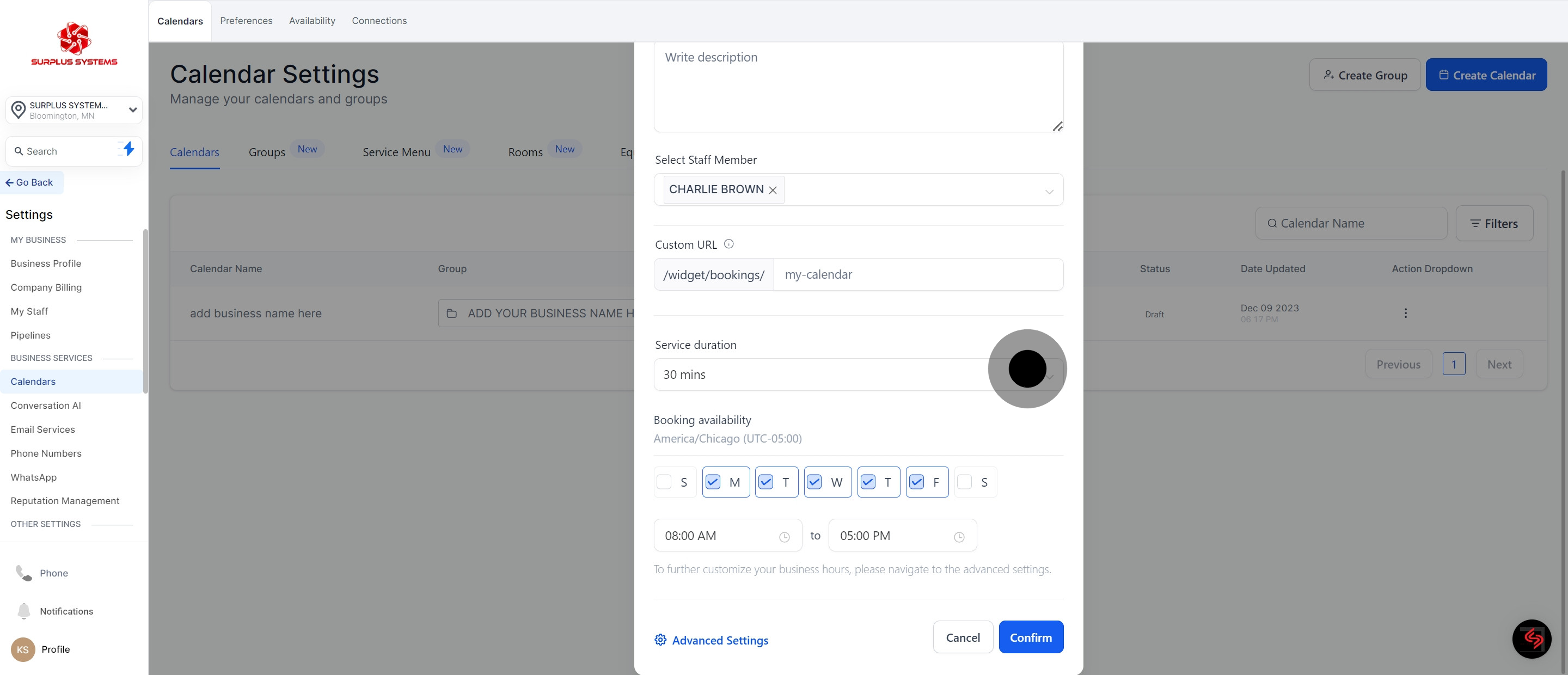
10. Choose your time zone, days available and setup your time availability
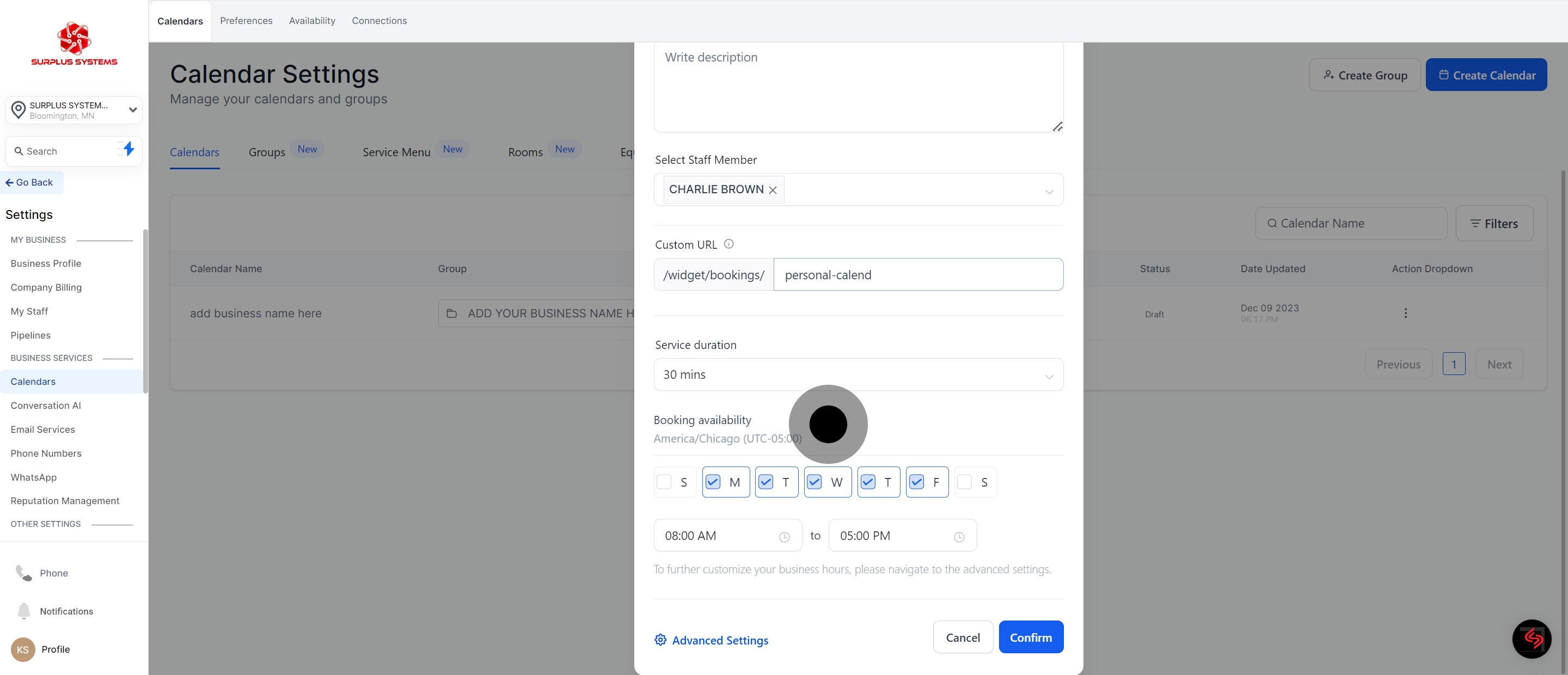
11. Finalize the setup by clicking 'Confirm'.
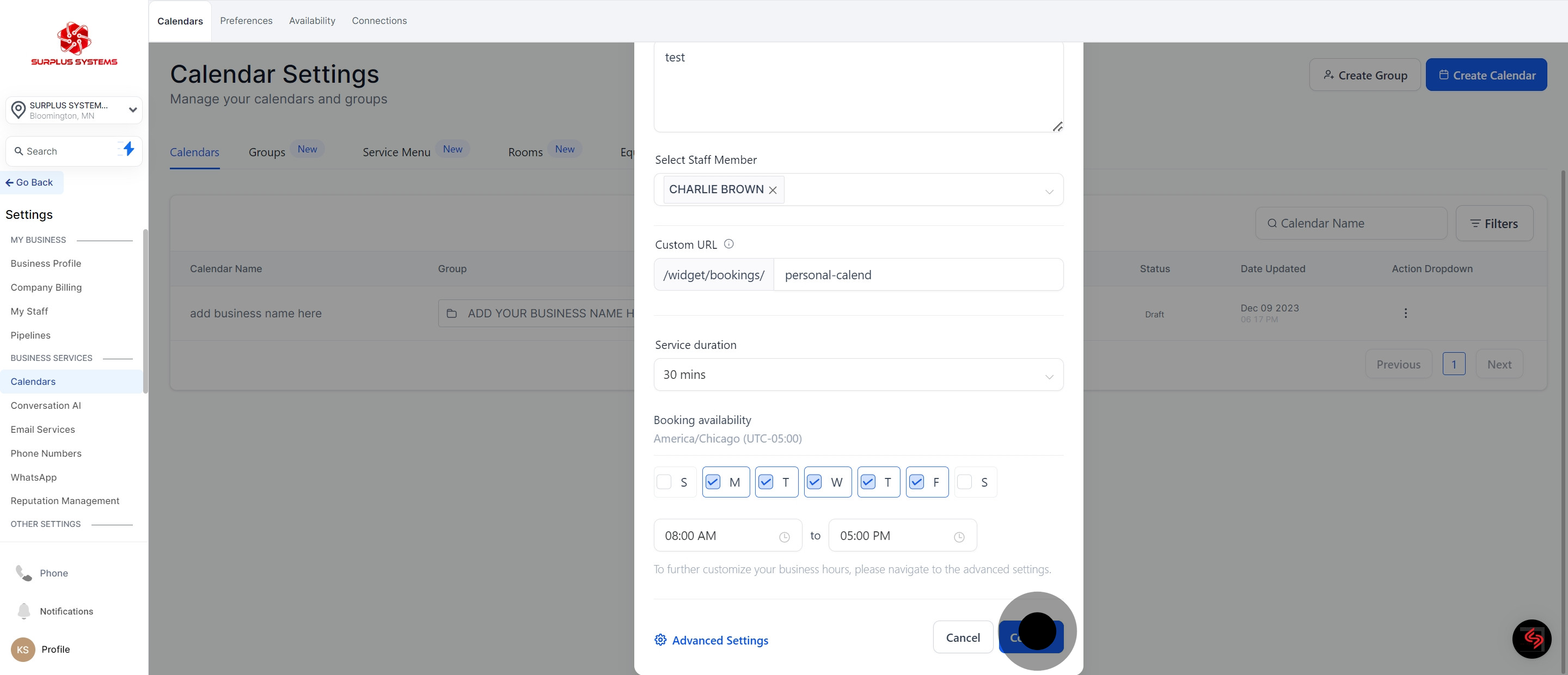
12. If you wish to Preview your calendar, click this button.
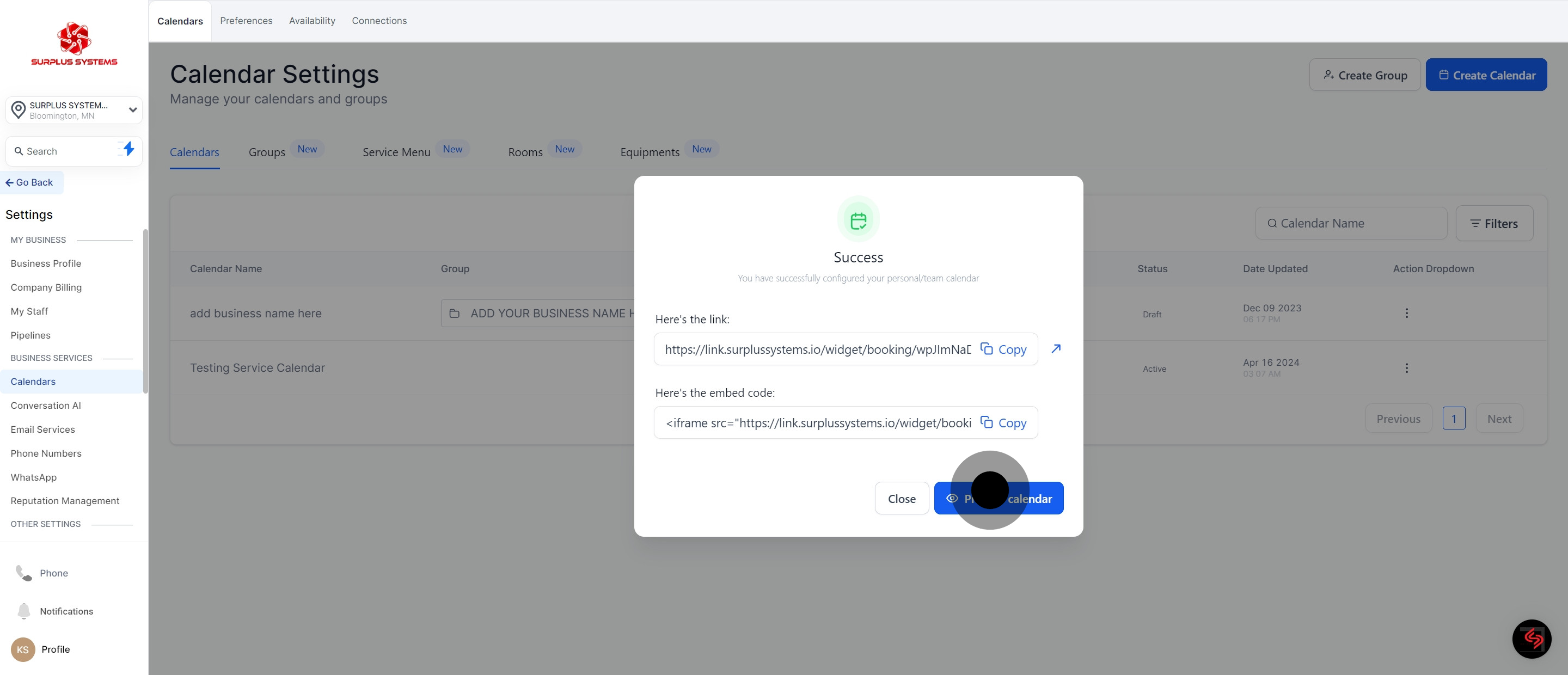
13. Check out the new calendar booking widget.
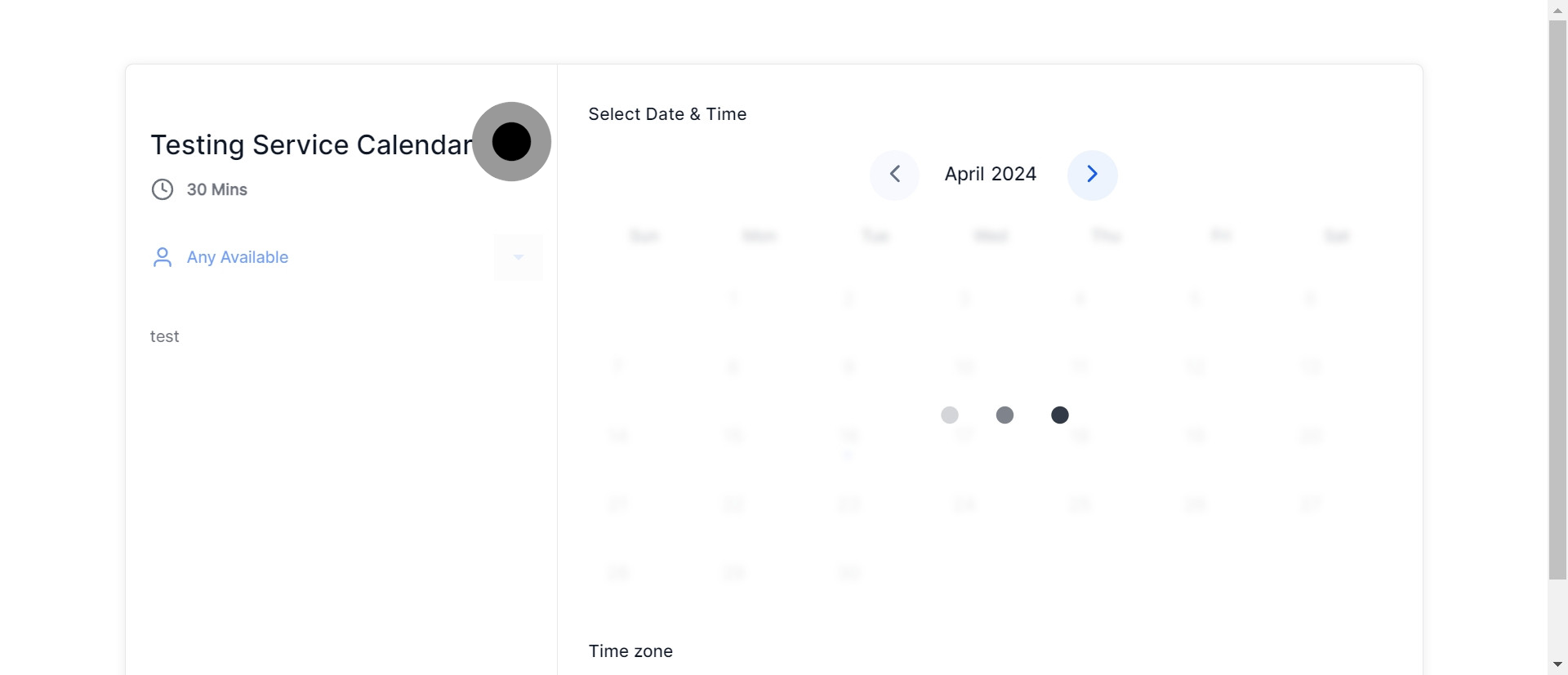
14. Finish by closing the window.
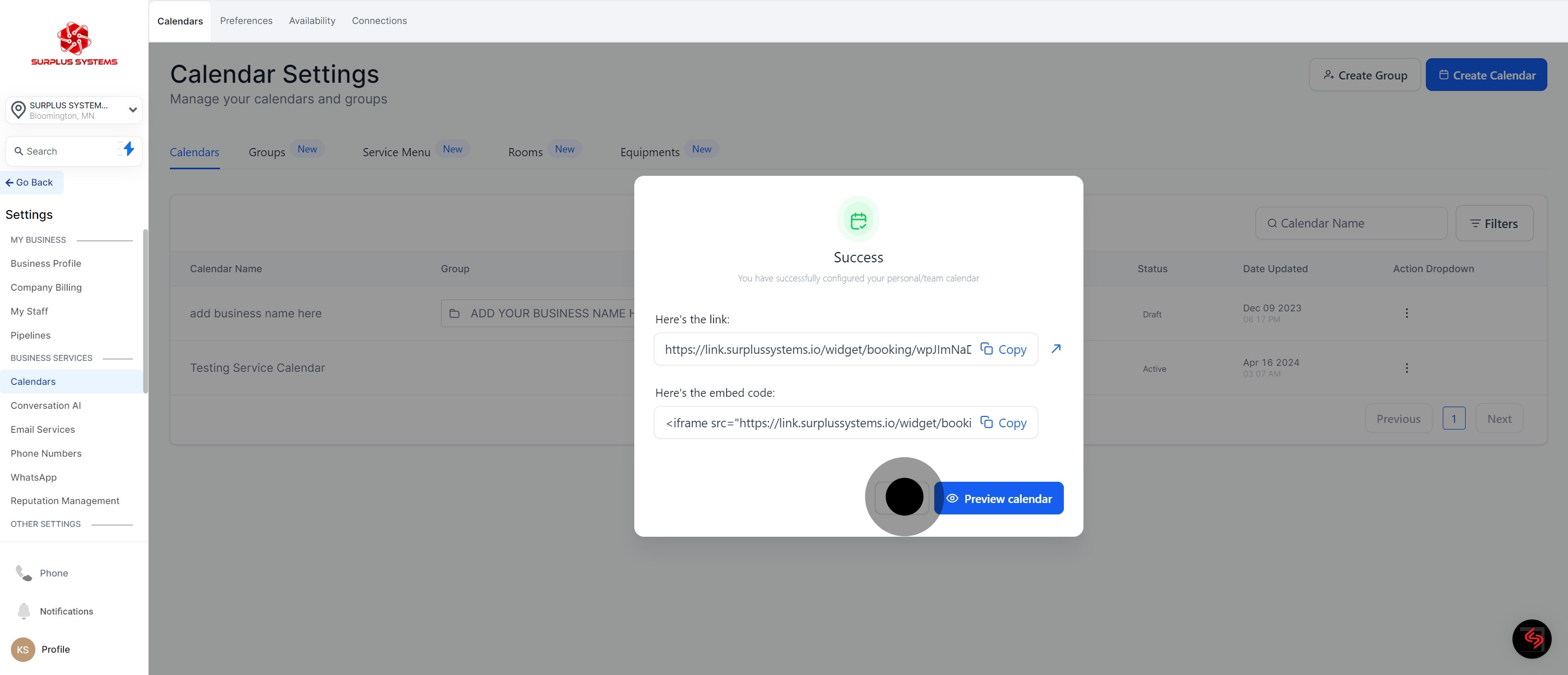
15. Service Calendar added successfully.