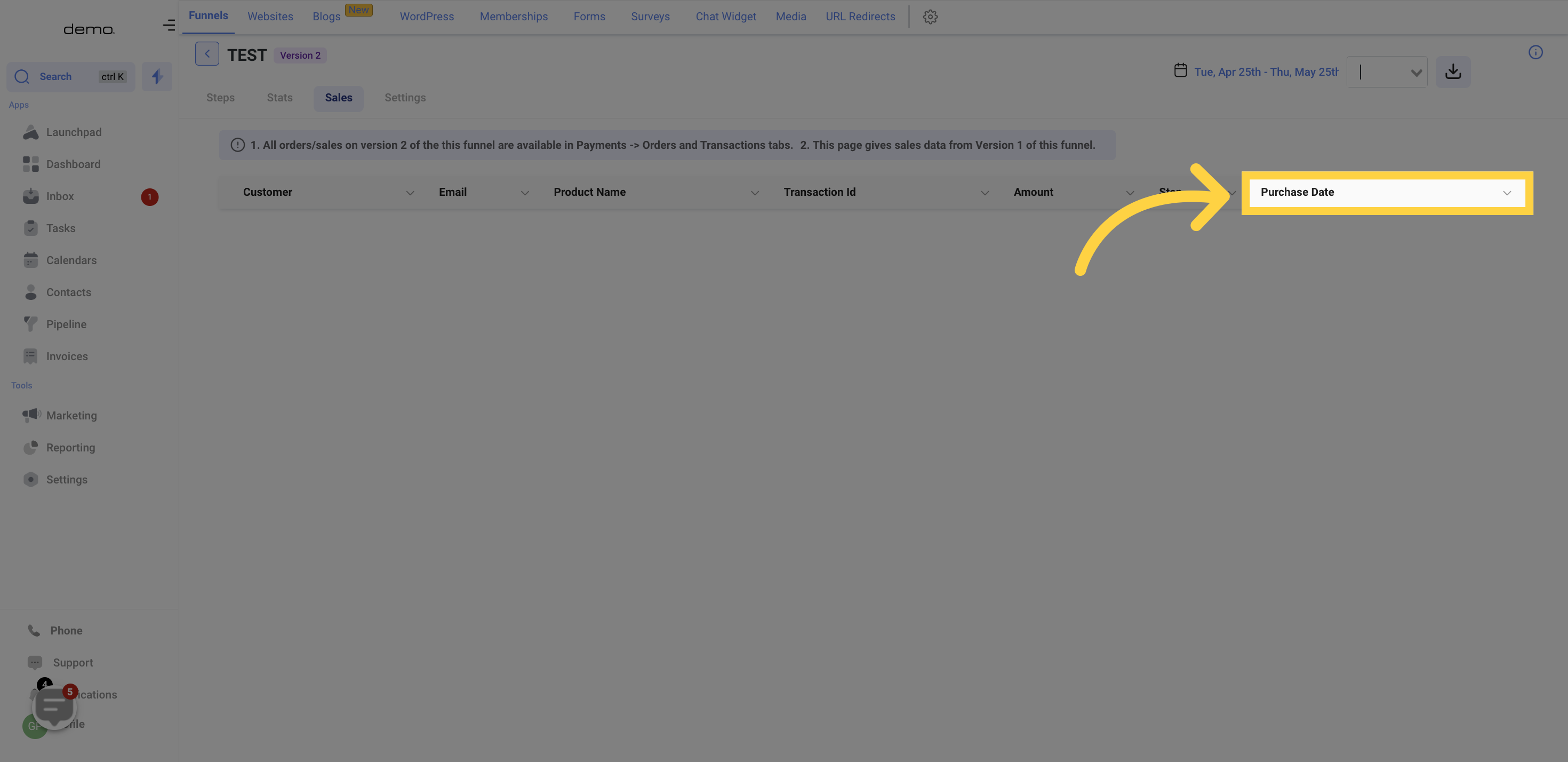Navigate to the Marketing section

Select the funnels option
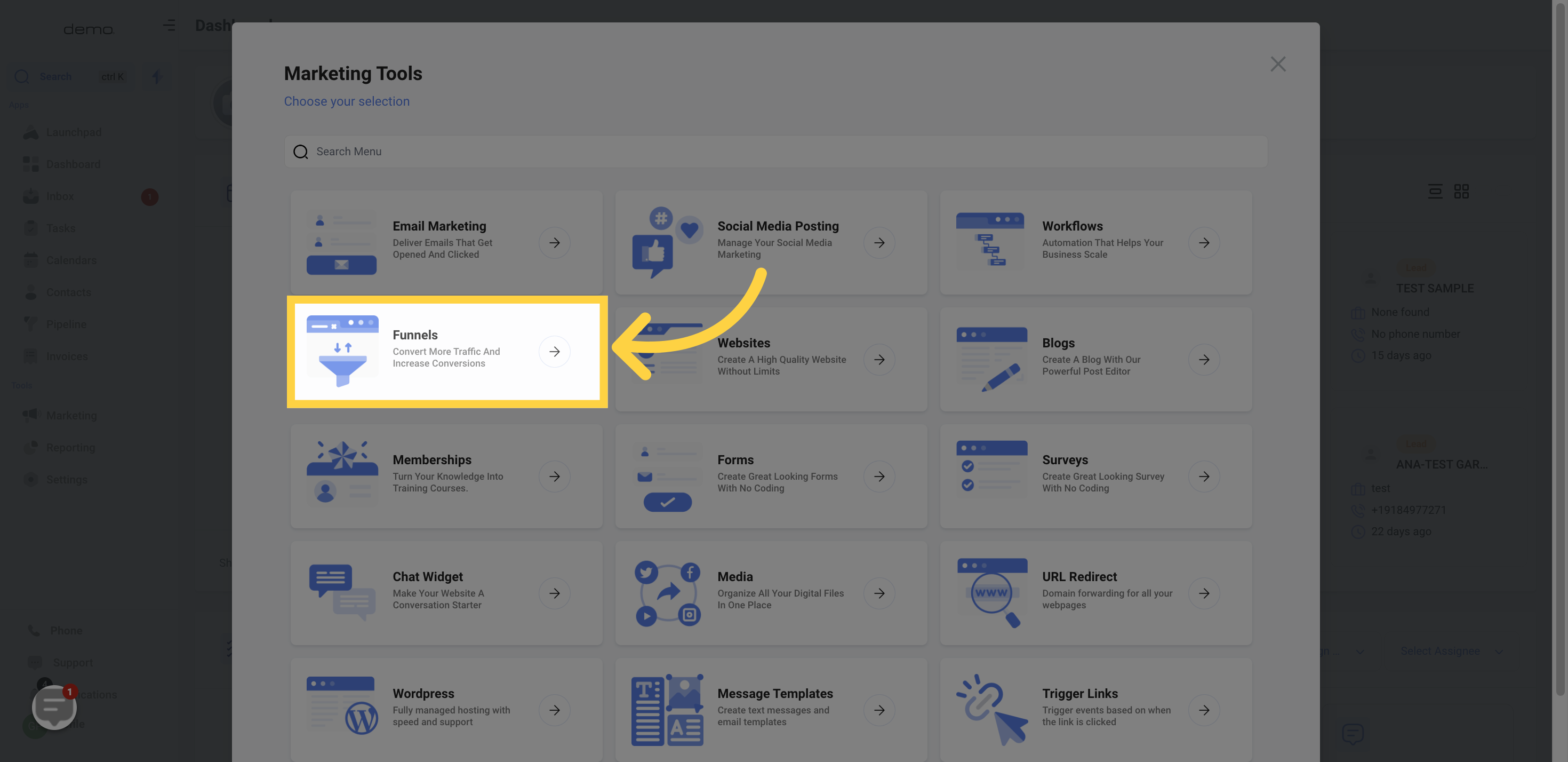
Select funnels
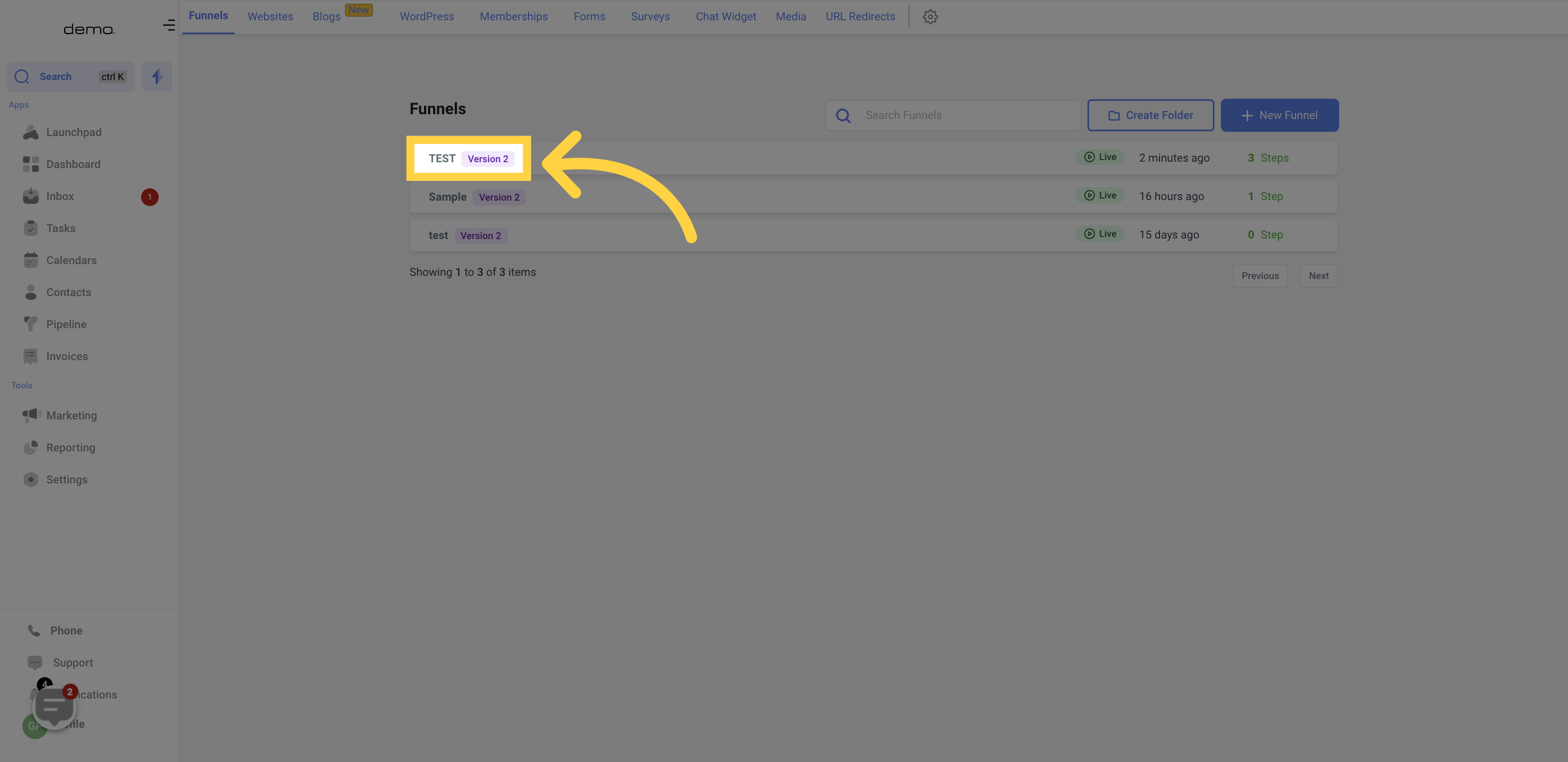
Click on the Sales tab to access sales data.
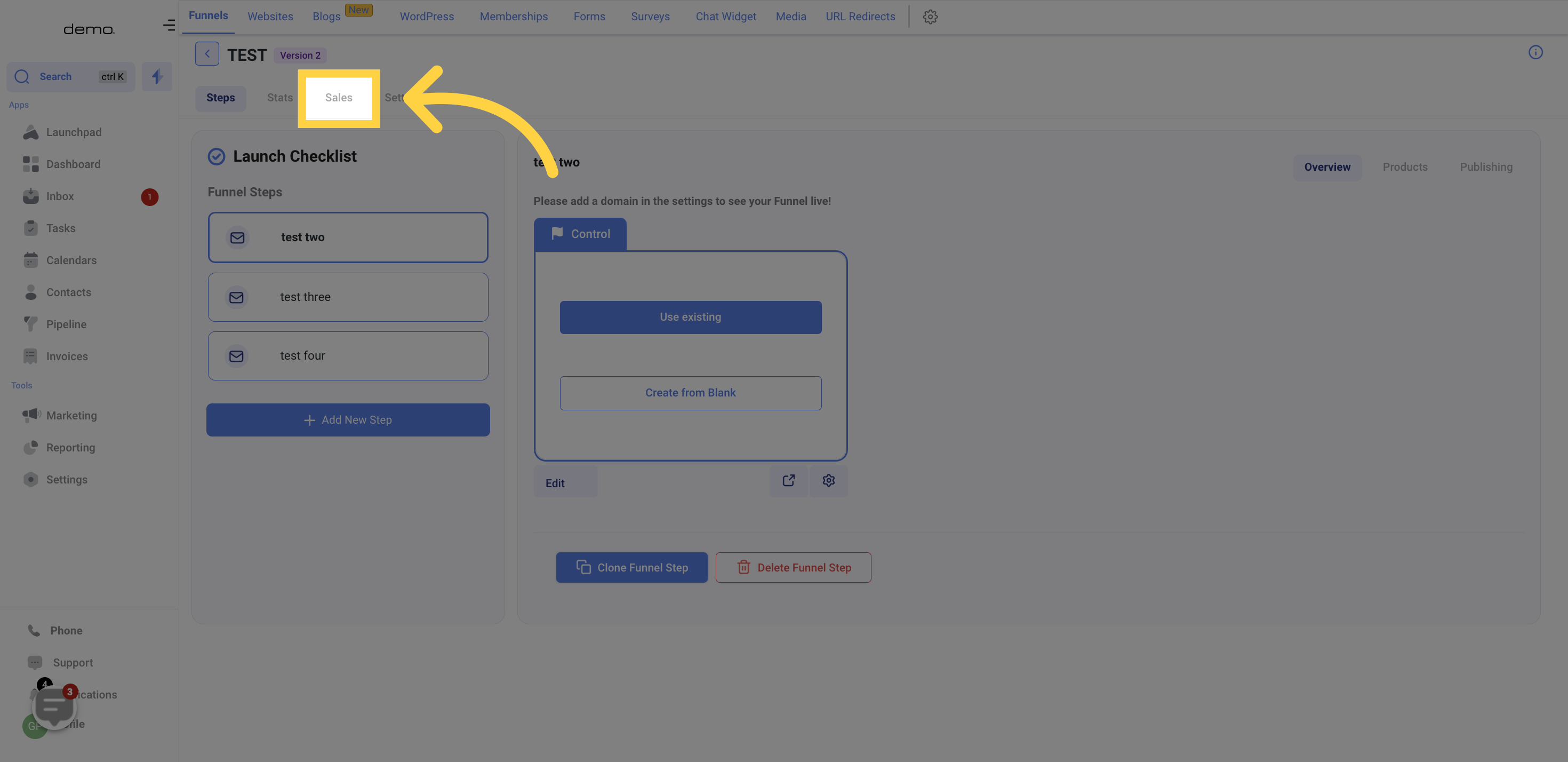
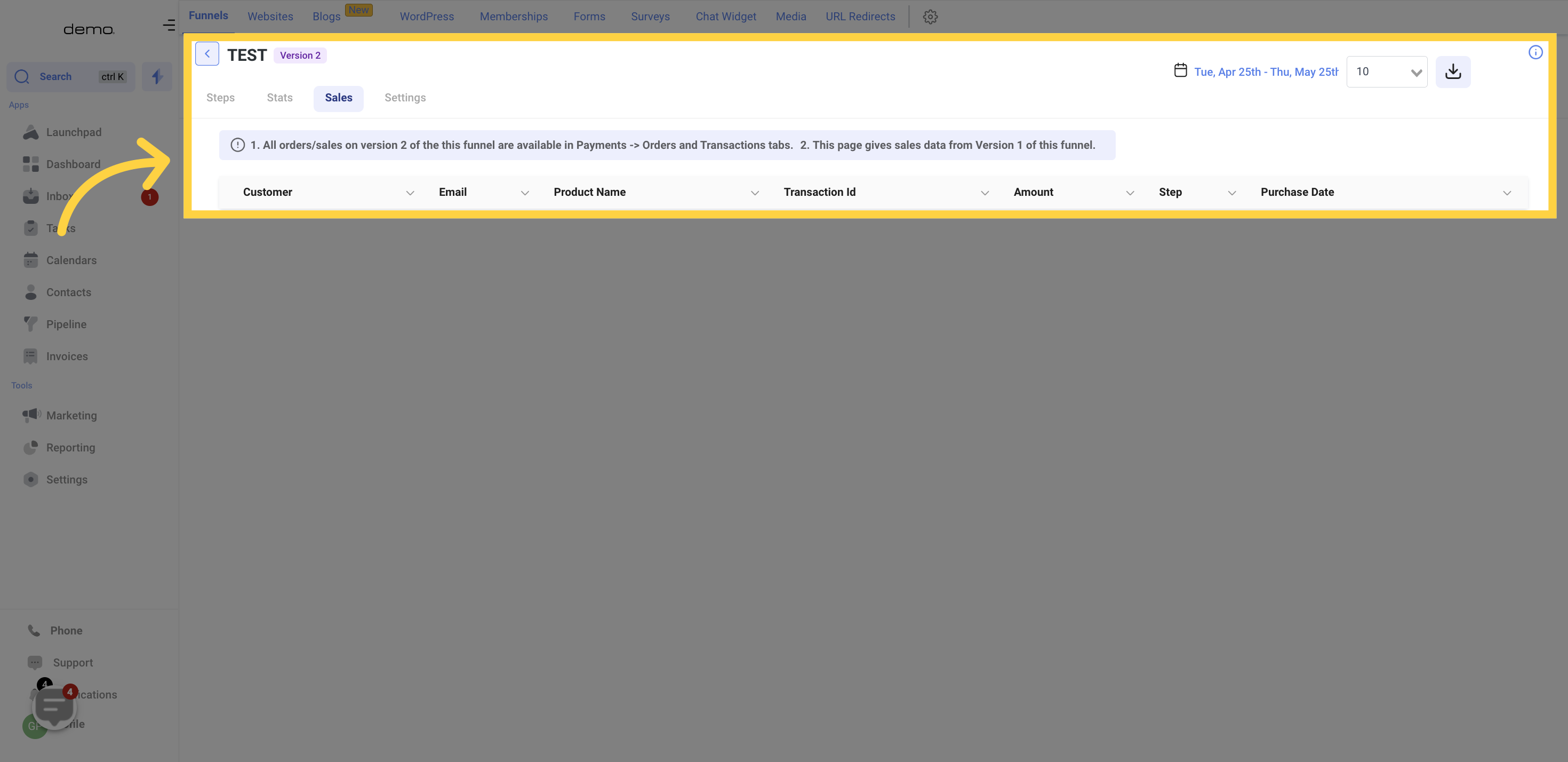
To filter the data, simply adjust the date range. Click on the date range icon and select your desired range from the drop-down calendar menu.
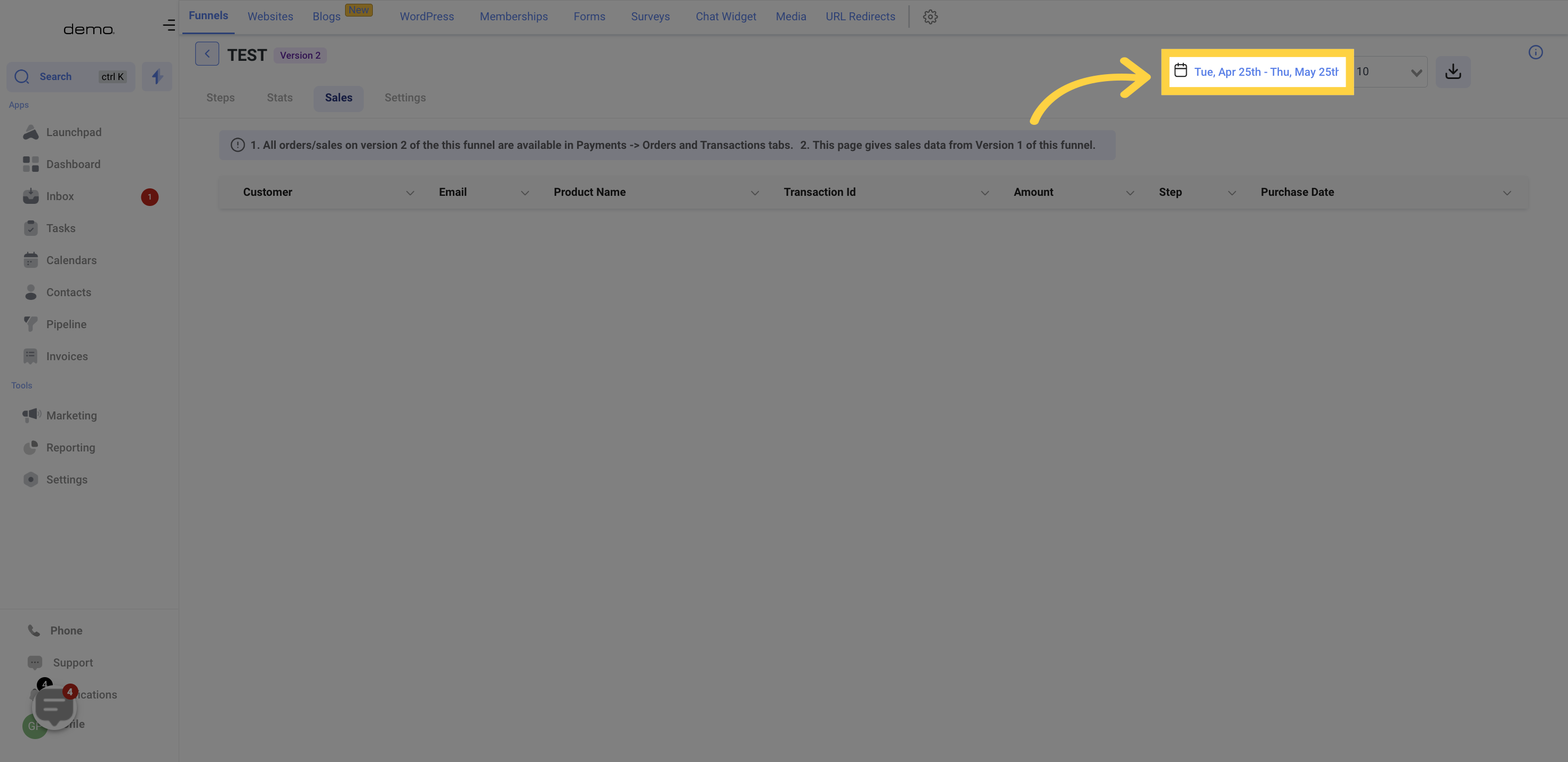
Easily adjust the number of data shown per page by clicking on the drop-down menu. Choose between 10, 25, or 100 entries to display.
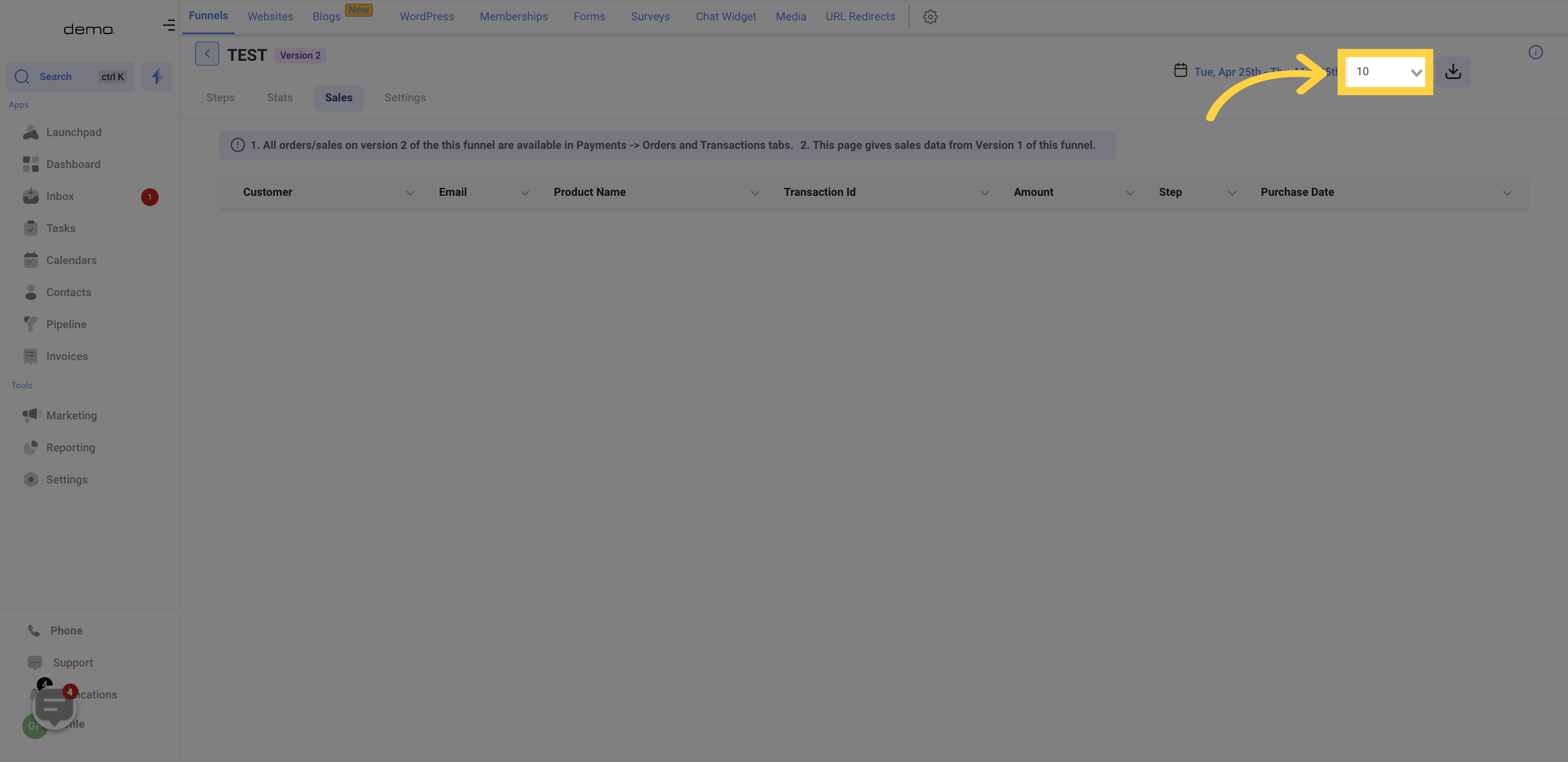
To download the Sales data, simply click on the download button provided. Your file will automatically download as a CSV.
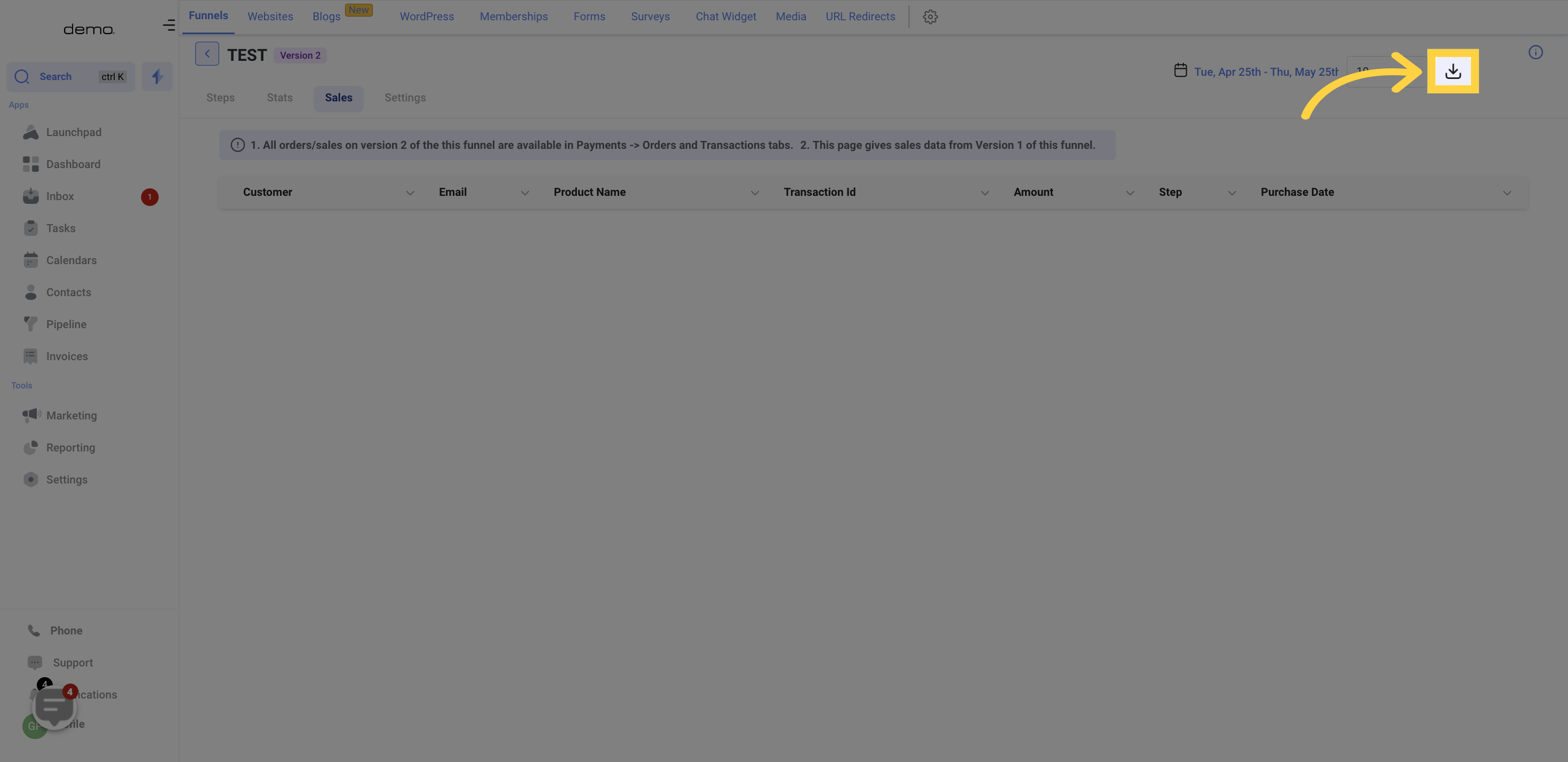

This particular column displays the names of all customers who have made a purchase of your products or services.
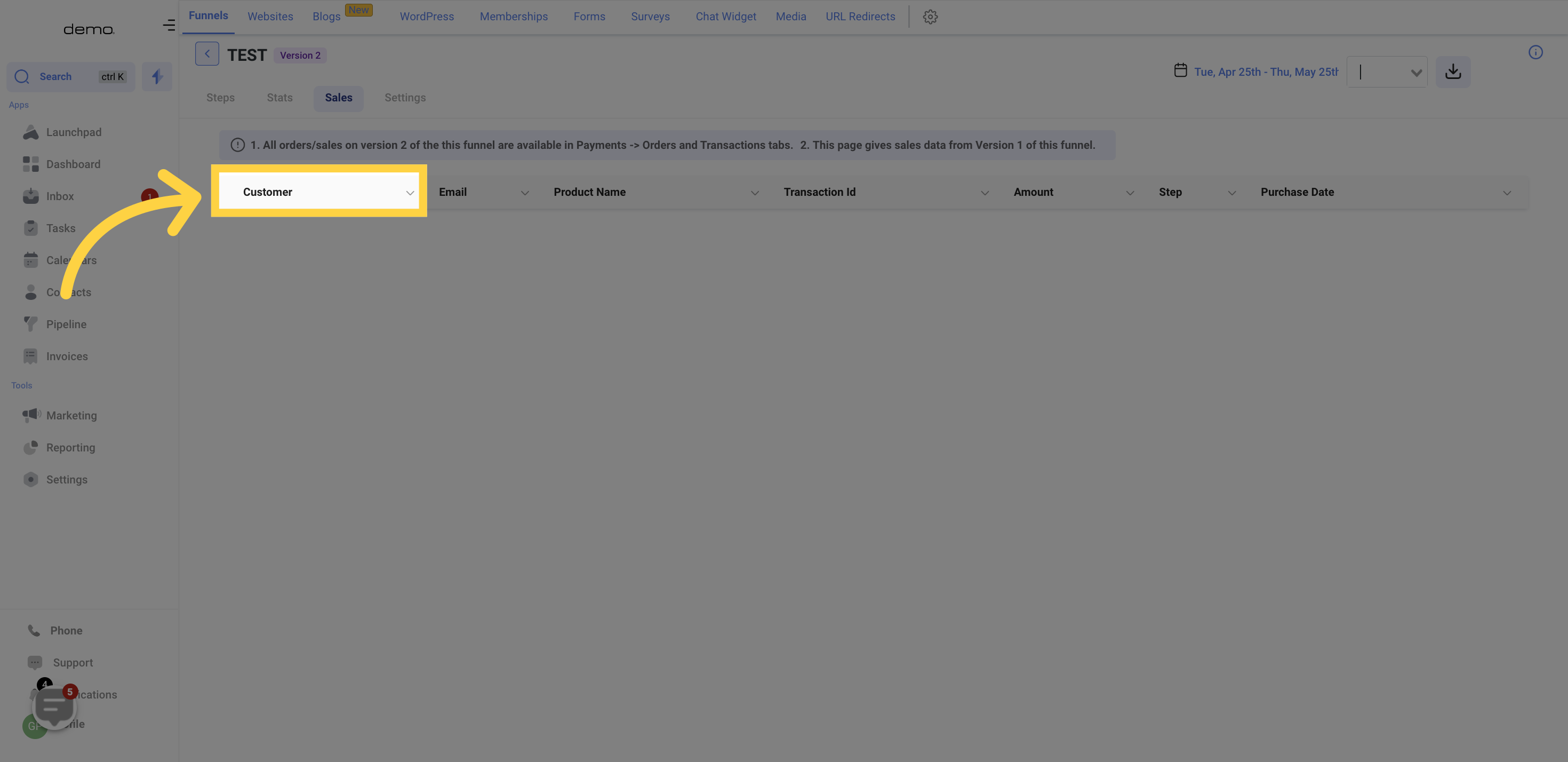
The information displayed in this column pertains to the email address of customers who have purchased your products or services.

In this section, you can view the names of the products or services that have been purchased by customers.
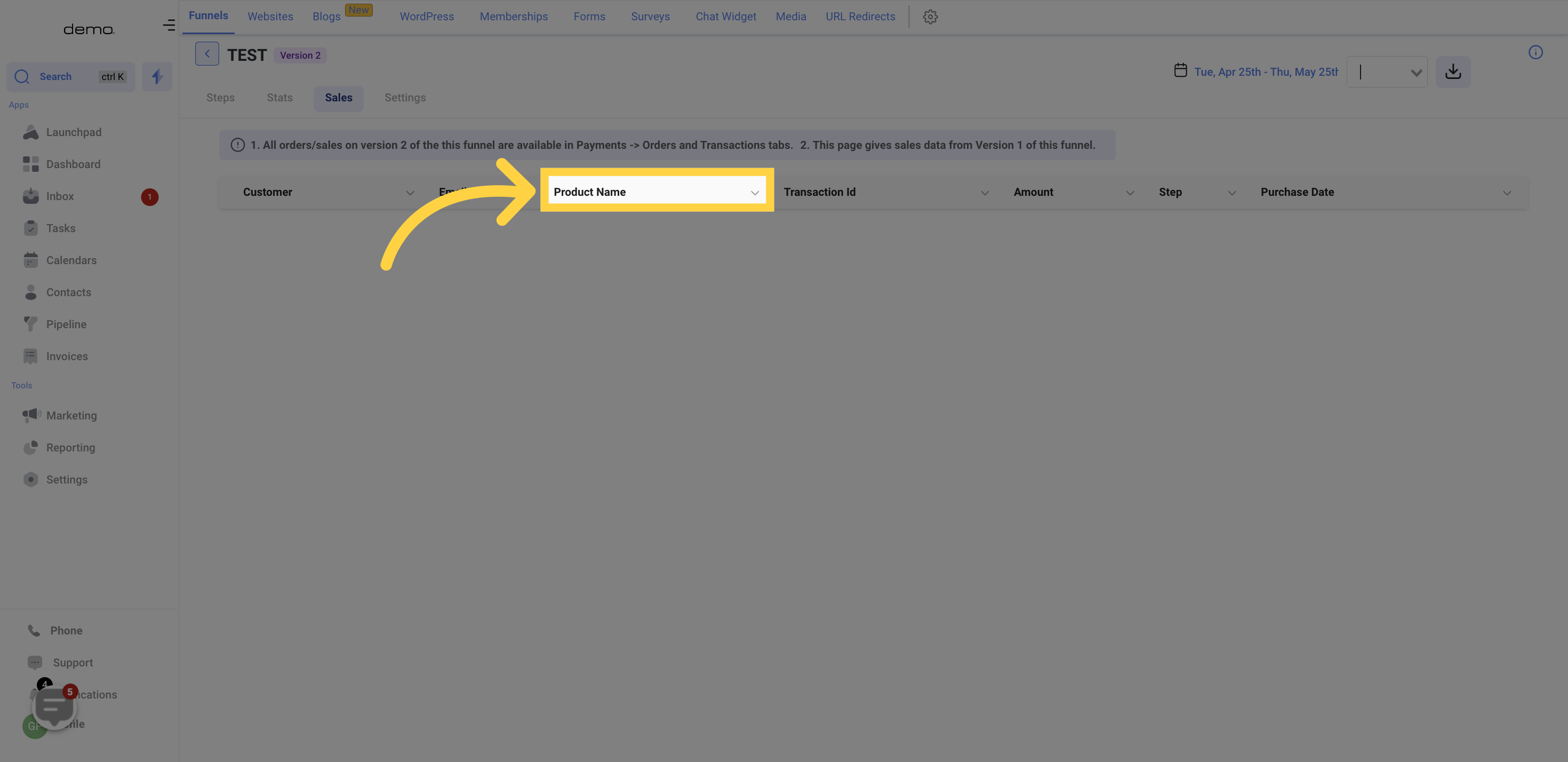
The information displayed in this column pertains to the unique transaction ID assigned to each product purchased by customers.
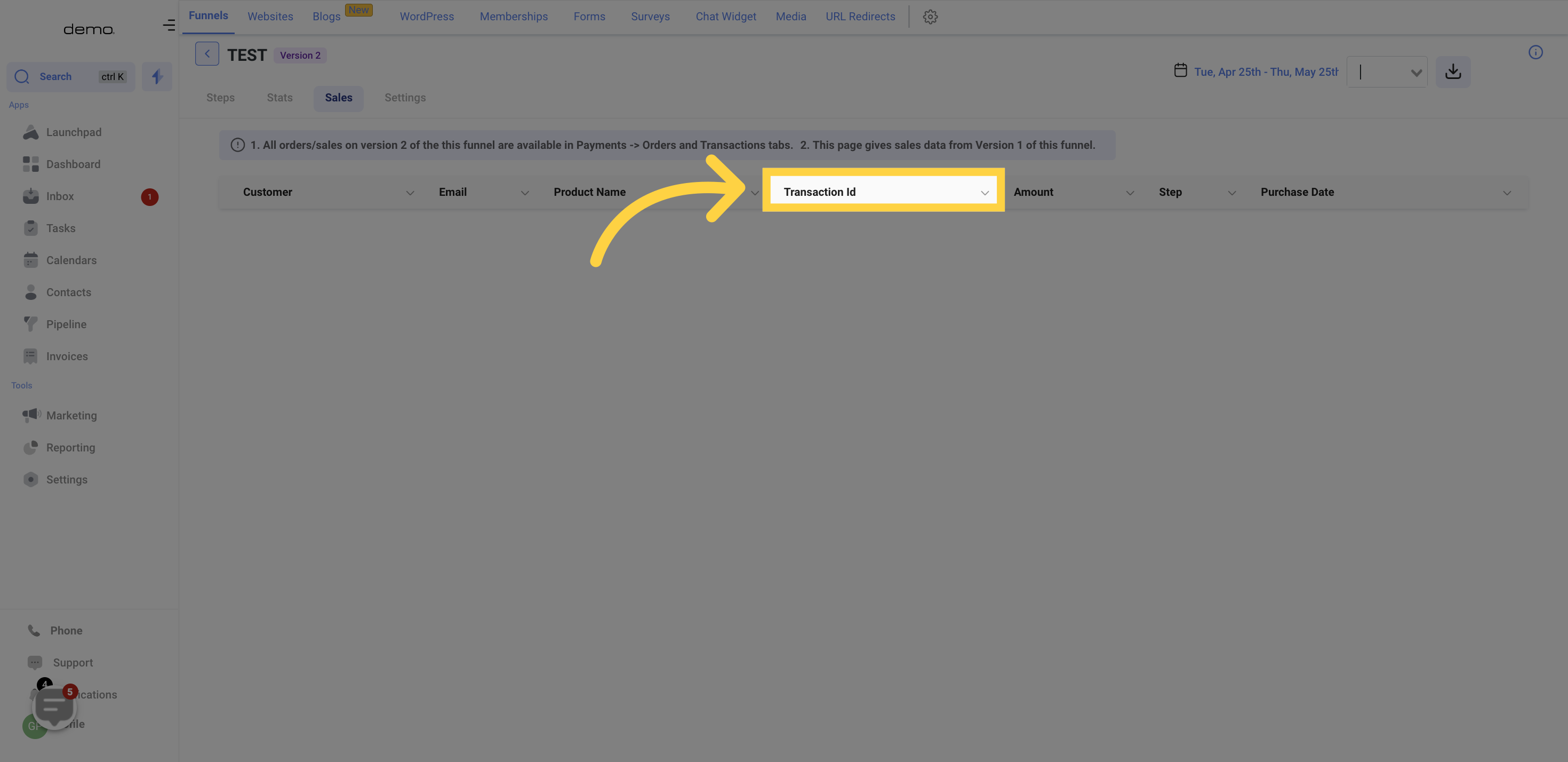
The "Amount" column displays the price at which each customer has purchased your products or services.

The information displayed in the "Step" column pertains to the type of product that has been purchased by the customer.
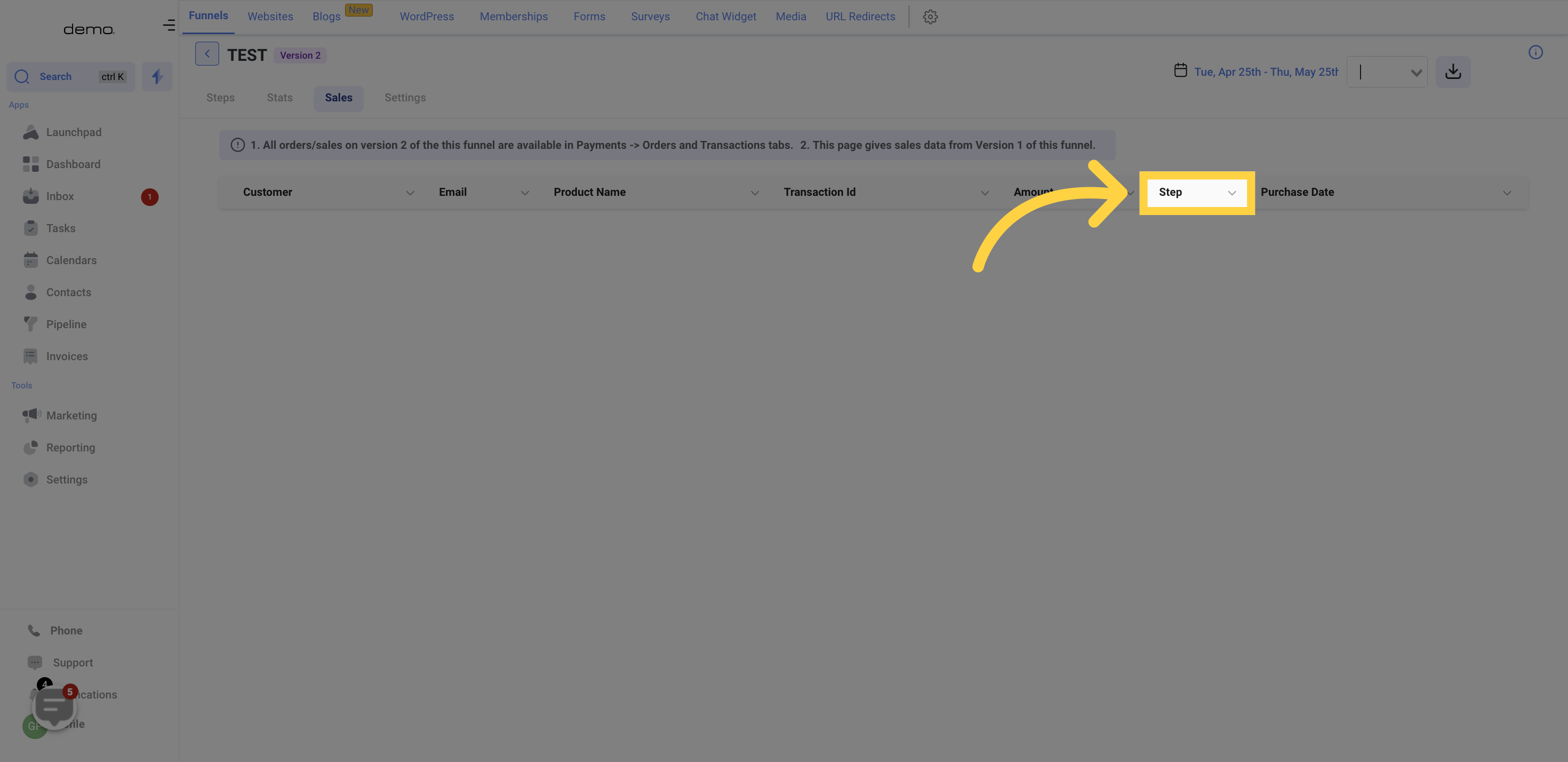
The "Date and Time" column displays the specific date and time at which each purchase has been made by the customer.