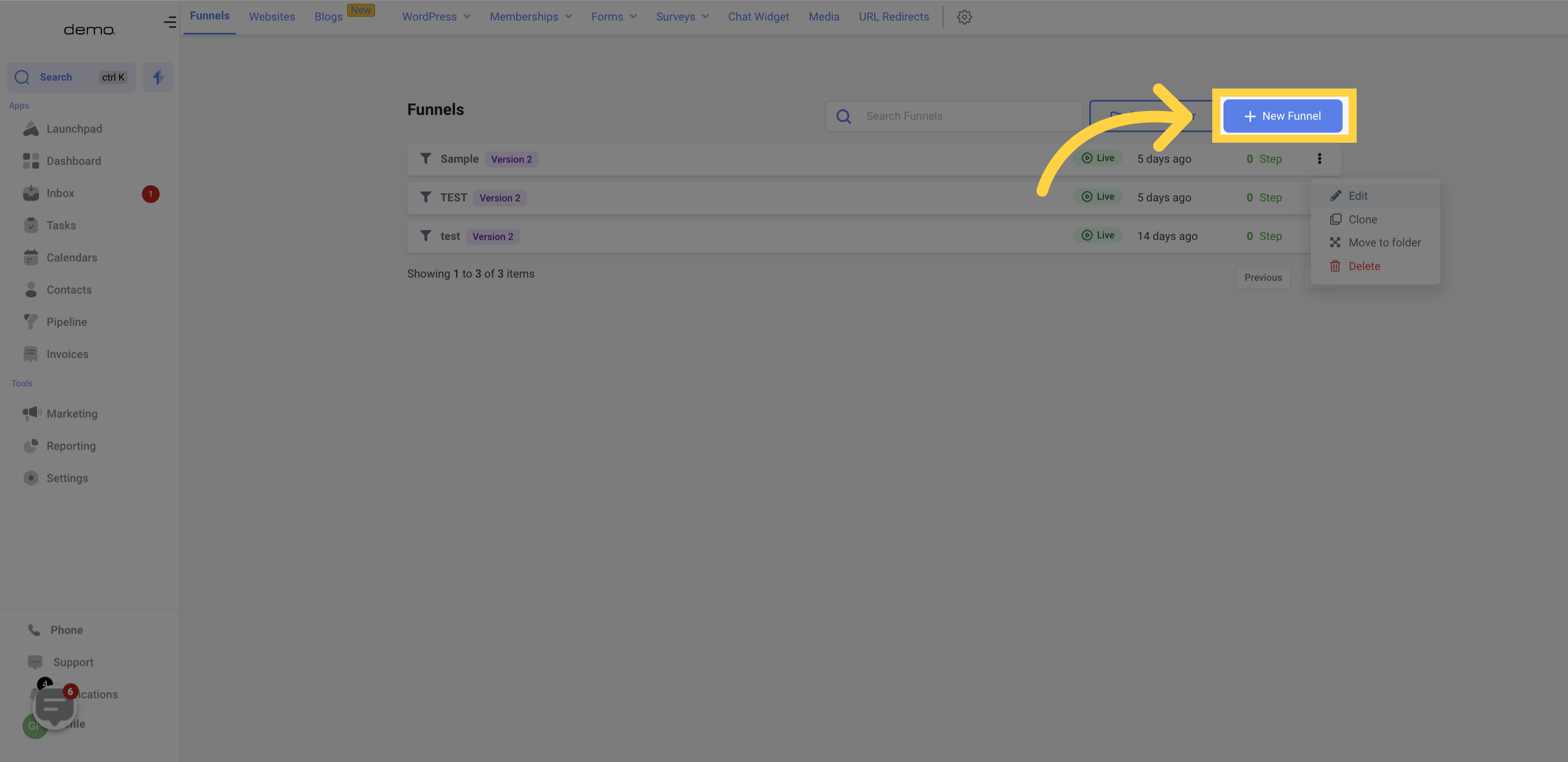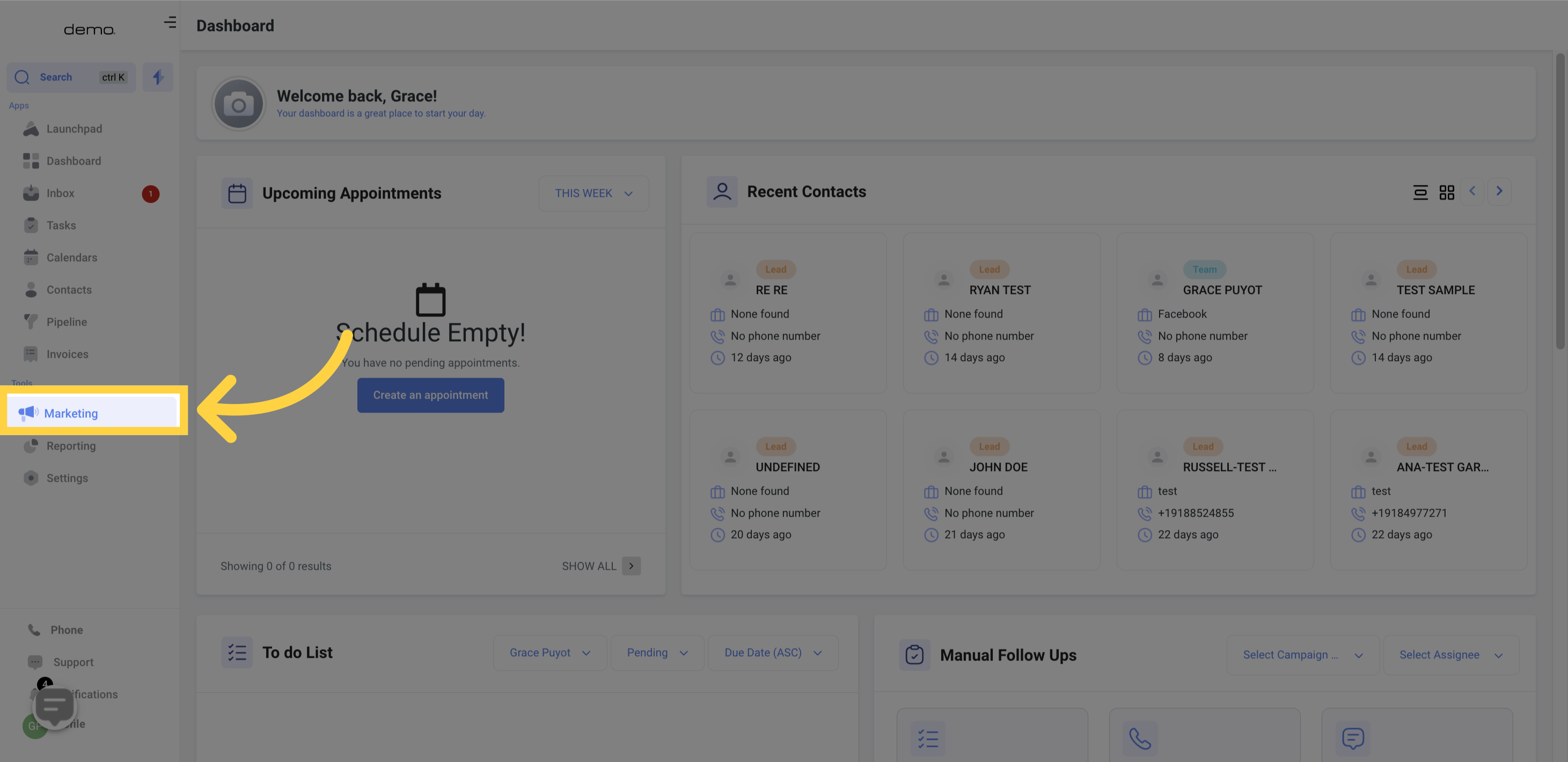
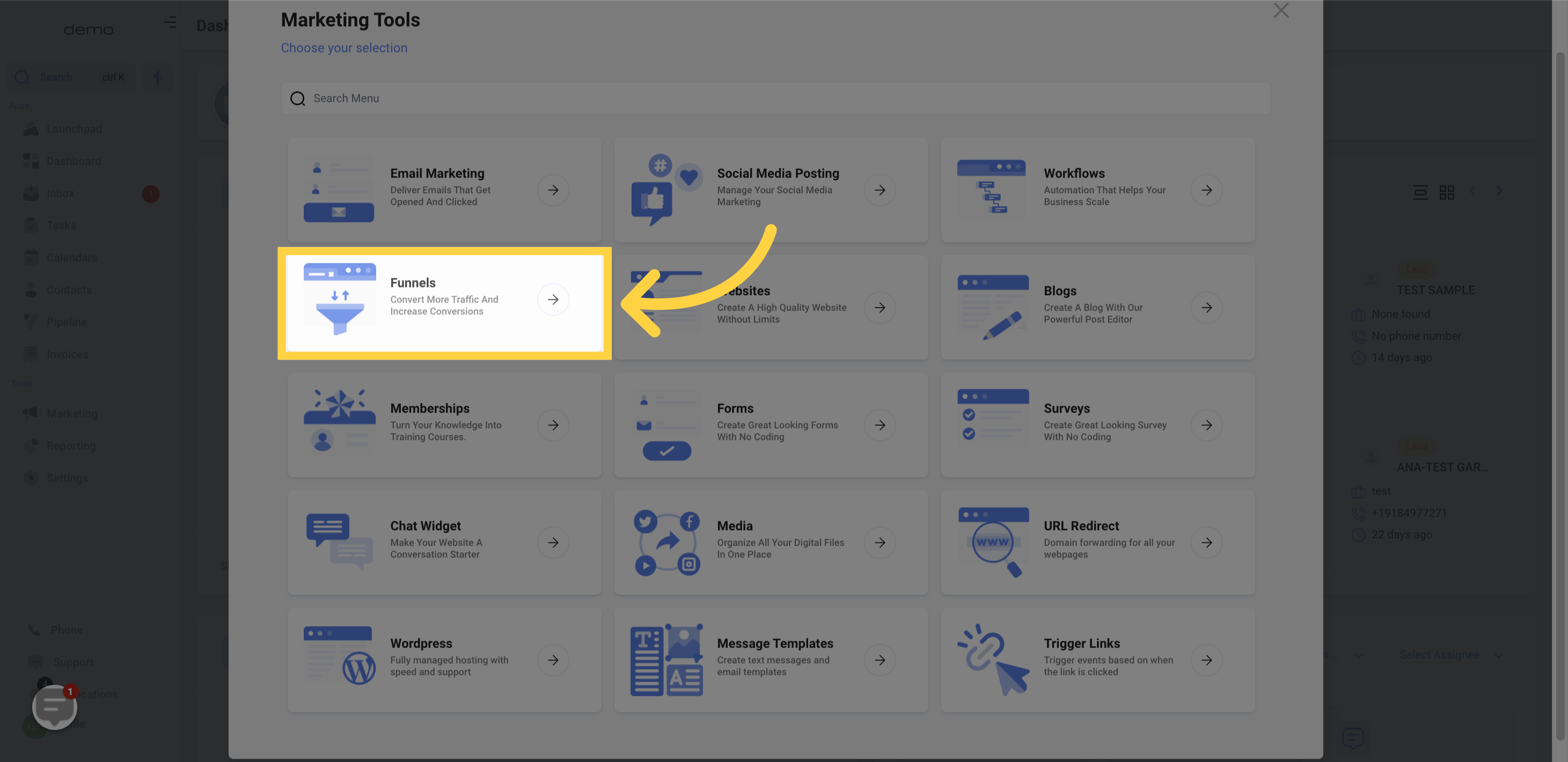
Below you will find a list of any Funnels you have already created.
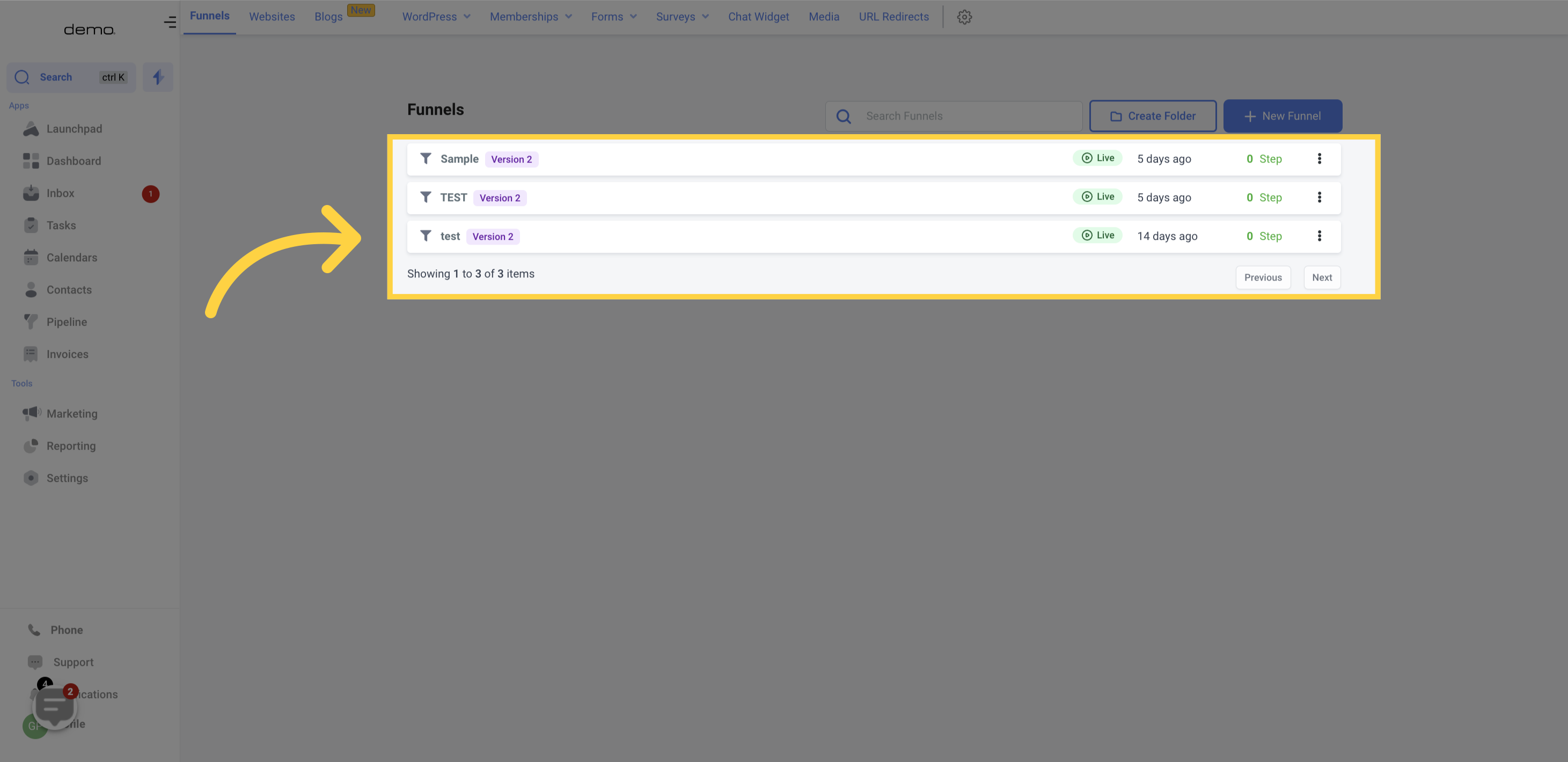
In case you have an extensive list of Sales Funnels, searching by name would be quicker than scrolling through the entire list to locate the specific funnel you need.
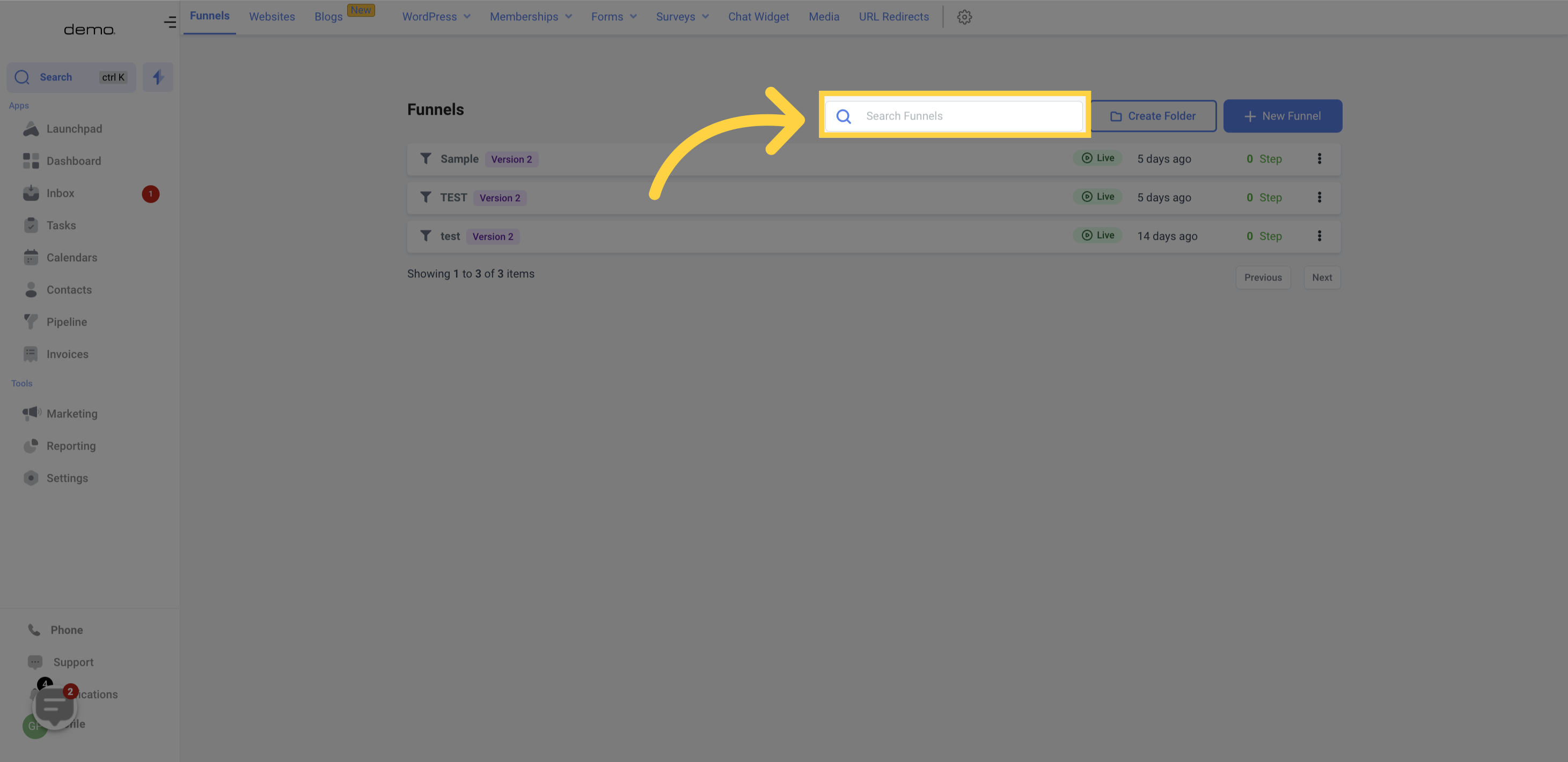
This card displays crucial information about your Sales Funnel.
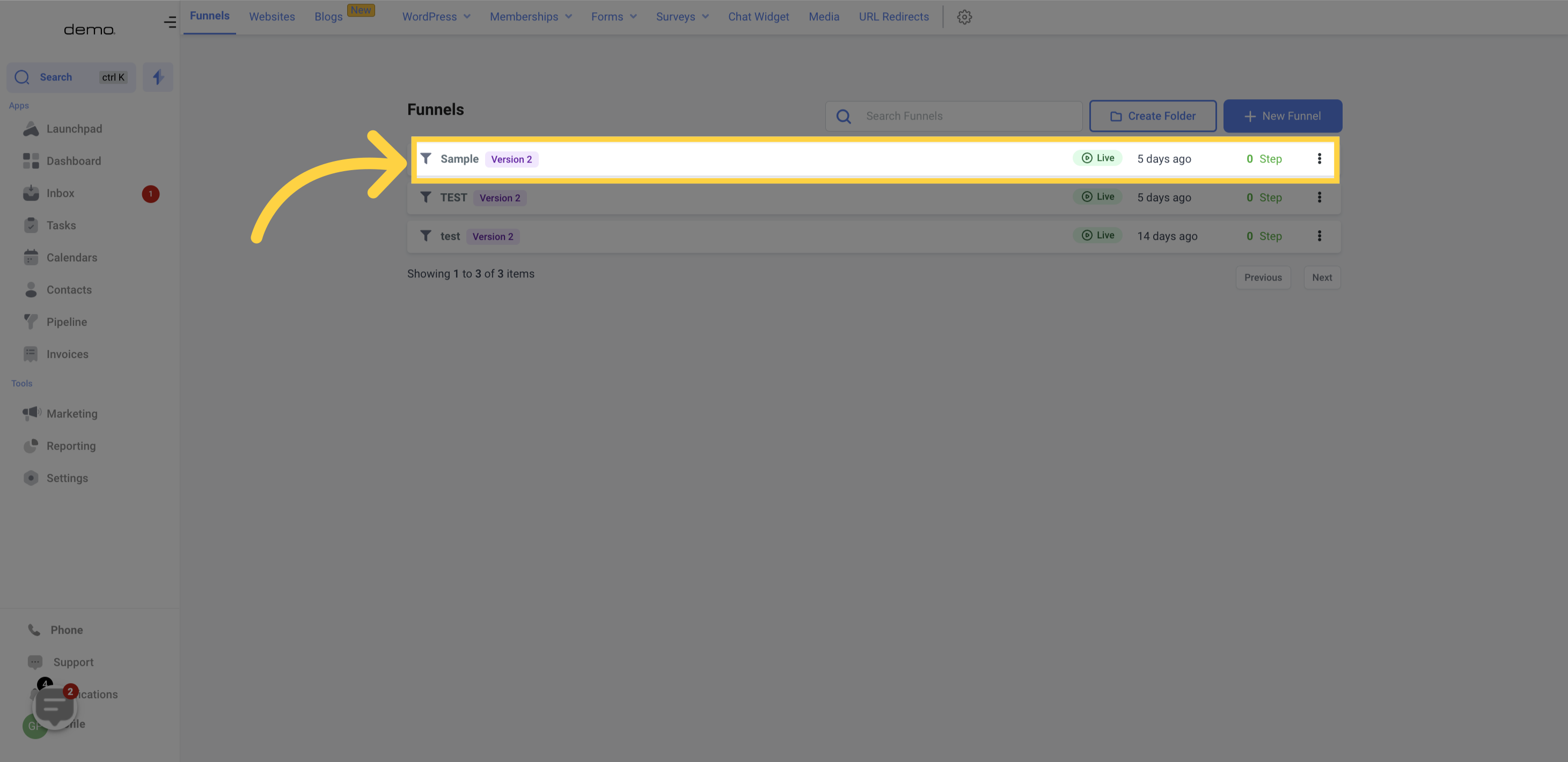
This represents the name of your Funnel, which can be modified within the Funnel
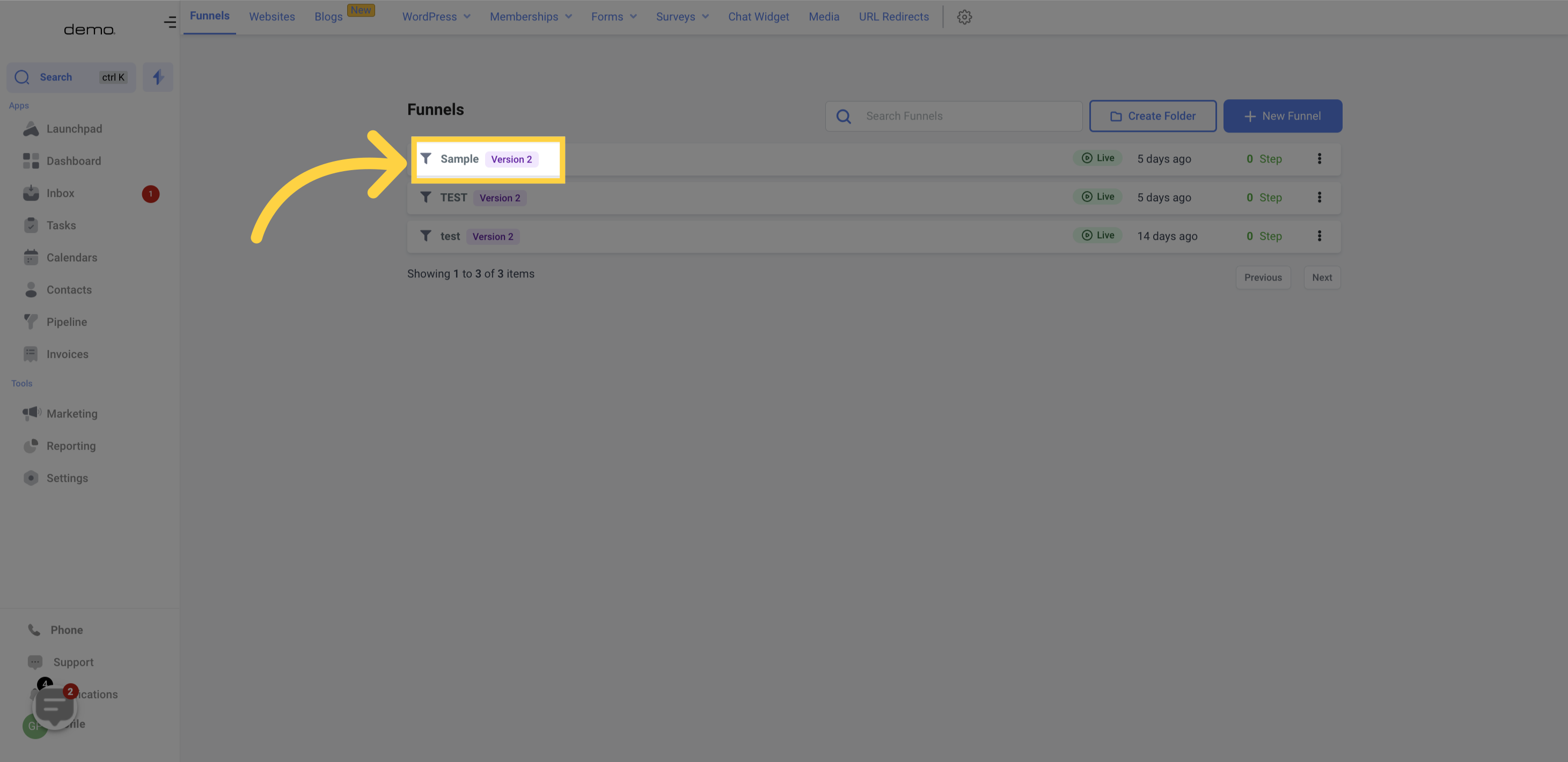
By checking the Funnel Status, you can determine if the Funnel is a Draft or already Live.
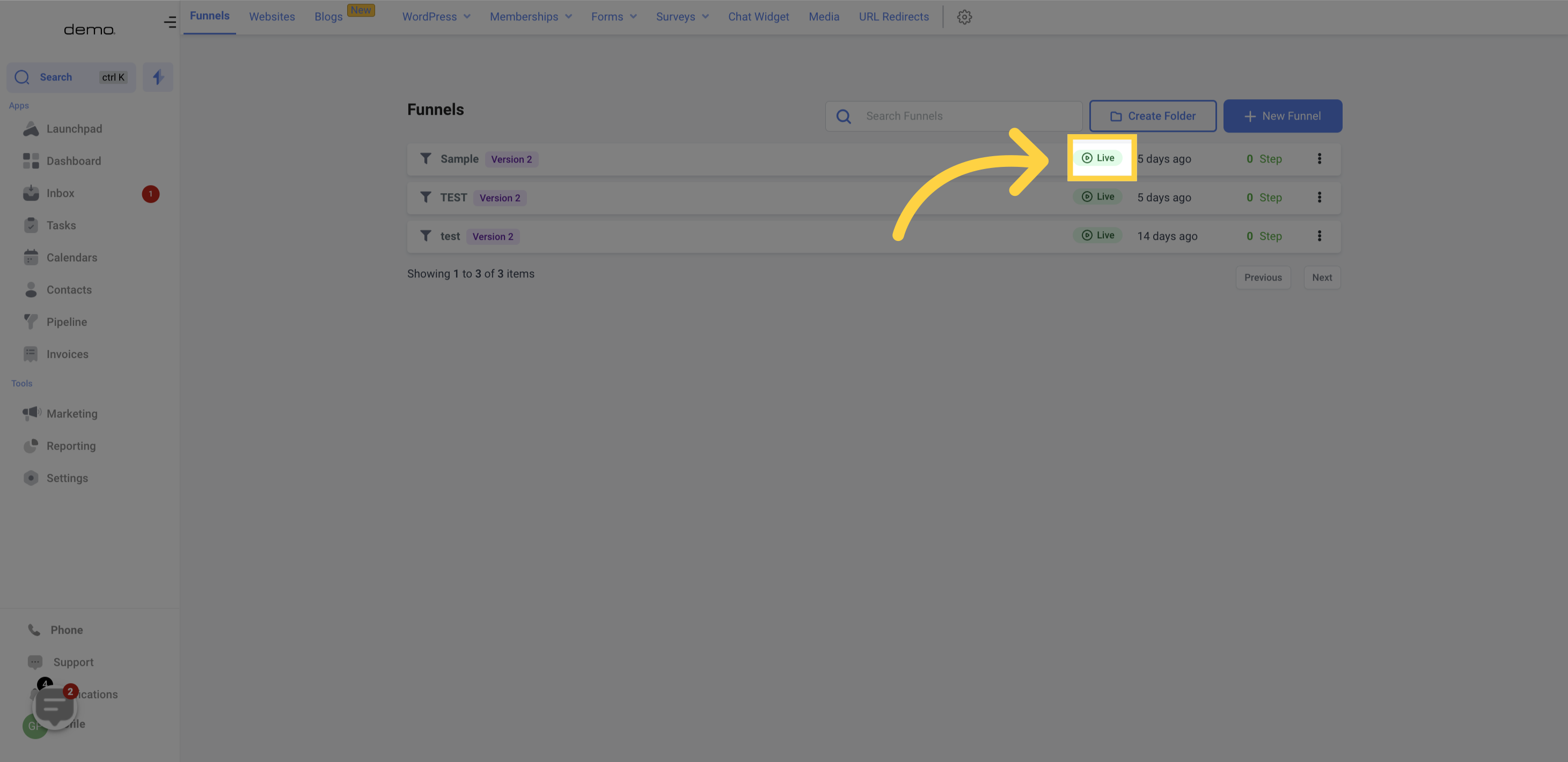
Here, you can view the number of days since the last time this Funnel got edited.
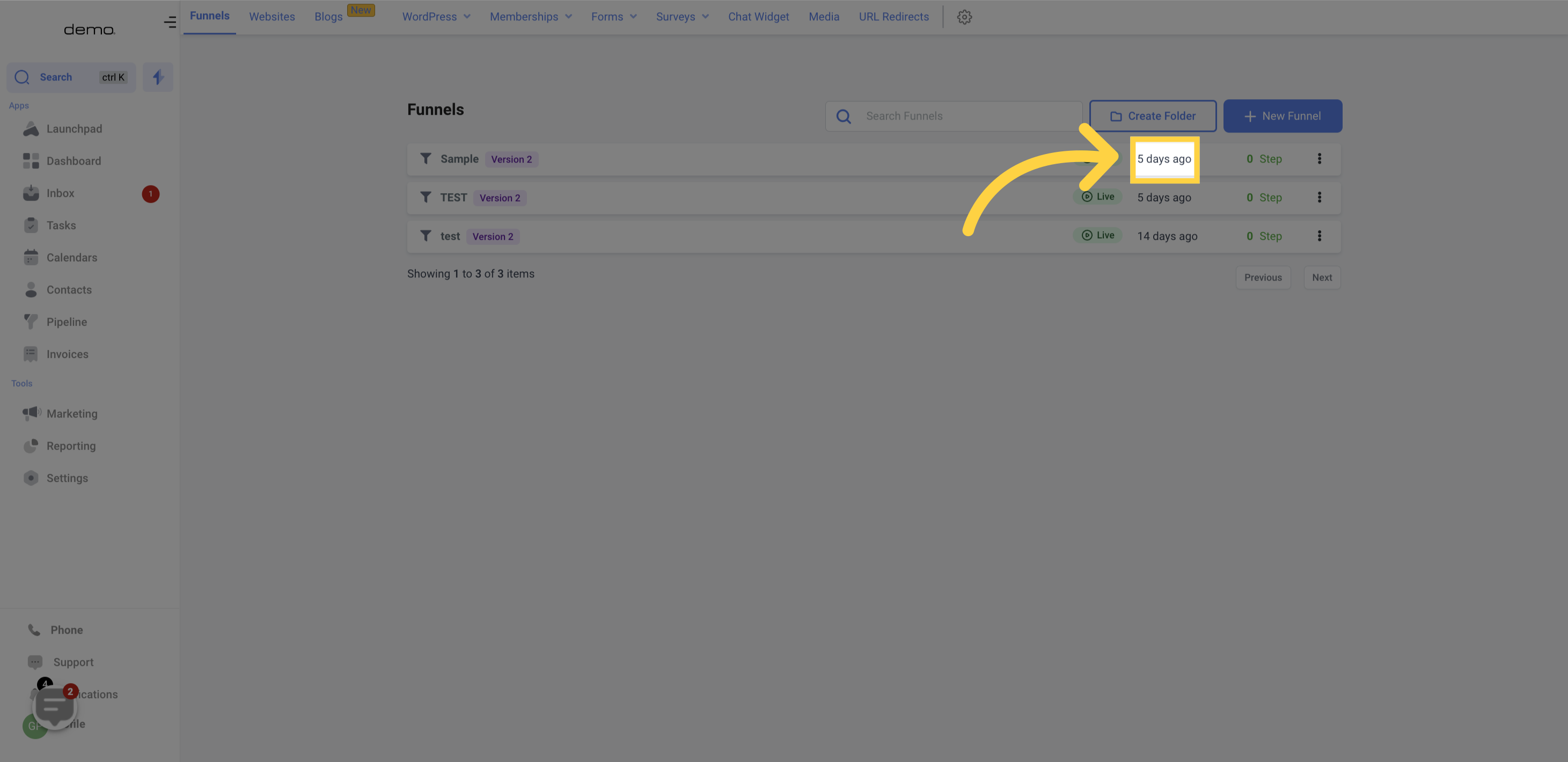
You can also check the Total Funnel Steps within each Funnel.
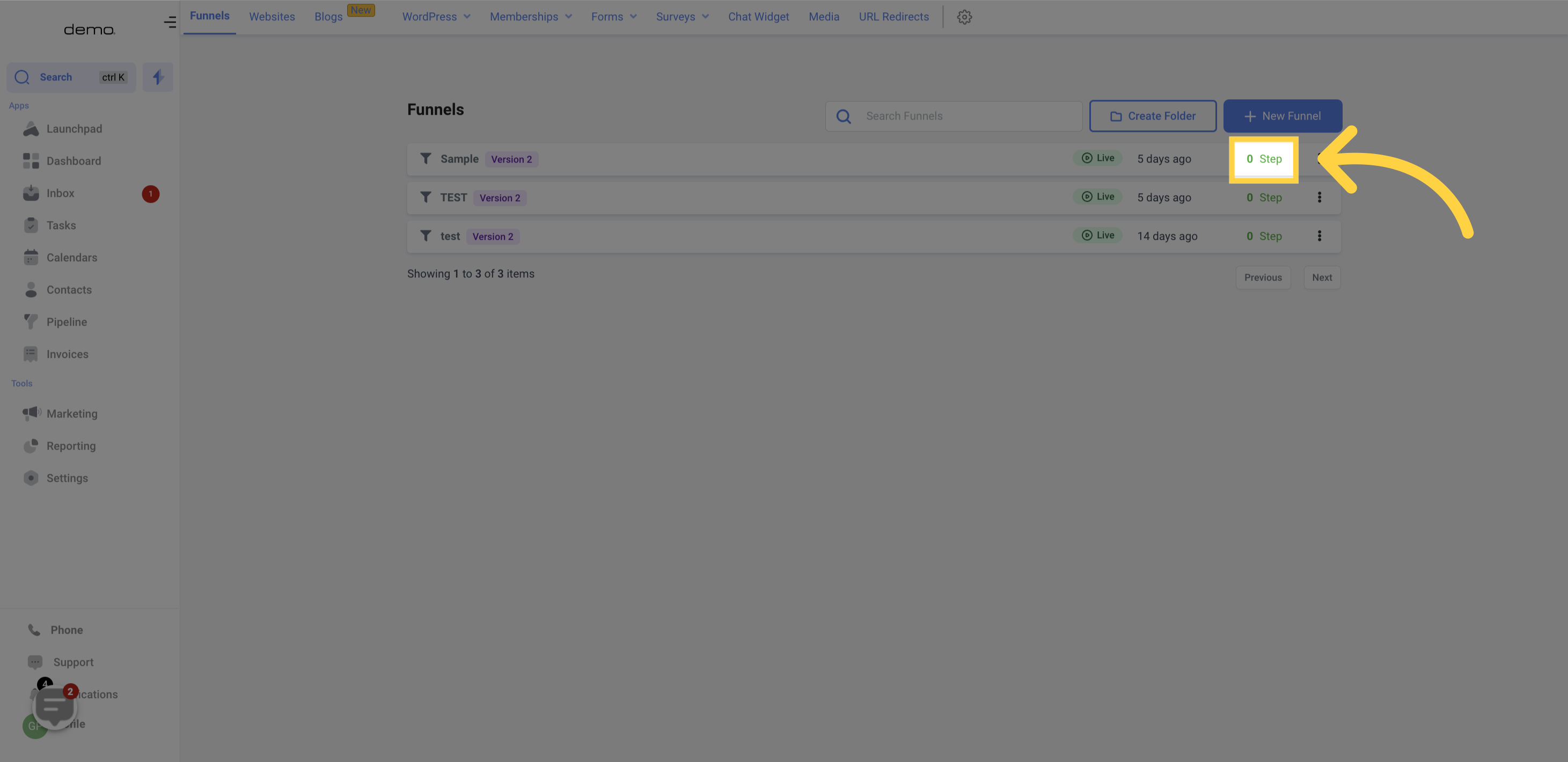
Clicking on the small icon will open a menu with several Funnel Actions.
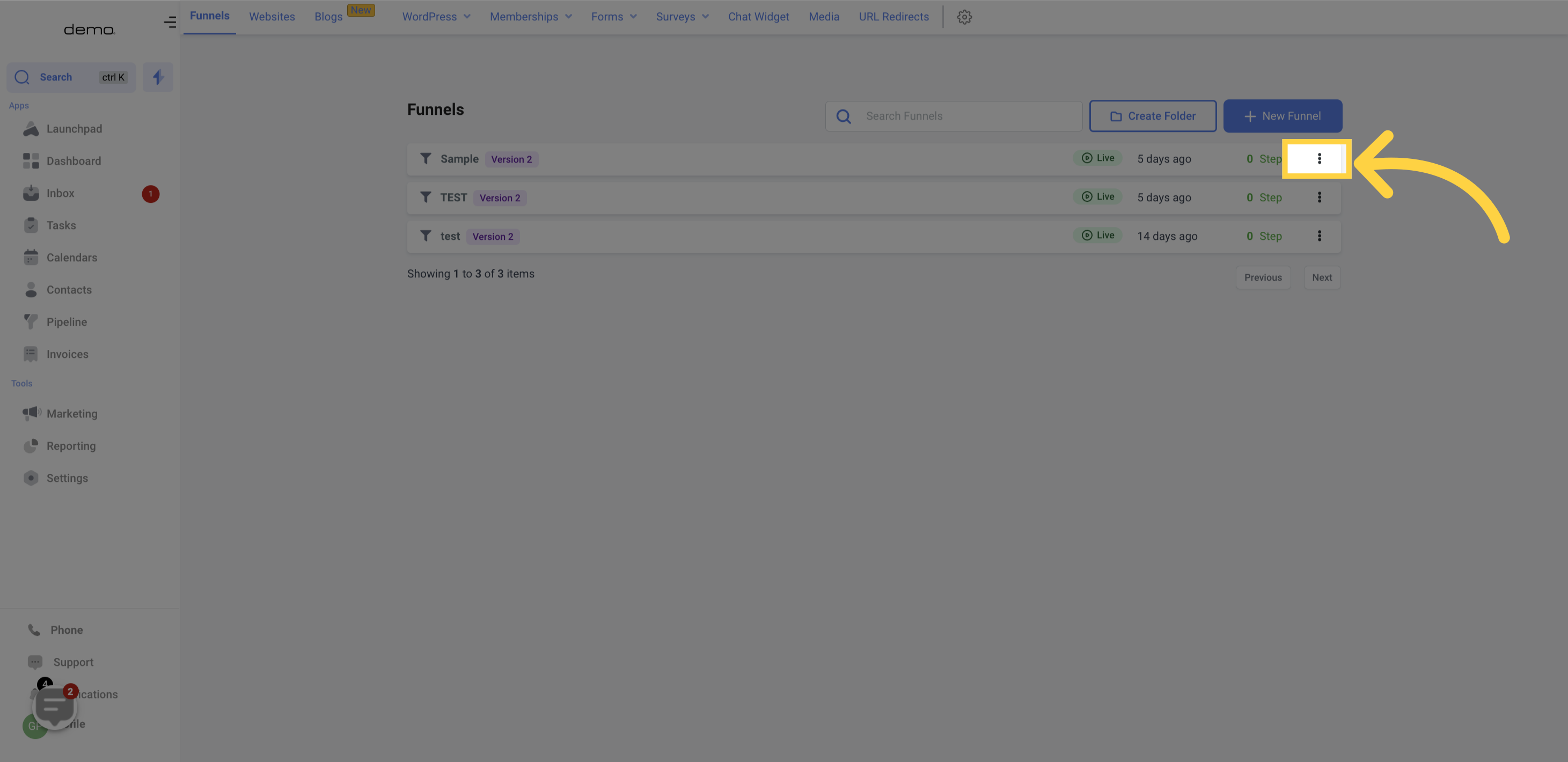
You can edit your Funnel's settings, individual pages, and add or remove pages from it.
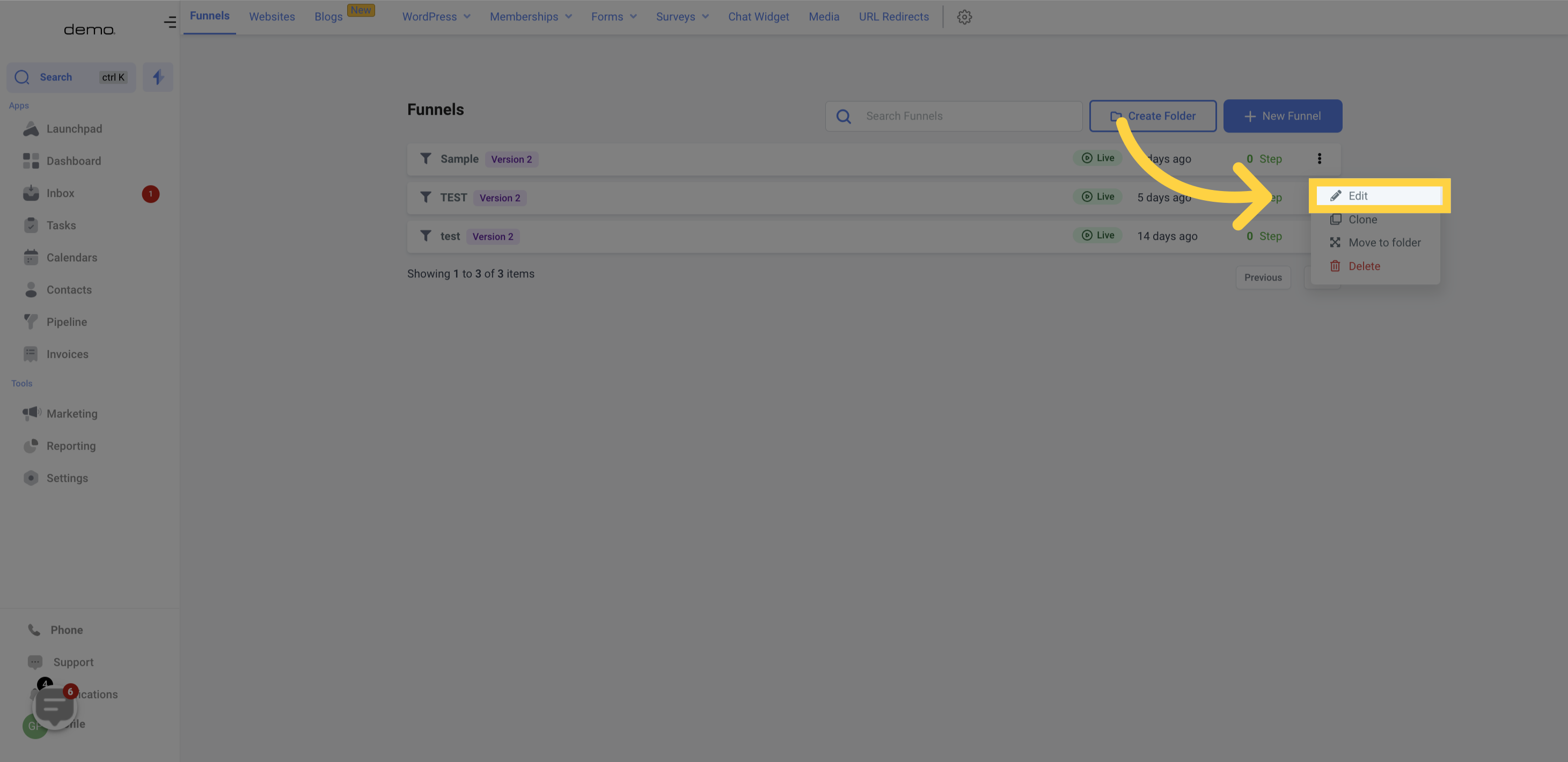
Duplicating a Funnel is an effortless way to replicate it while preserving all the work previously done in it. After duplication, you can modify any part of the Funnel that requires alteration.
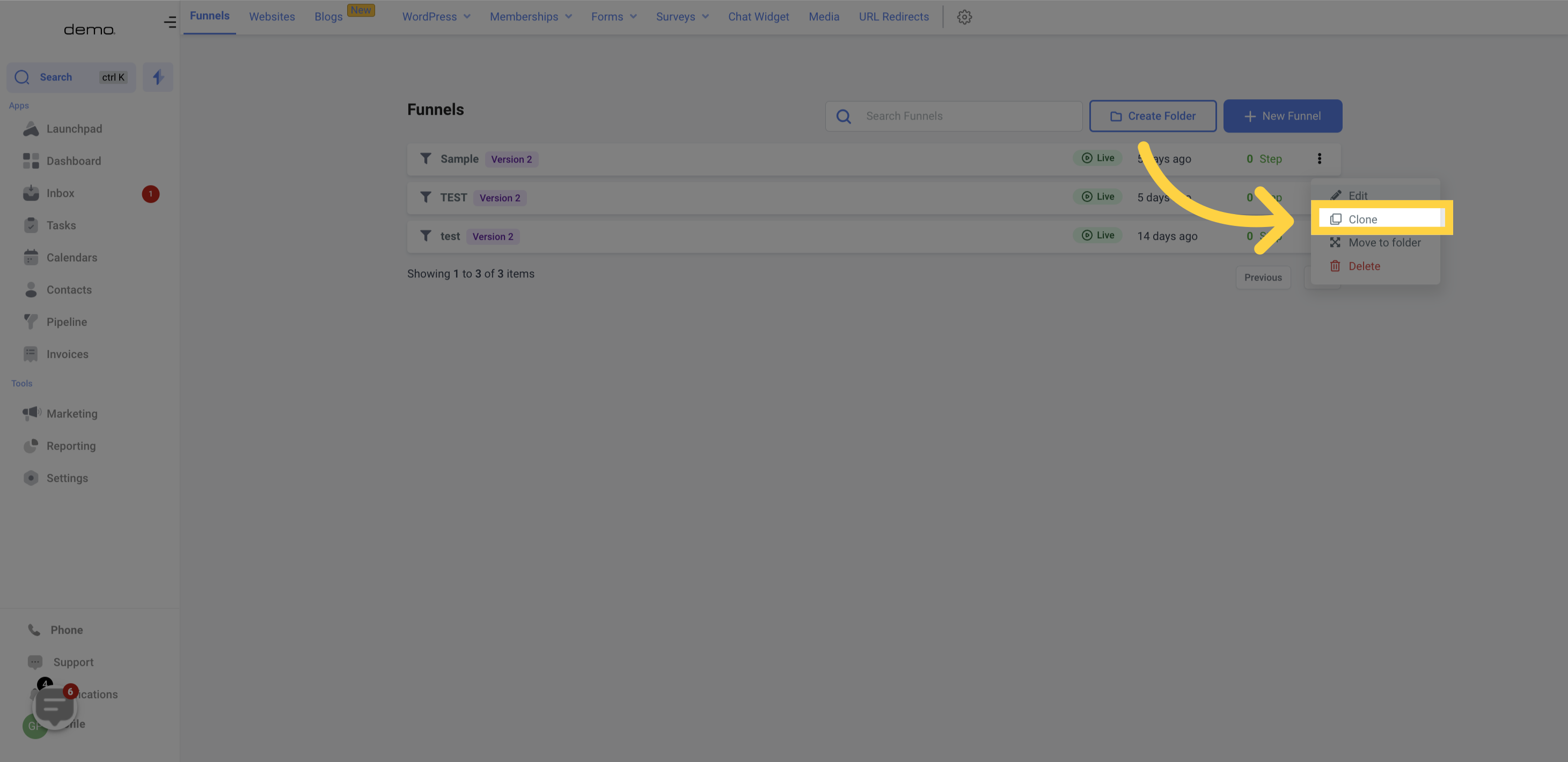
In case you have created folders in your Funnel section, you can move a Funnel across folders using the "Move Folder" function.
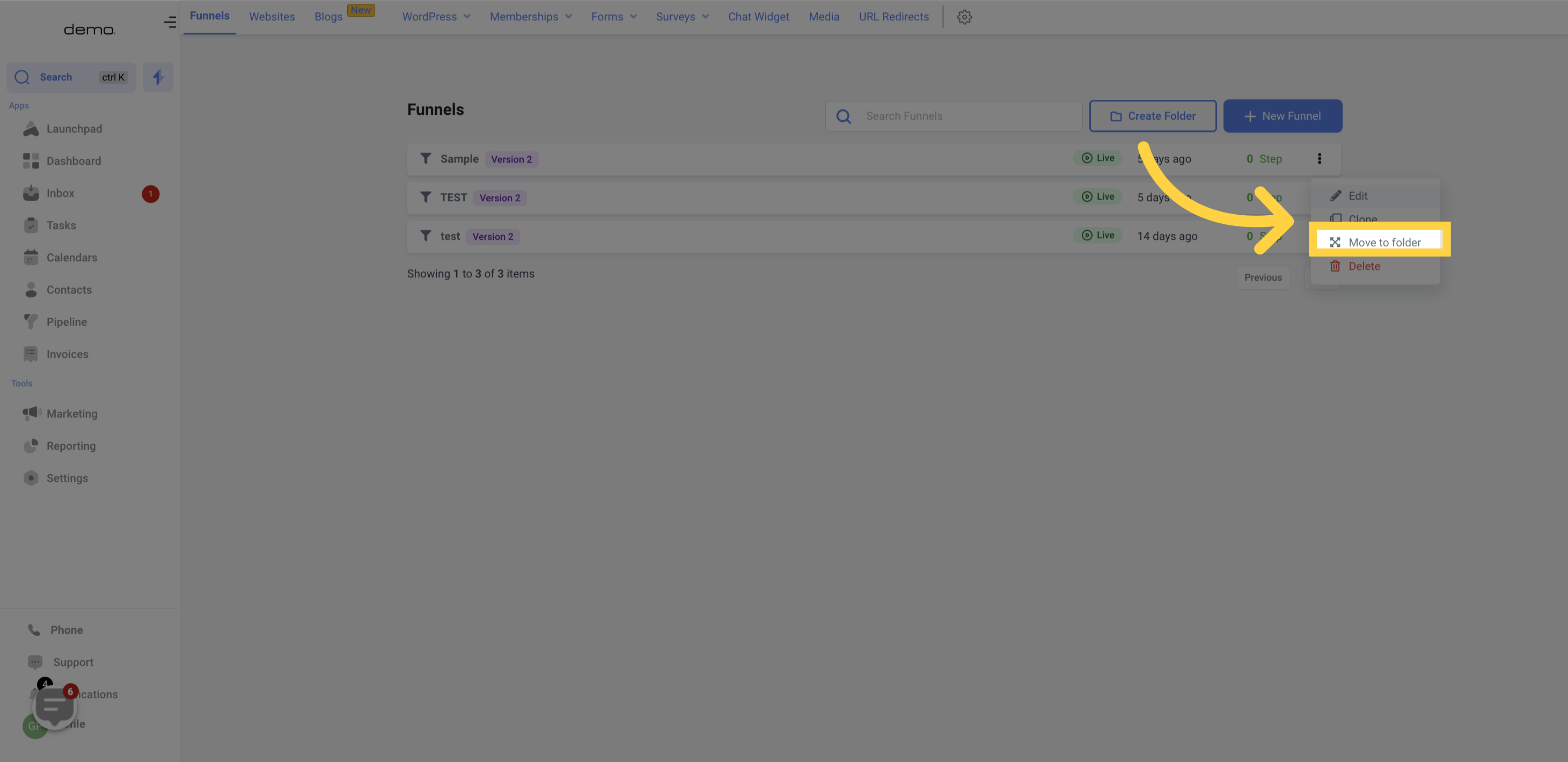
If you choose to delete an item, it will be removed permanently from your account. For confirmation, you will be prompted to enter the word "DELETE" in the provided field.
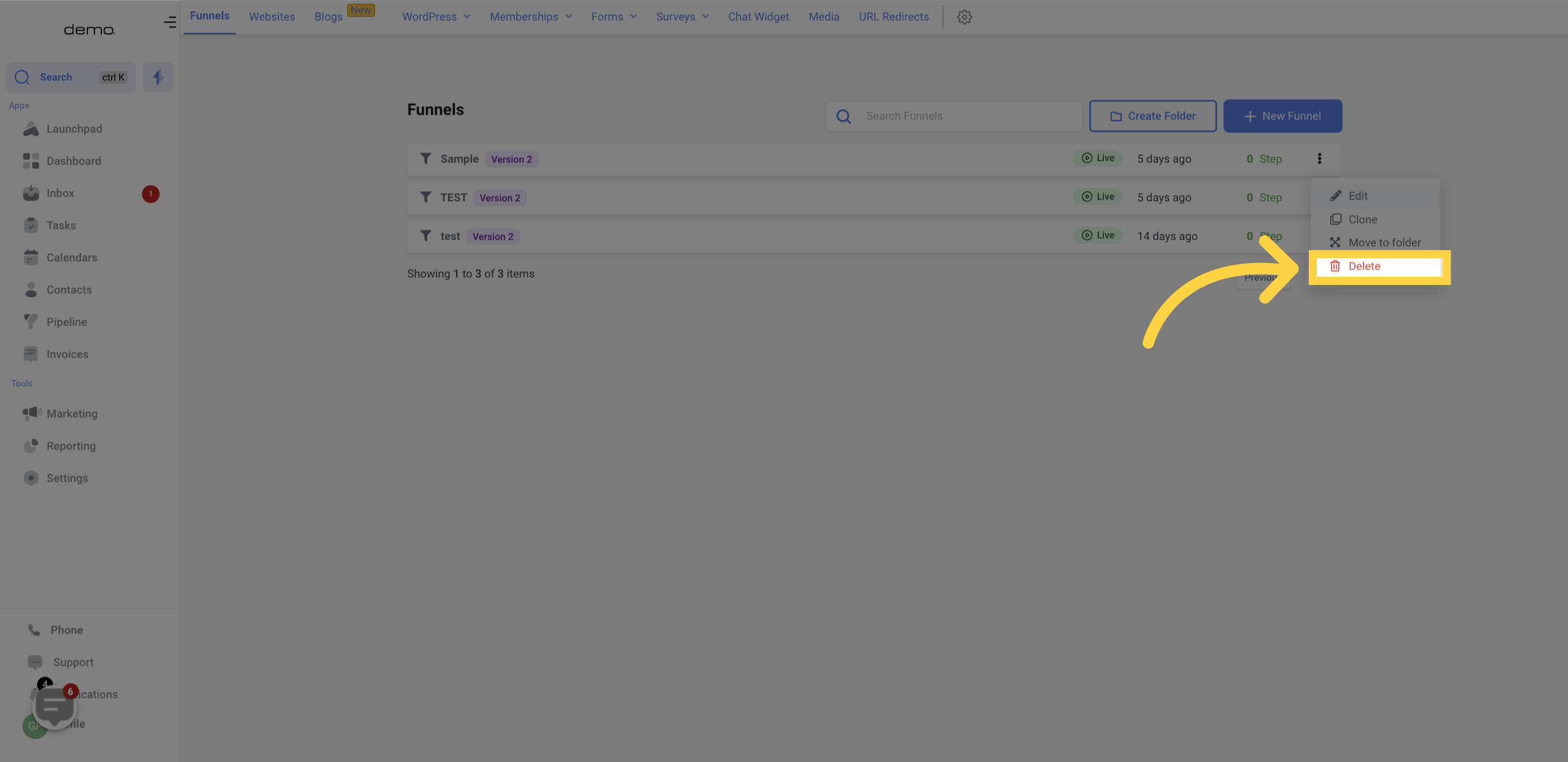
To keep your Funnel section organized, you can create folders for your different Funnels.
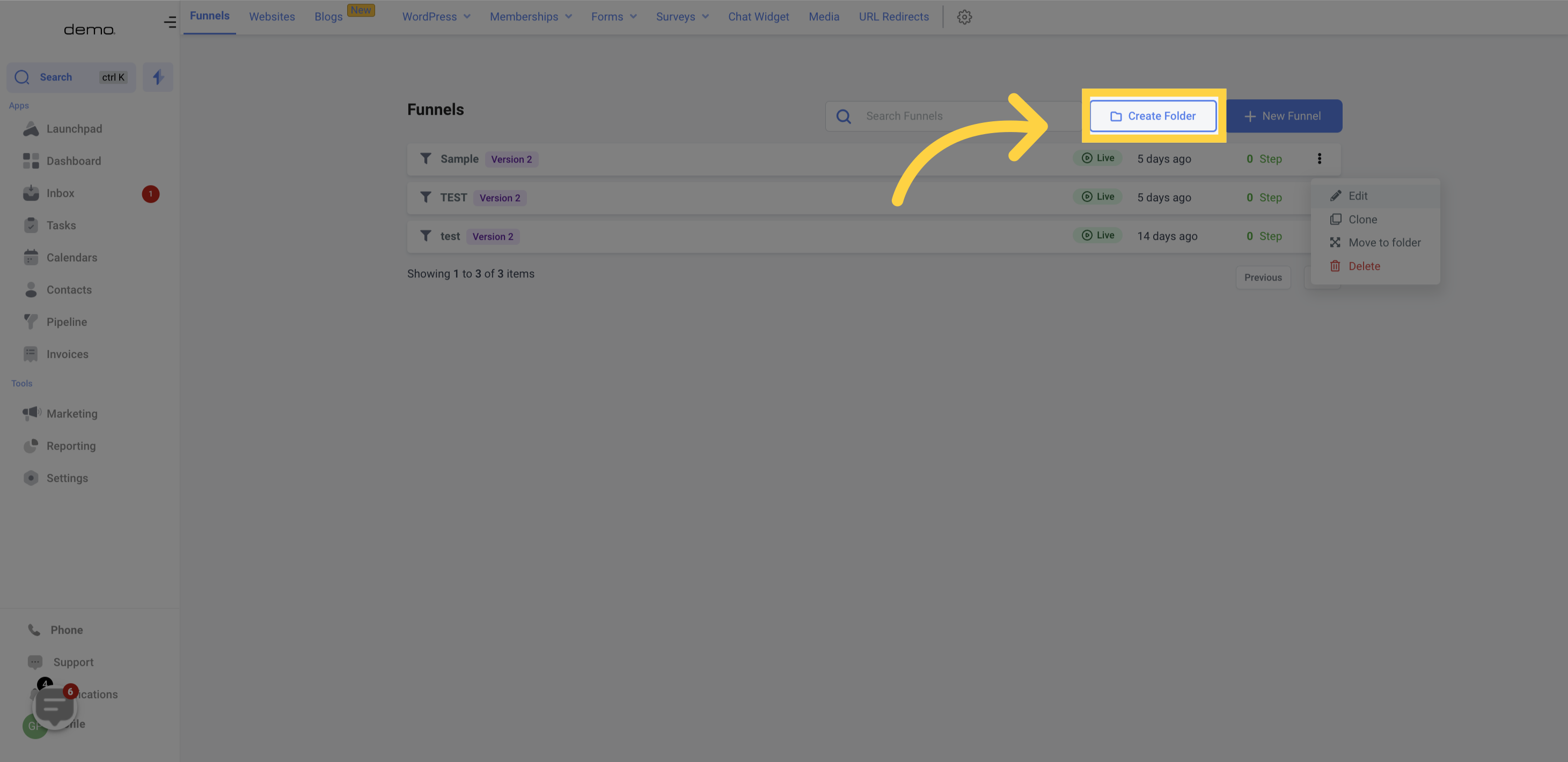
To create a new Funnel, click on the "Create New Funnel"