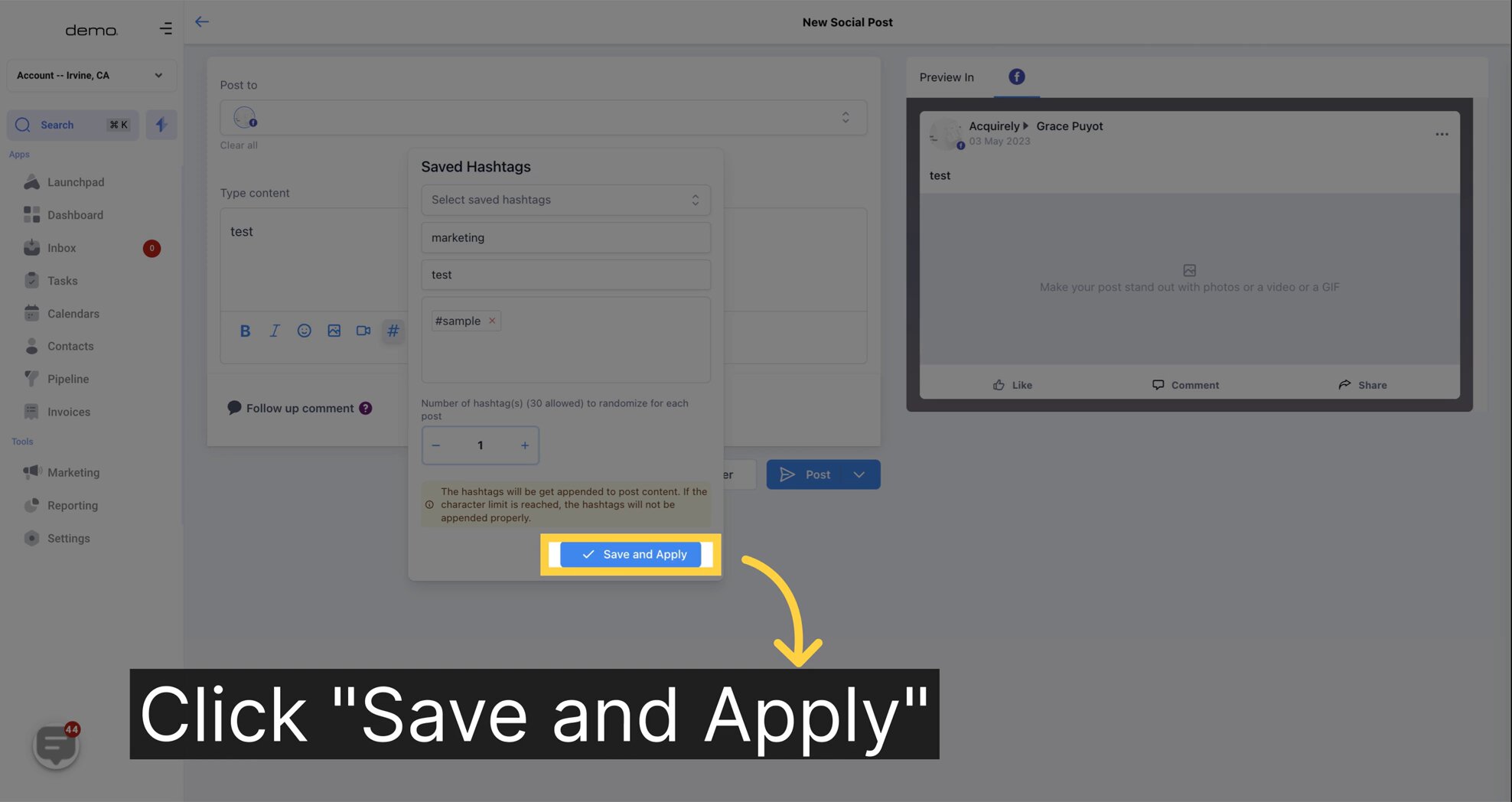Go to the Marketing section

Select social media posting



Select "Account" on where to post it


To create a new hashtag set, click on the '#' icon and a pop-up will appear prompting you to provide the necessary information. You'll need to give your set a Name and select the hashtags you want associated with it. You can choose to add as many as 30 hashtags to each post.

Once you've selected your hashtags, click on 'Save and Apply' to save the grouping. In future posts, you can simply select the desired saved hashtag set to be added to your social media post.

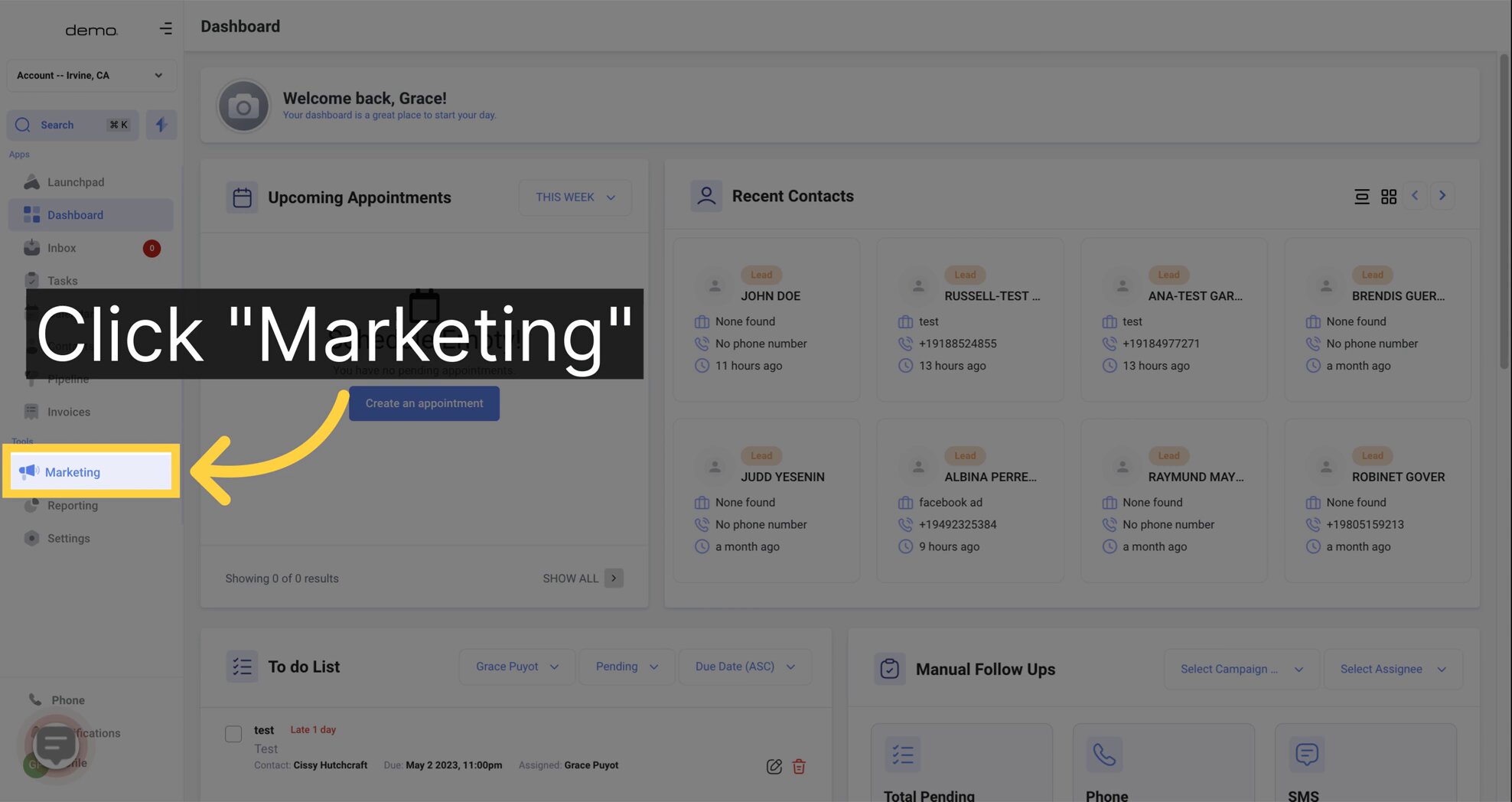
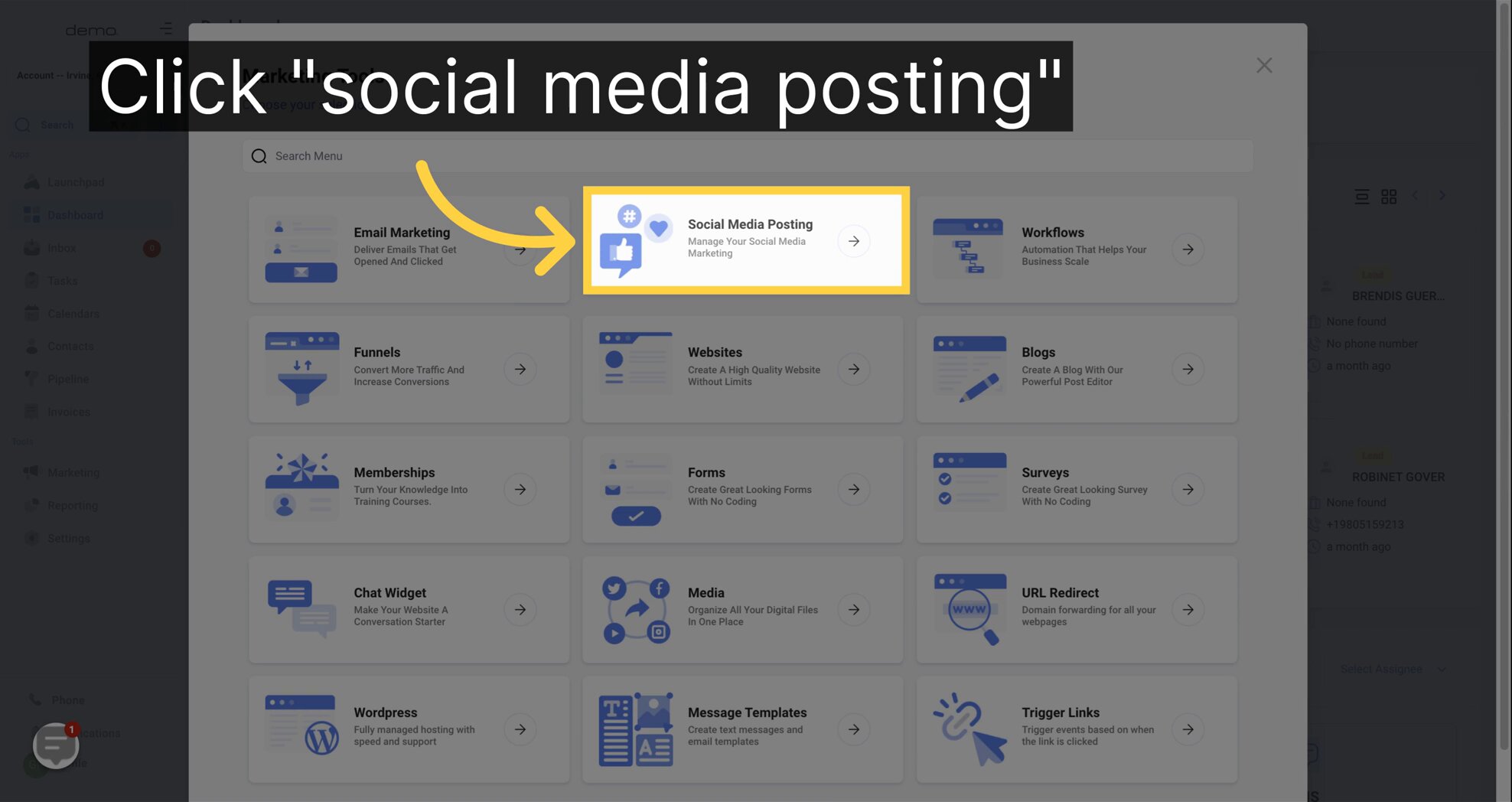
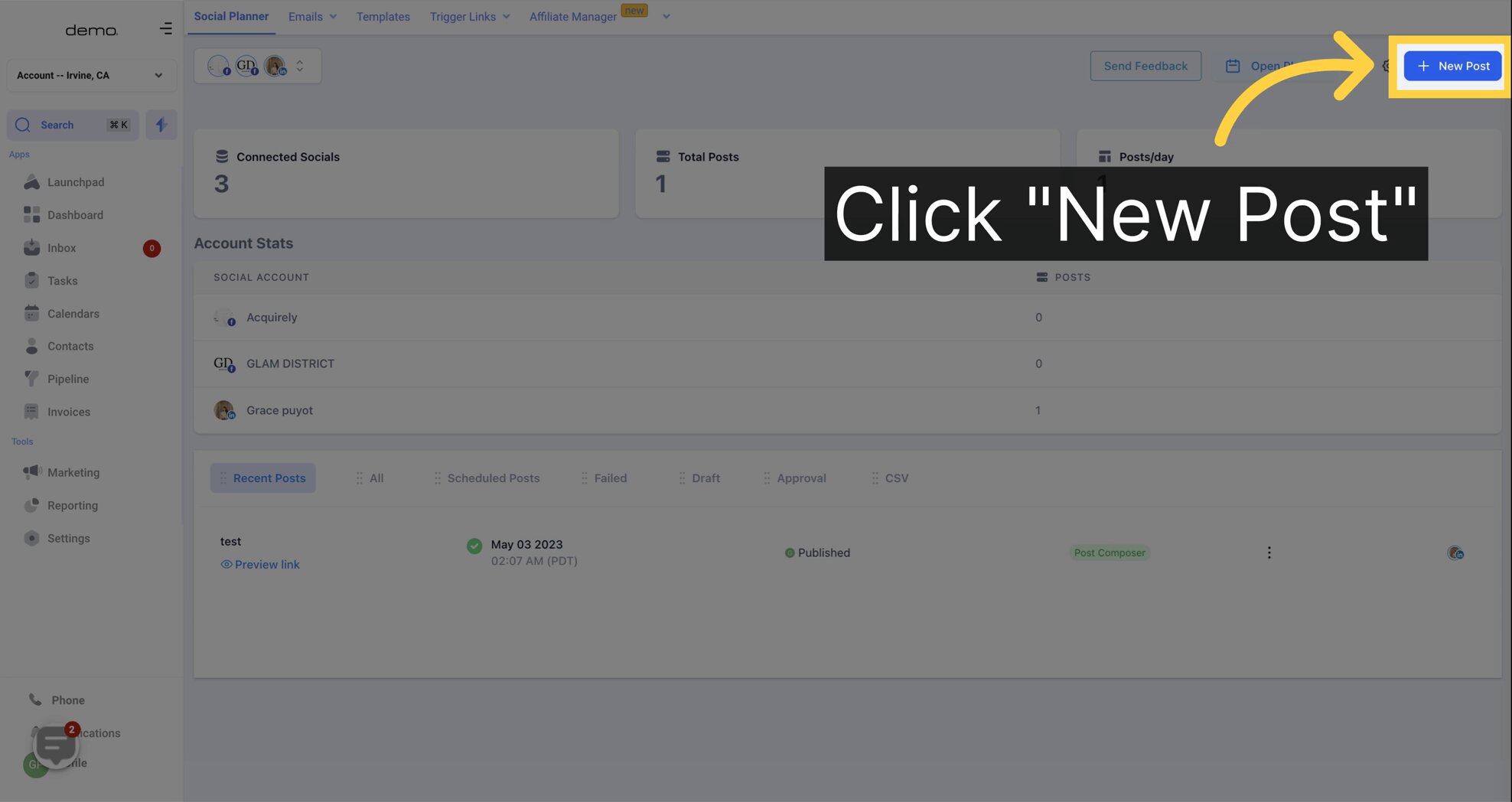
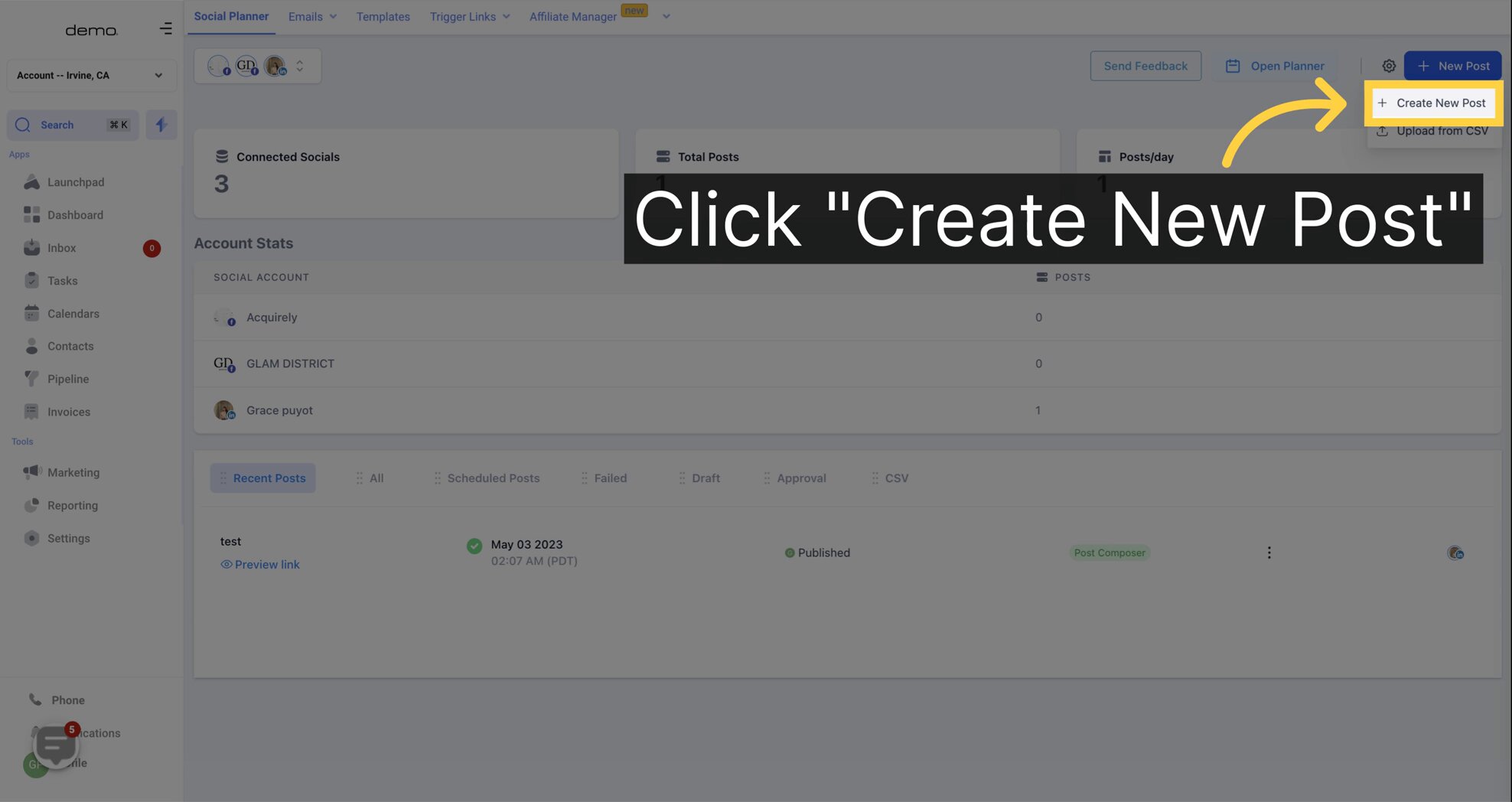
Select "Account" on where to post it
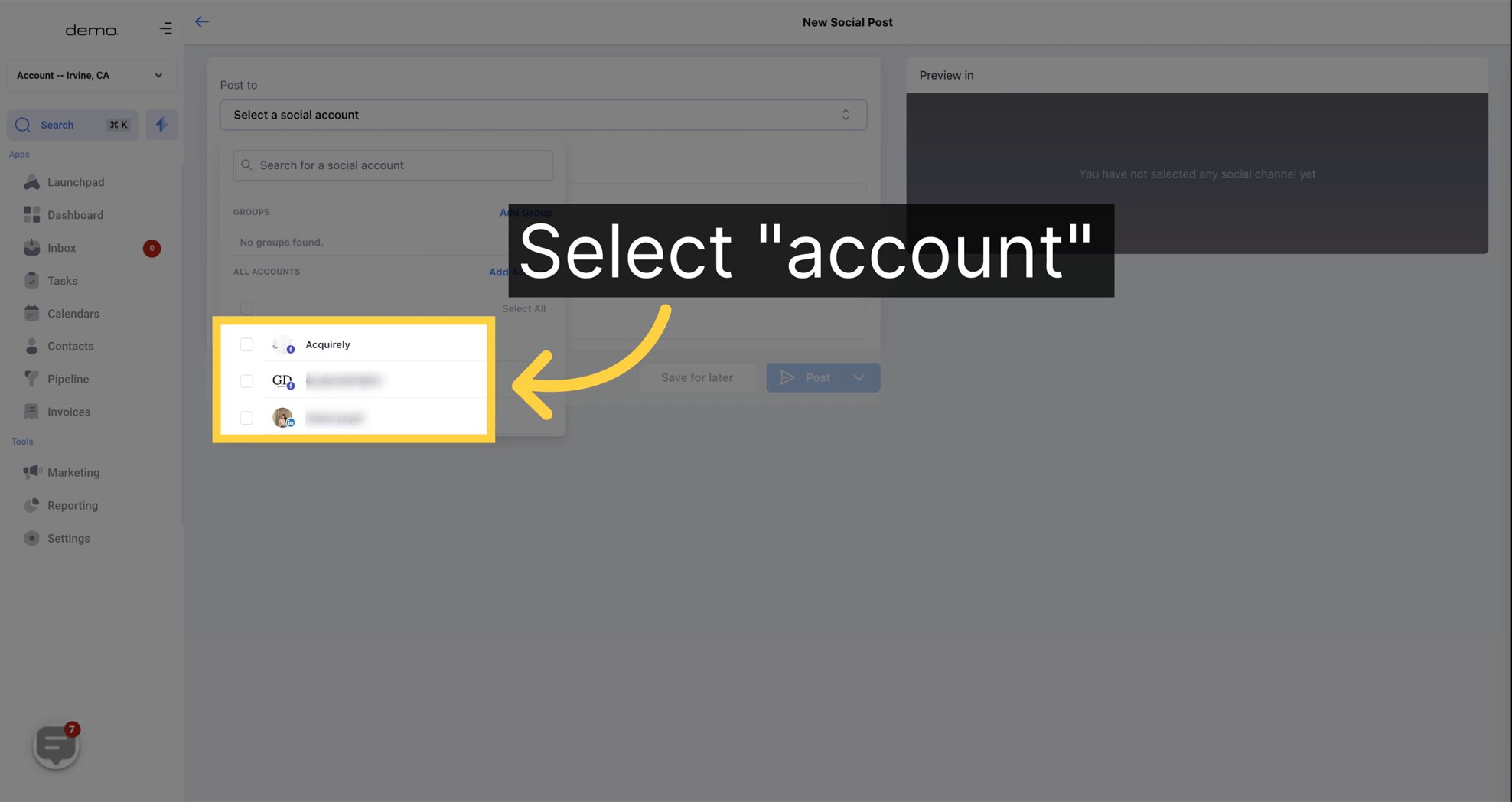
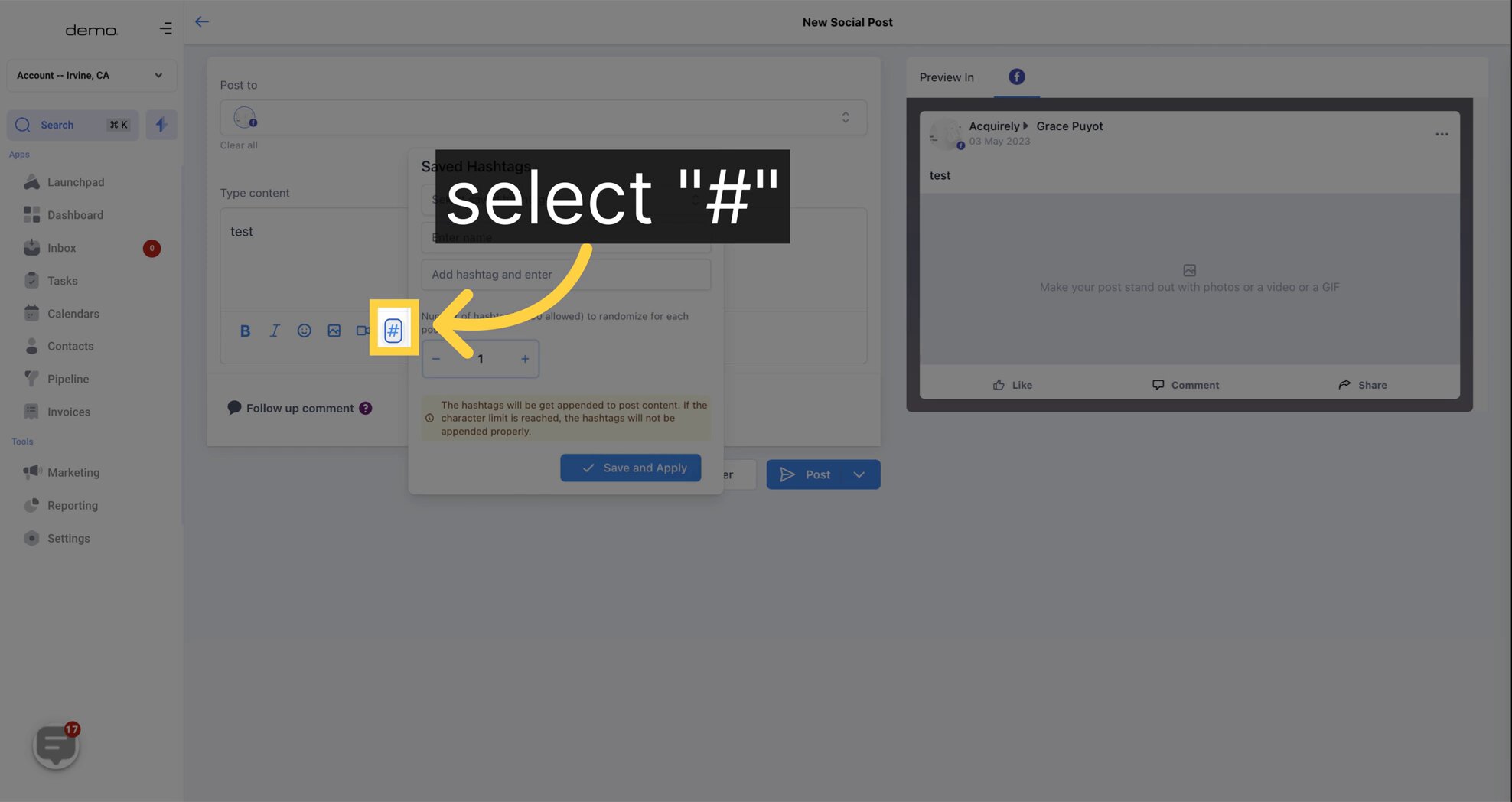
To create a new hashtag set, click on the '#' icon and a pop-up will appear prompting you to provide the necessary information. You'll need to give your set a Name and select the hashtags you want associated with it. You can choose to add as many as 30 hashtags to each post.
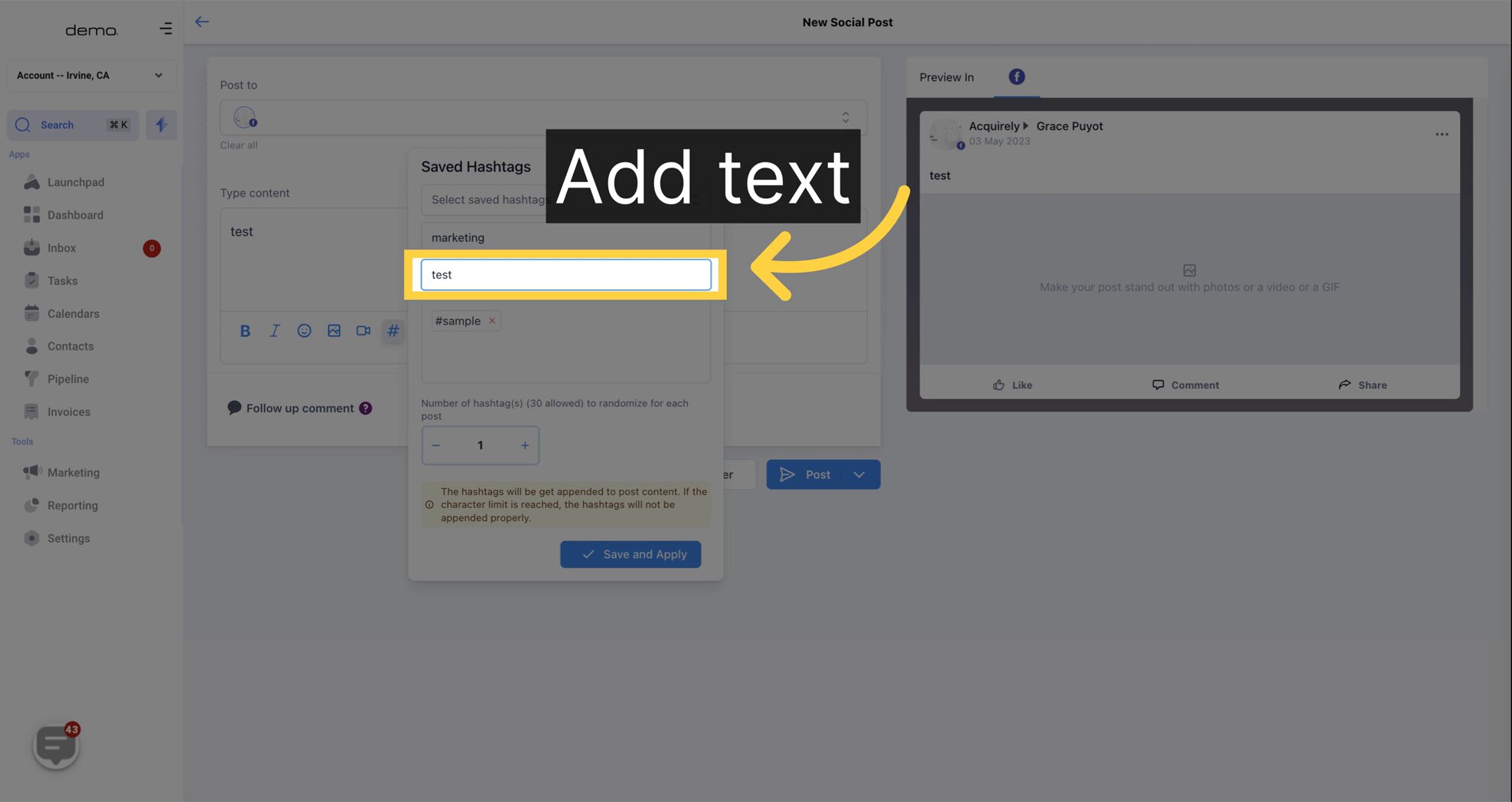
Once you've selected your hashtags, click on 'Save and Apply' to save the grouping. In future posts, you can simply select the desired saved hashtag set to be added to your social media post.
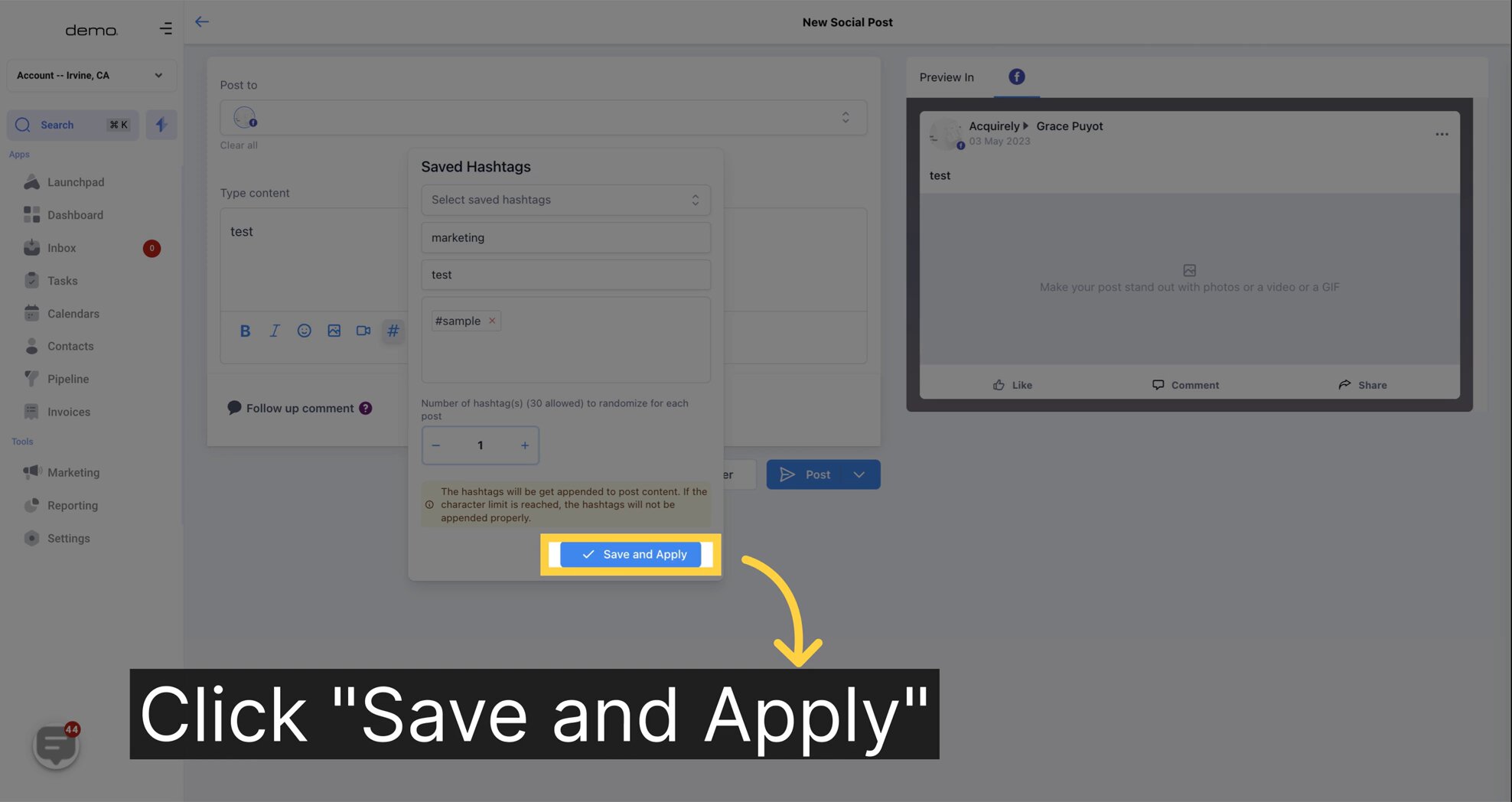
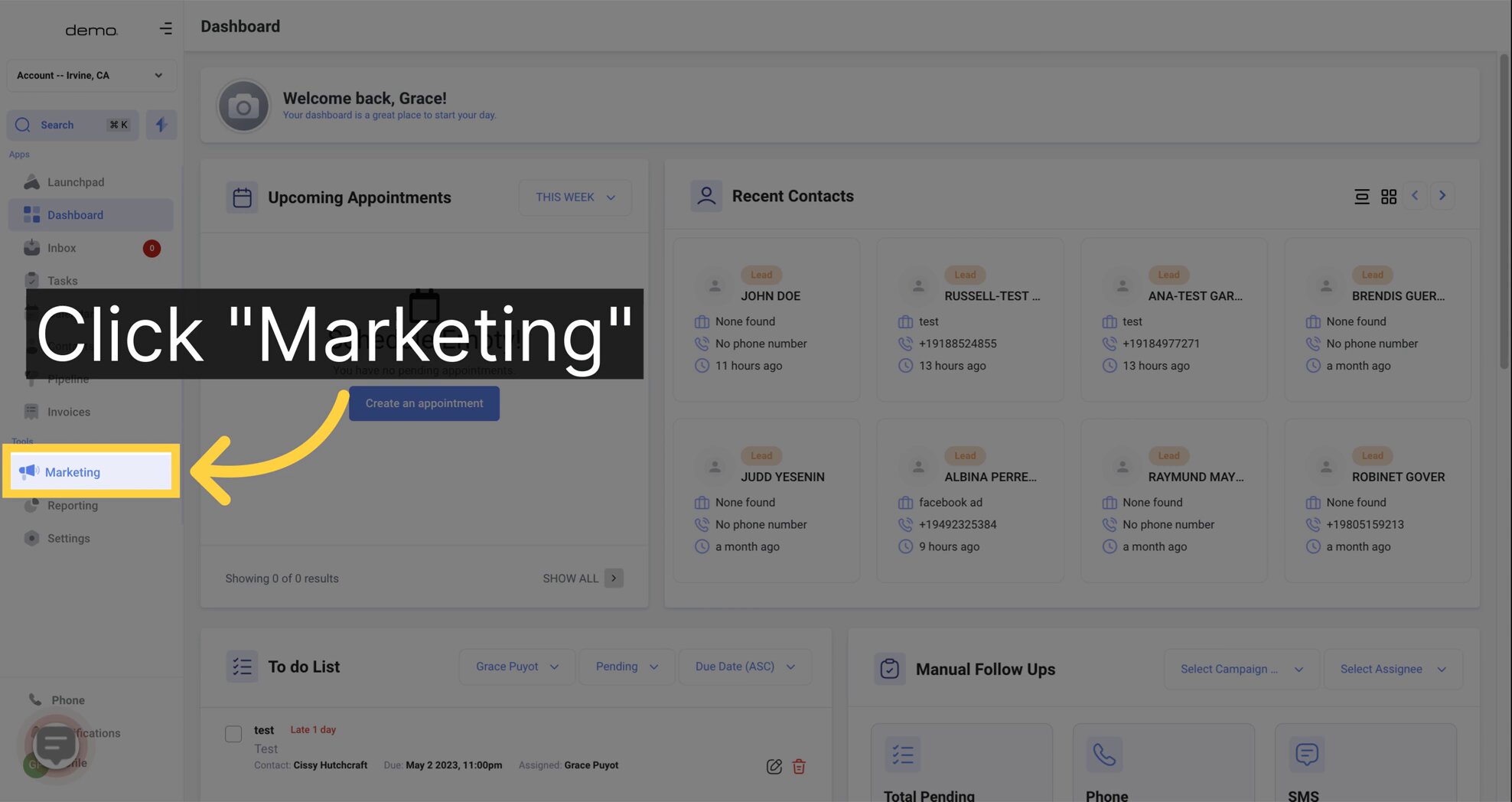
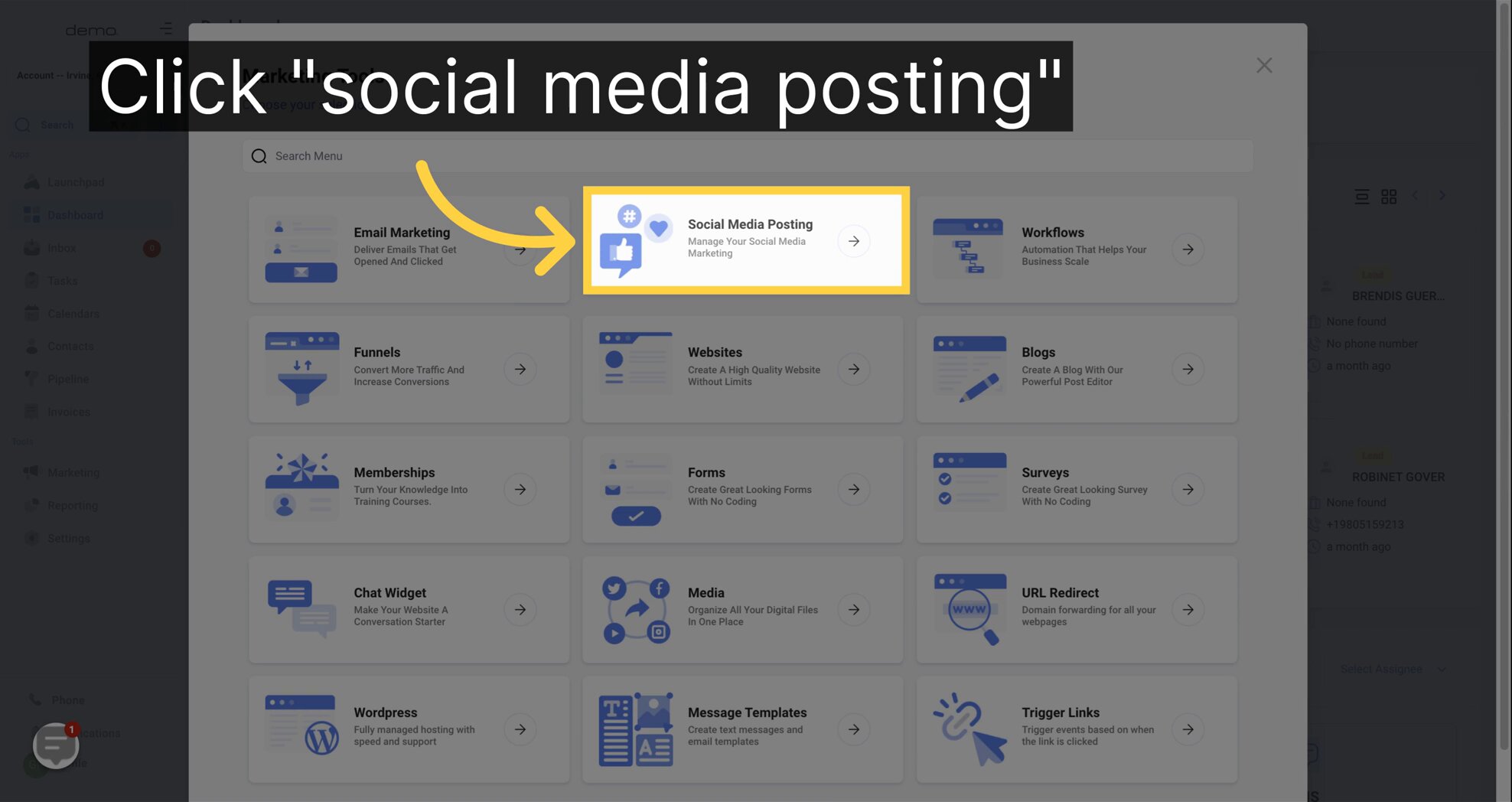
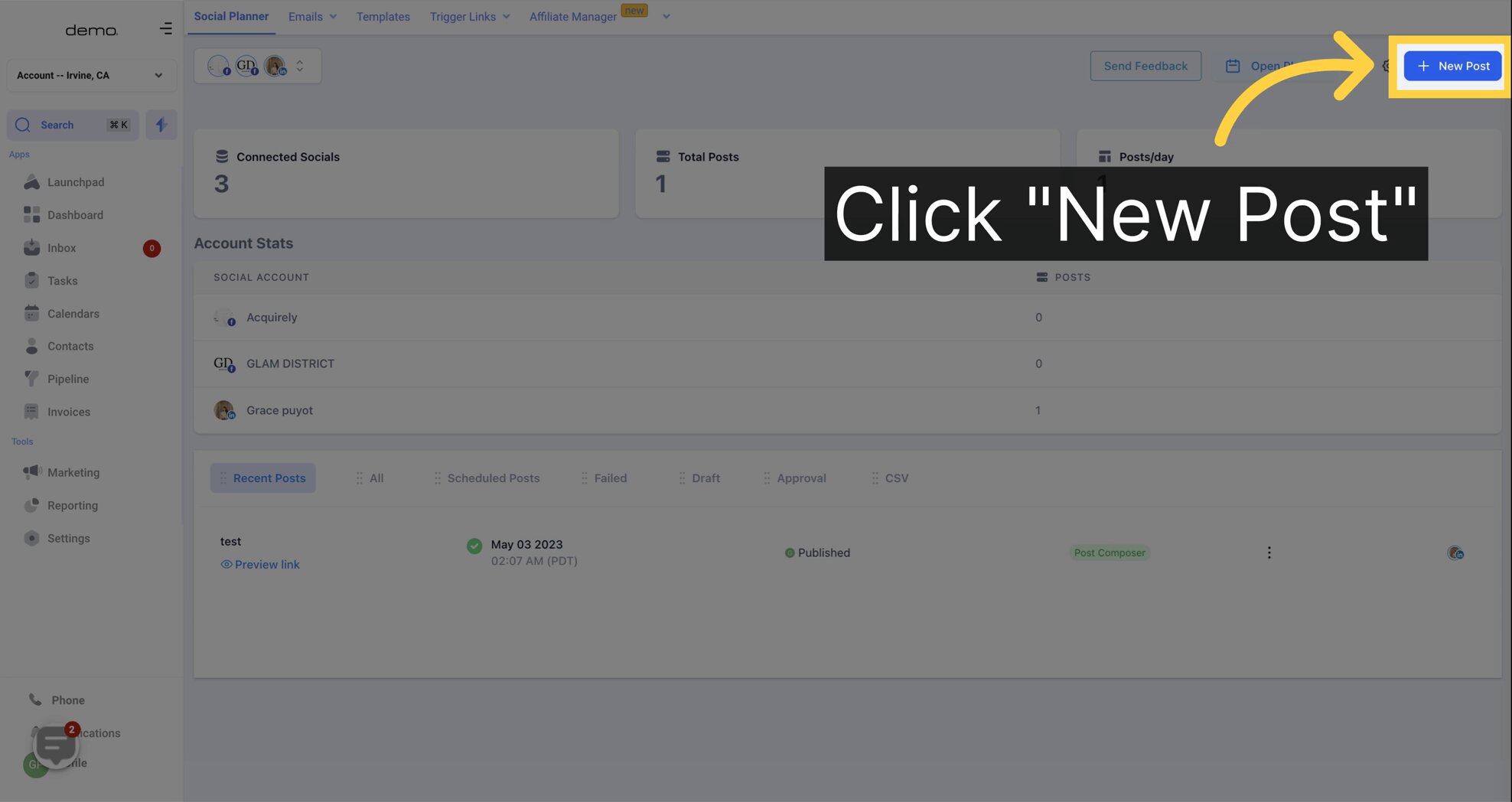
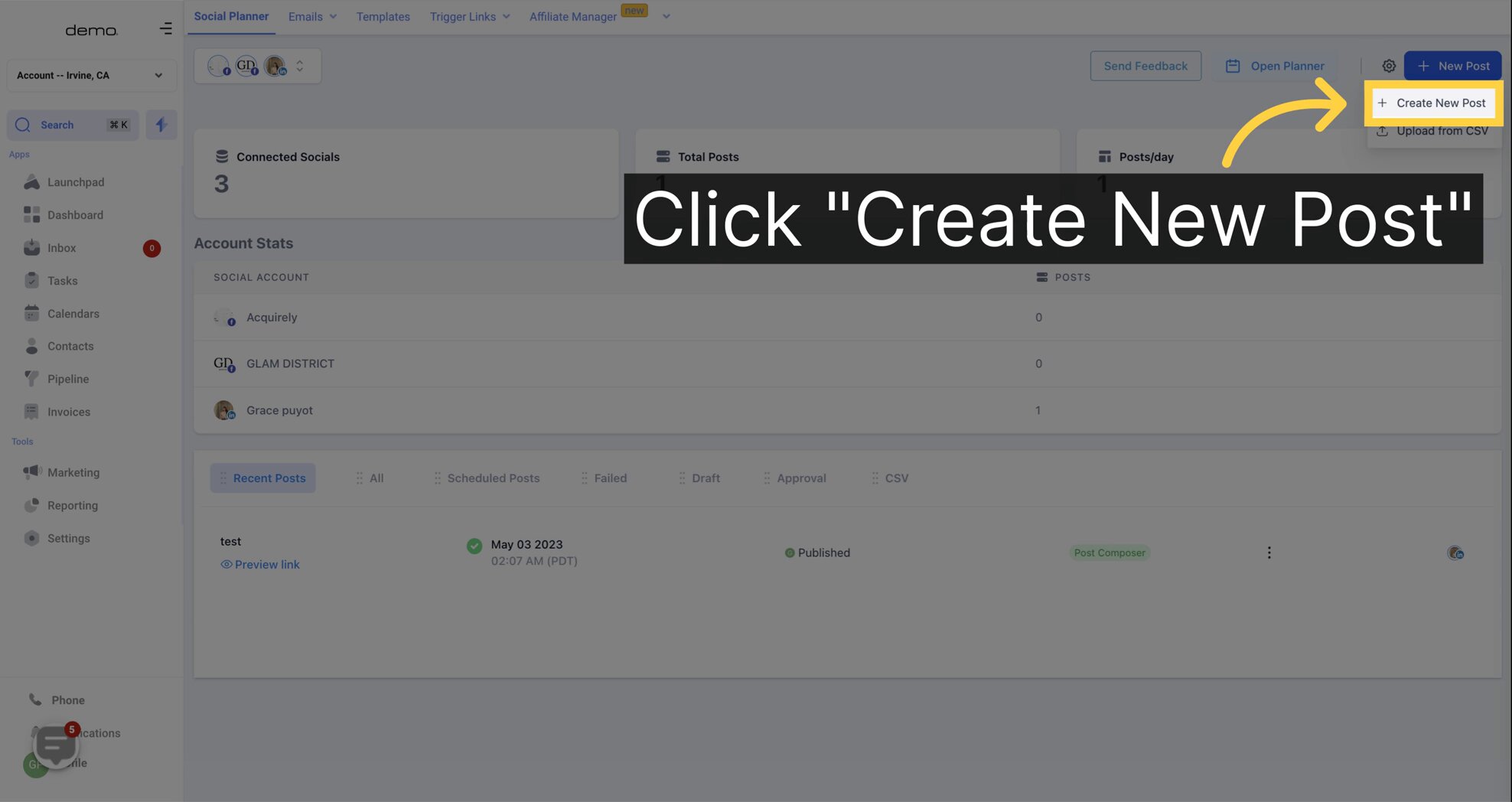
Select "Account" on where to post it
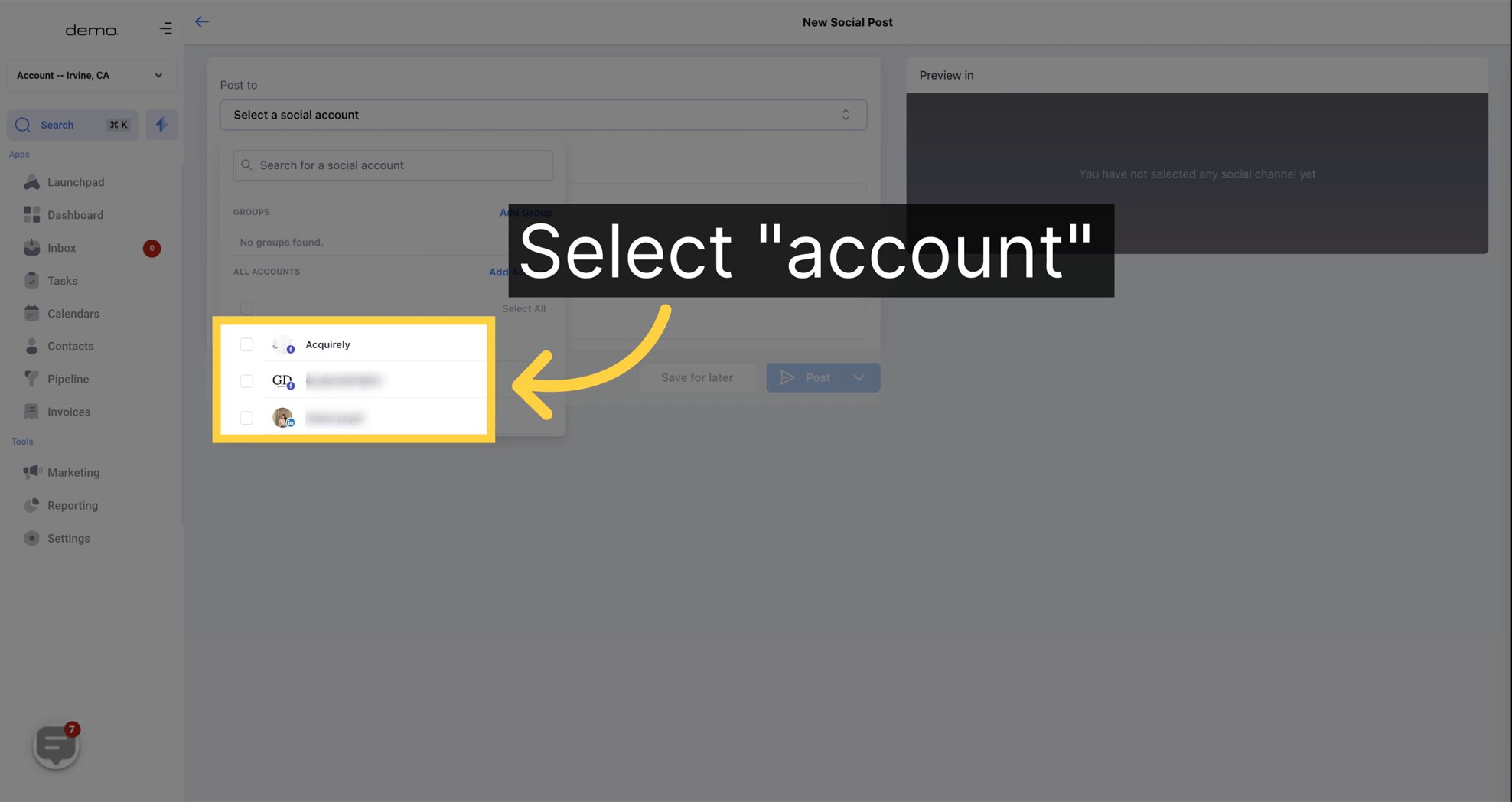
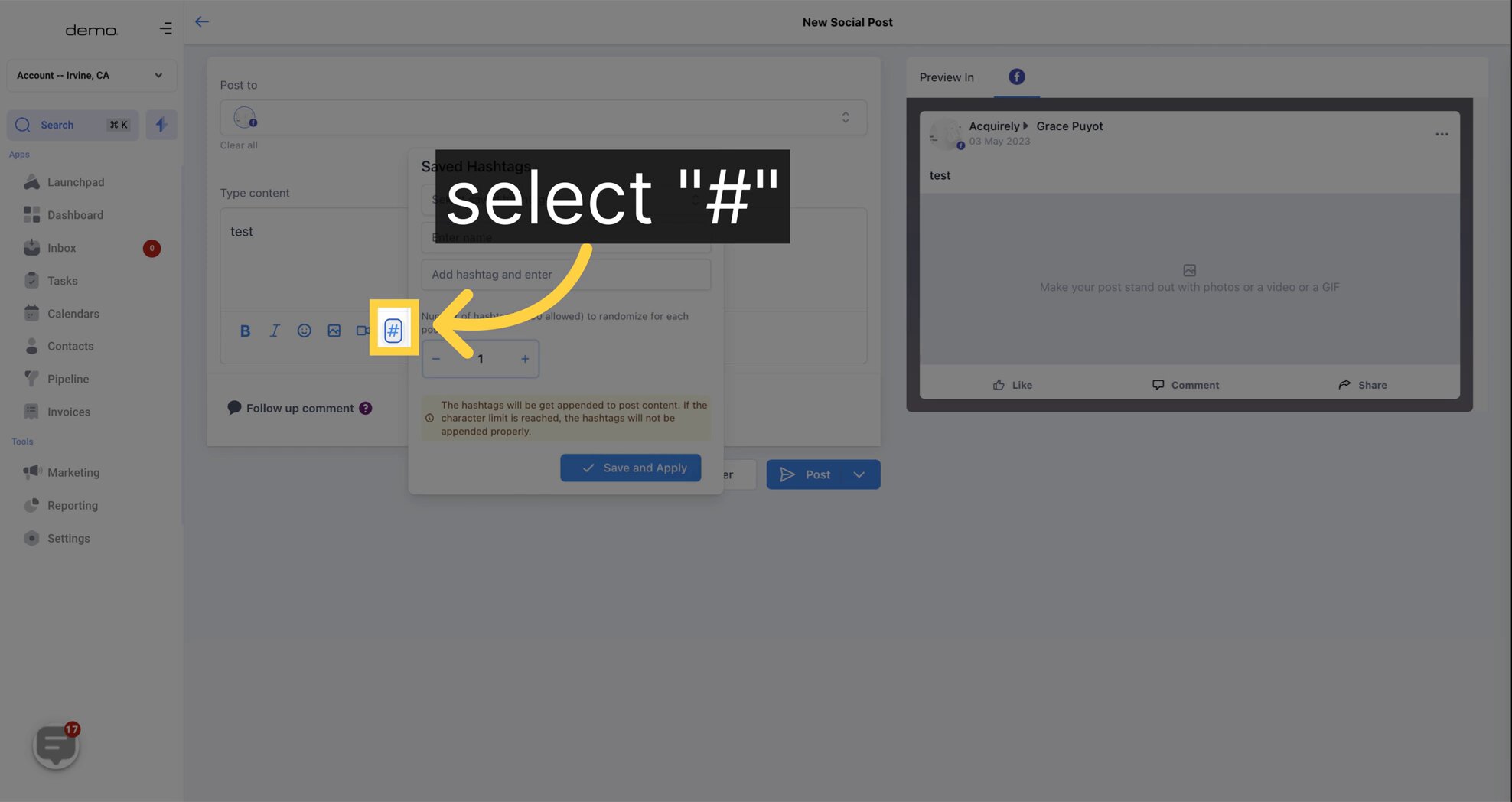
To create a new hashtag set, click on the '#' icon and a pop-up will appear prompting you to provide the necessary information. You'll need to give your set a Name and select the hashtags you want associated with it. You can choose to add as many as 30 hashtags to each post.
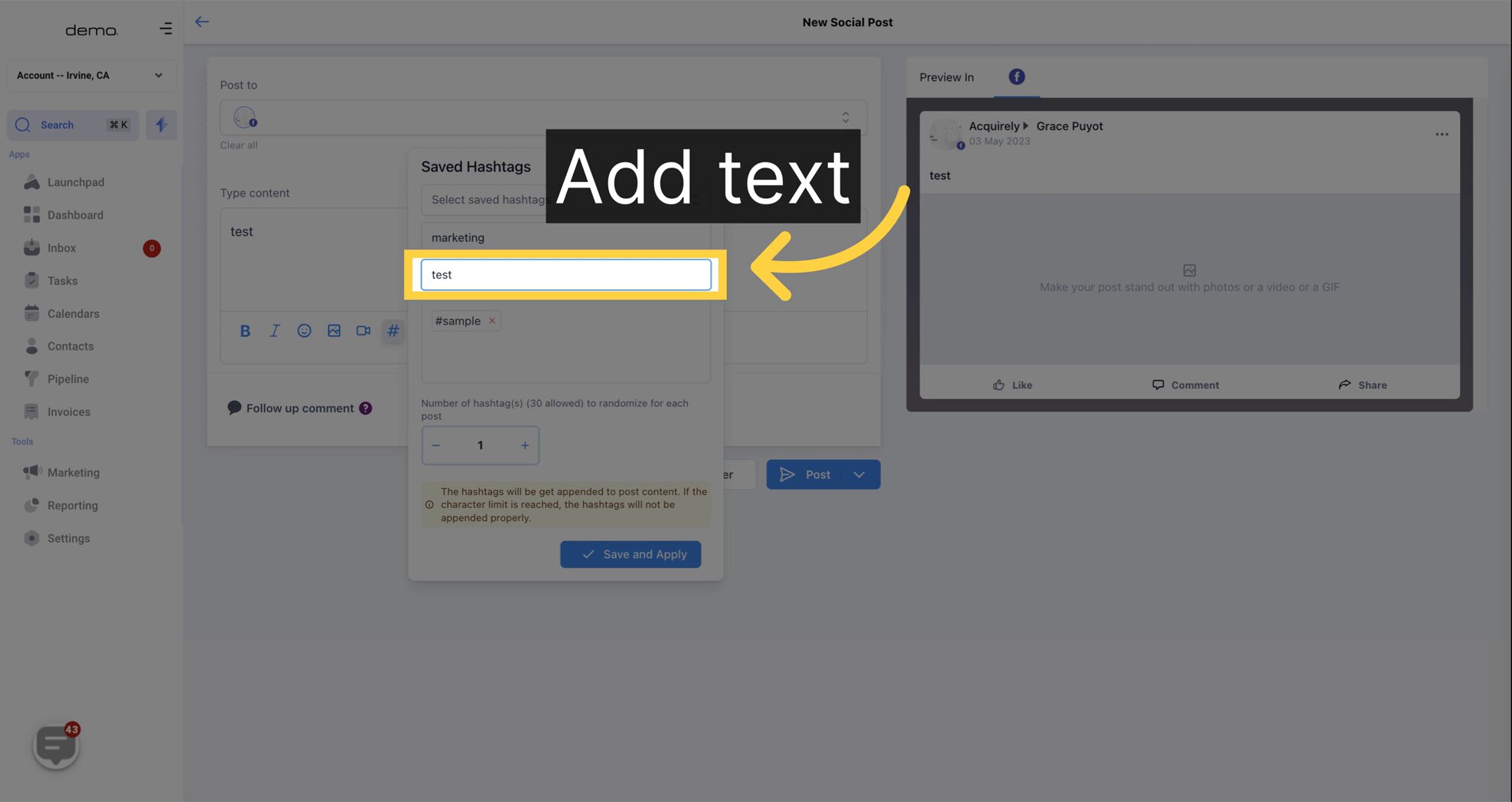
Once you've selected your hashtags, click on 'Save and Apply' to save the grouping. In future posts, you can simply select the desired saved hashtag set to be added to your social media post.